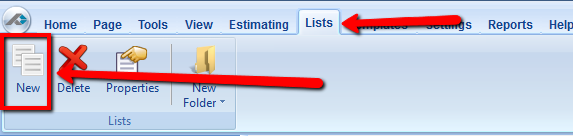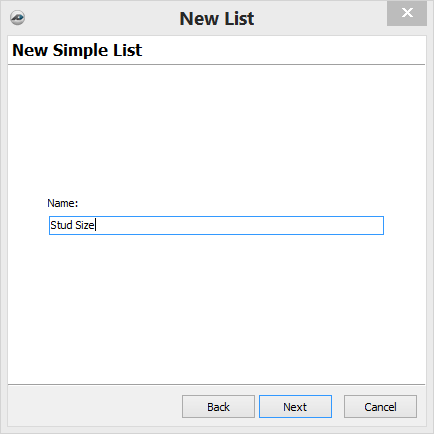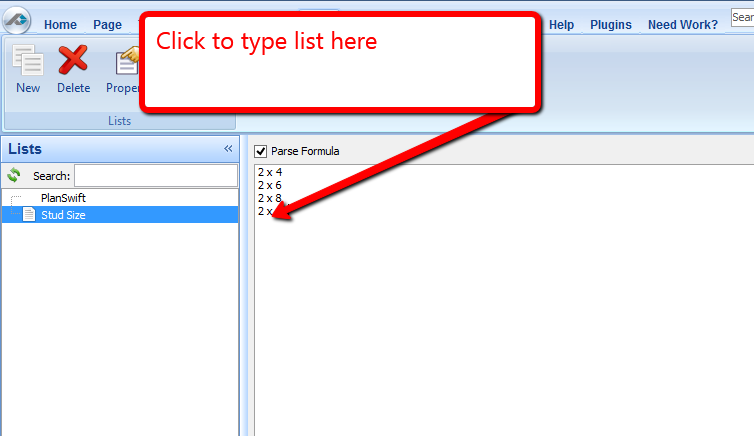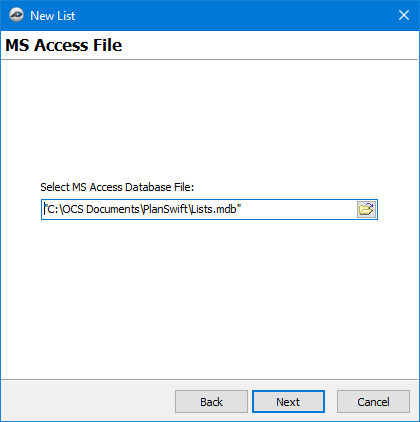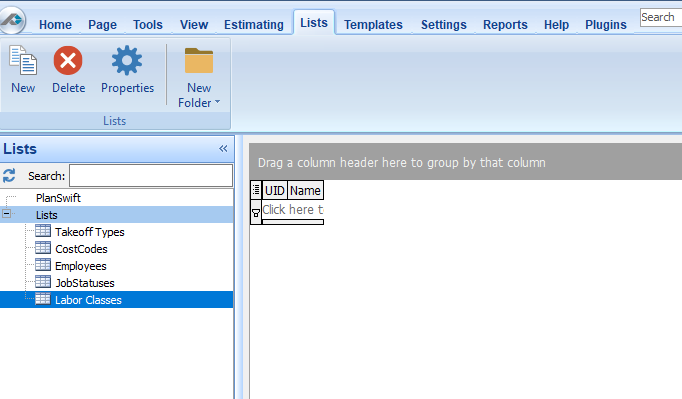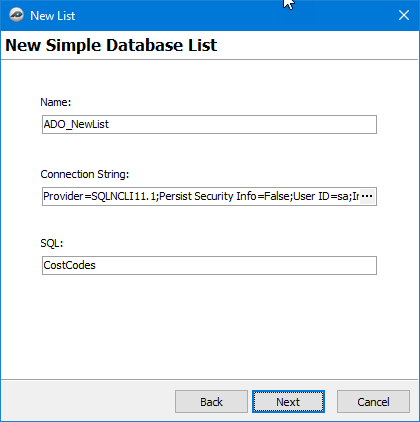To open any link in a new tab, preserving your position in the current article, just hold down the <CTRL> key on your keyboard before clicking the link or click using your mouse wheel.
List Tab: New List
Lists allows you to create drop-down menus for lists of items you need to enter repetitively (i.e. stud sizes).
1. Select the New list button.
2. Select the type of list.
Simple List - You will input the list option.
List from MS Access File Tables - List choices will come from a Microsoft Access database.
ADO Query List - List choices will come from a query list.
3. Select Next to continue.
Simple List
4. Enter the Name for the List, this is the name you will use in item Properties.
5. Click Next to continue.
6. Enter the values you want in the drop-down list. Your list will be saved and available to you when you are done entering choices. If you are using formulas, you must check the Parse Formulas box as in the second image.
MS Access File Table
4. Enter or navigate to the file containing the database.
5. Click Next to continue. All the tables from the database are made into Lists and the values in those tables added as list entries.
ADO Query List
4. Enter the name you want to use to reference this database, this is the name you will use in Properties later.
5. Enter the Connection String and SQL.
6. Click the Next button to complete the database connection.
Copyright 2023 ConstructConnect