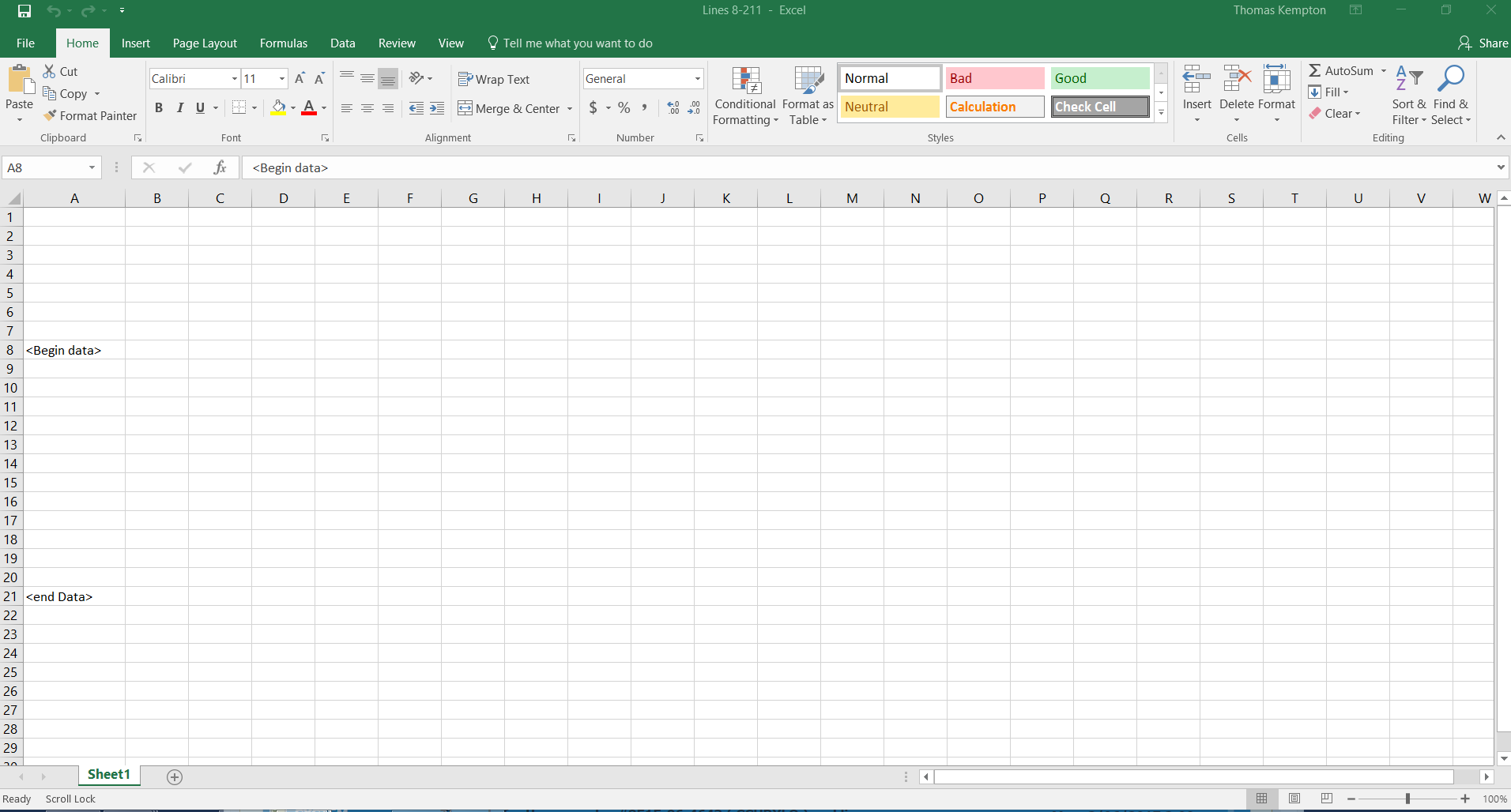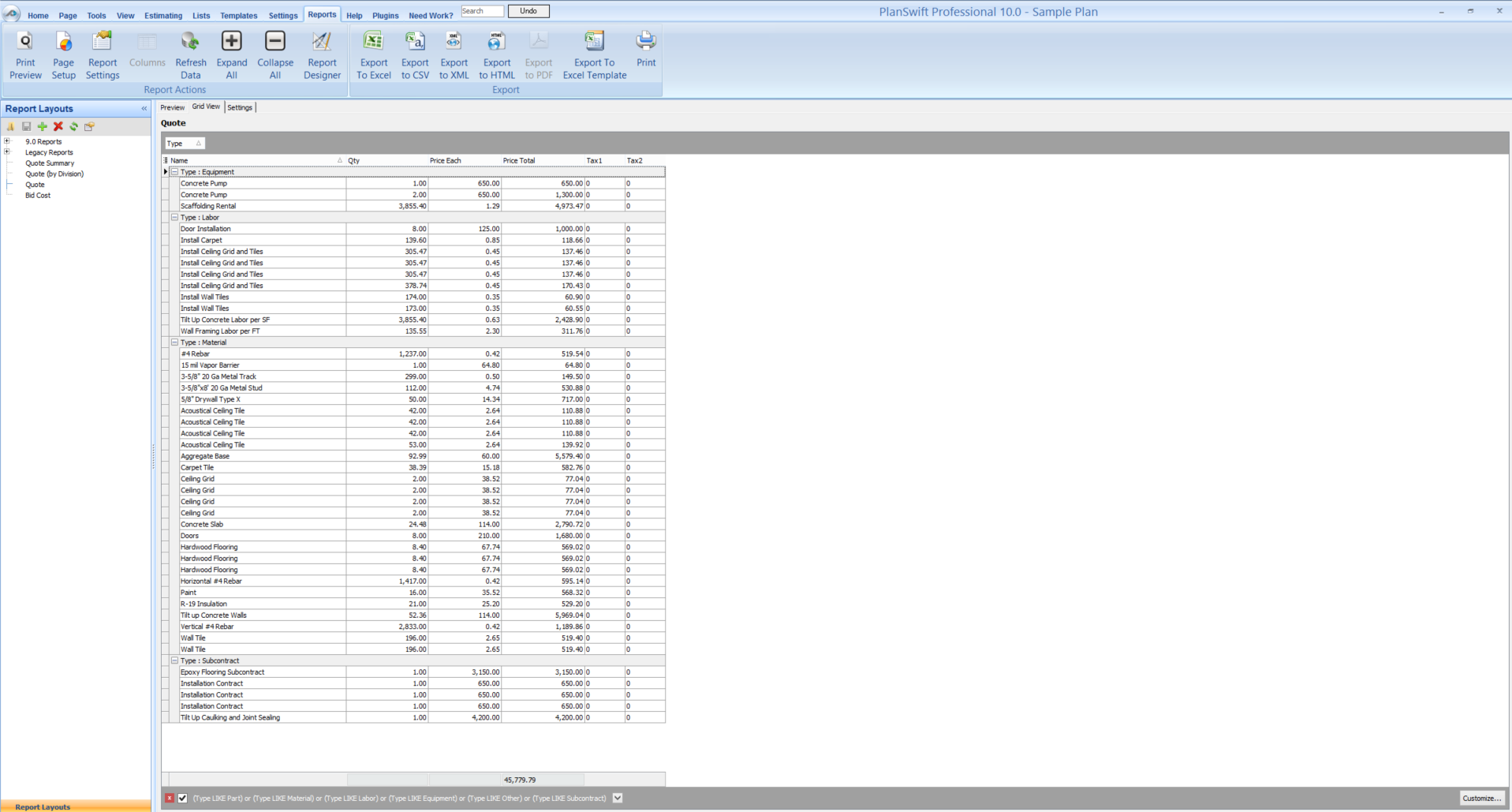To open any link in a new tab, preserving your position in the current article, just hold down the <CTRL> key on your keyboard before clicking the link or click using your mouse wheel.
Reports Tab: Export to Excel Template
You can export report data to a defined section of an existing Excel template.
This allows you to have a predefined header of information that is static and them populate an area of it with the PlanSwift data.
First, you will need to set up your Excel sheet and define where the data will be populated. This is a pretty simple task. The two commands to add to your template are:
- <begin data>
- <end data>
Once your template is set up you can configure the report to show the data you need to export. PlanSwift pushes whatever is shown on the Grid View to Excel so make sure the grid view is expanded to show all information.
Follow these steps to export.
1. Click the Export to Excel Template button.
2. Enter or browse to the location of the Excel Template file. The template file must contain the proper syntax for the exported data to display.
3. Click open.
4. Once the file opens, the data should be populated.
5. Save the file as an Excel Workbook (XLSX or XLS) and them make whatever edits are necessary.
Copyright 2023 ConstructConnect