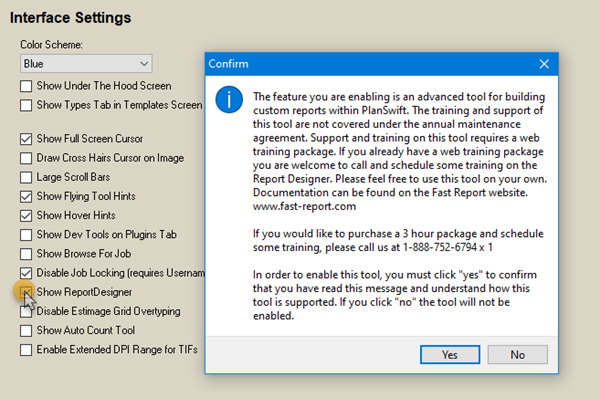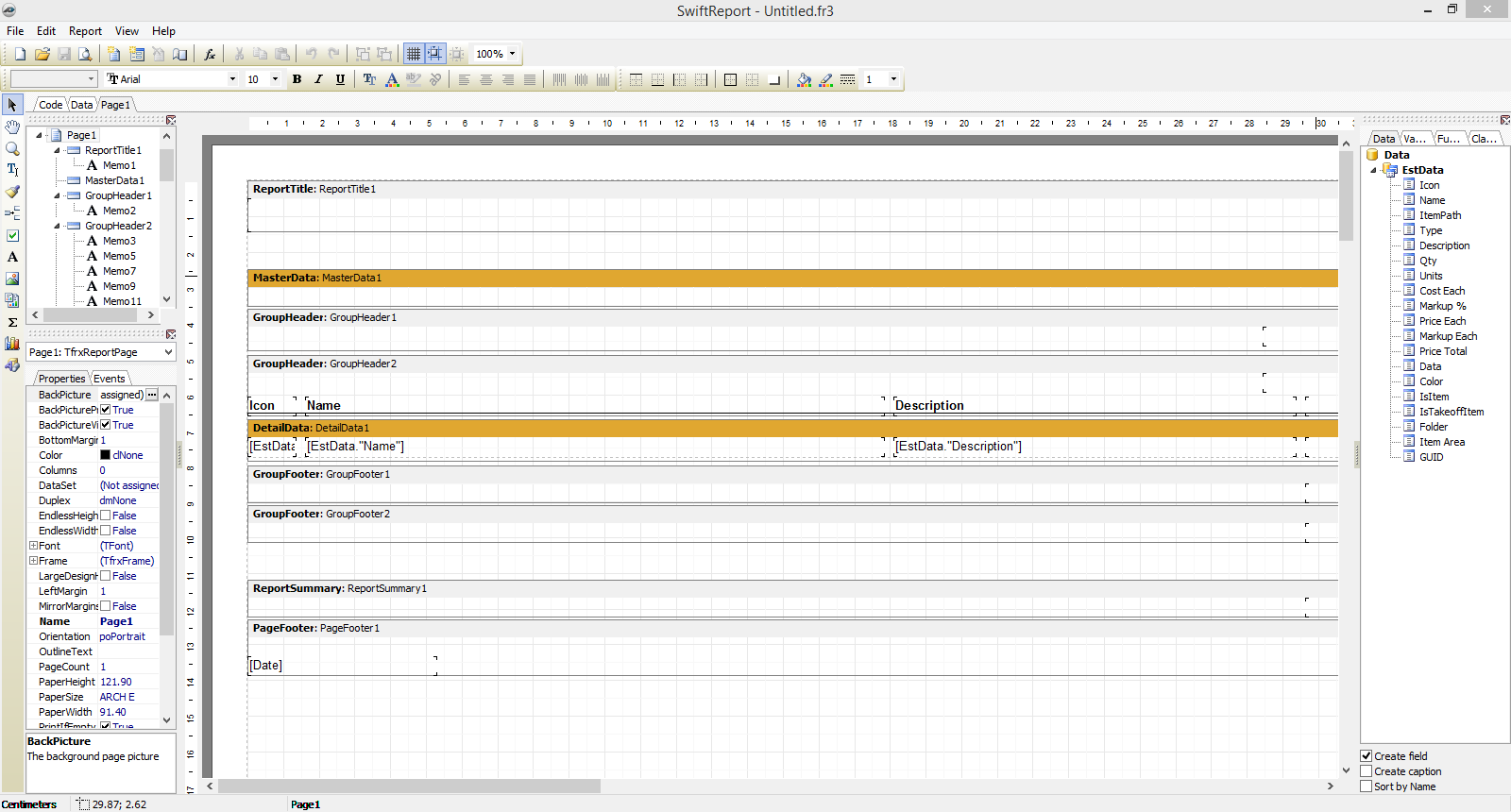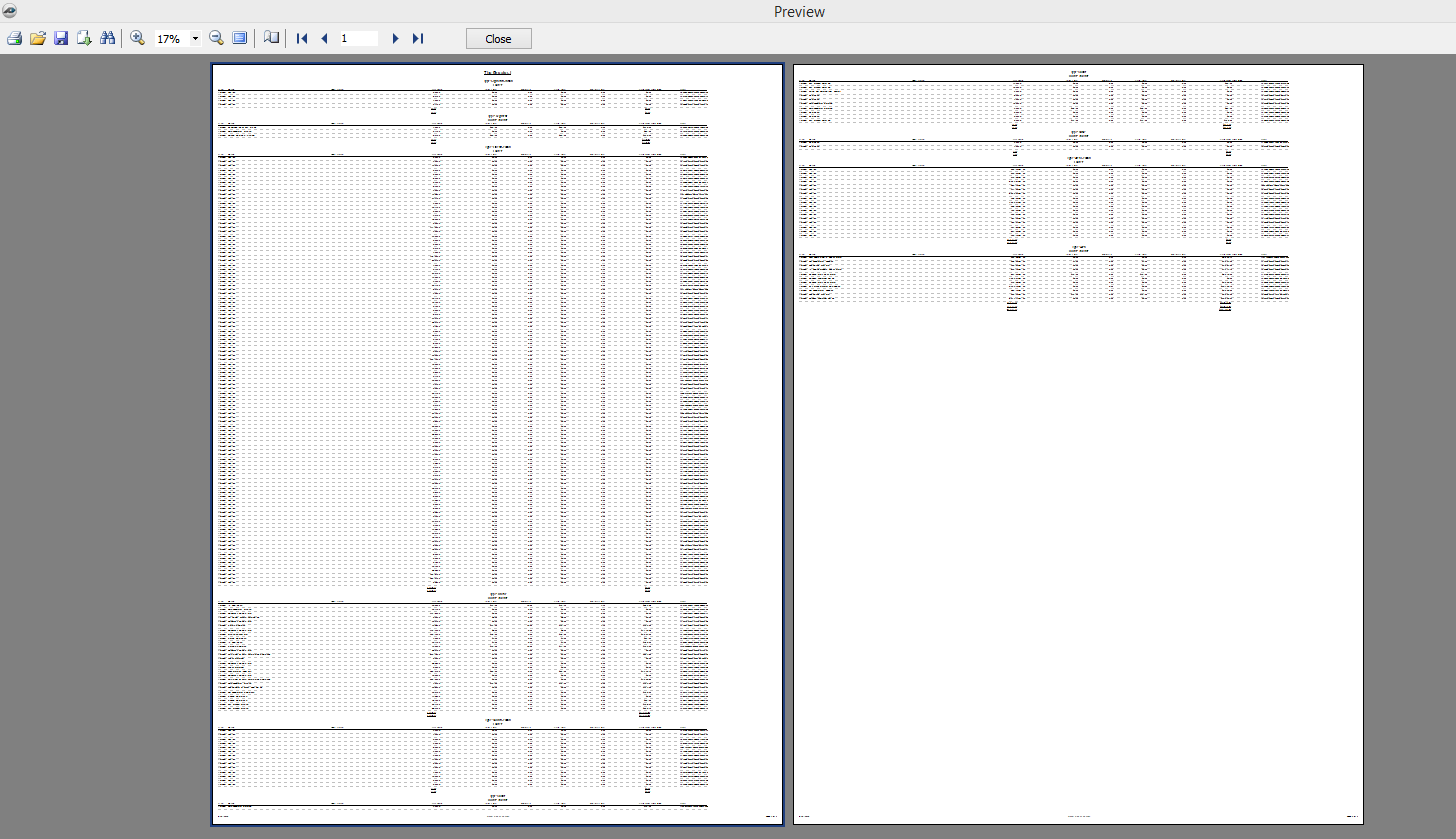To open any link in a new tab, preserving your position in the current article, just hold down the <CTRL> key on your keyboard before clicking the link or click using your mouse wheel.
Reports Tab: SwiftReports Basic (Report Designer)
SwiftReports is the new report engine for PlanSwift version 9.5 and later. We have added many new features that have been requested by our customers.
The Report Designer button is visible only if you have enabled it on the Settings tab > Interface section: click on the Show ReportDesigner checkbox. See Settings - Interface .
Features include a more formal appearance, customer address book, multiple tax rates, and terms and conditions for the estimate.
Optional: An available report designer to create fully customizable reports, including custom calculations, colored graphs and charts, images, logos, backgrounds, and more.
- Enter your company information (Company Name select from address book). Enter job specifics such as tax rates, who prepared the estimate, how long the estimate is valid, which items are taxable, and the customer that it is prepared for.
- Clicking either of the buttons opens the address book editor. This allows you to add new contacts to your address book.
- Terms and Conditions: Here you can type out or paste in from another document any of your standard terms for the estimate.
In the Contact Editor you can add, edit and delete contacts.
Clicking the Preview tab on the report screen will display the new report preview. When using the grid view, the old style report tools are still available, just as they have been in the past.
The Report Designer is useful if you wish to fully customize the look of all of your reports. PlanSwift recommends a training session if you wish to use Report Designer.
Copyright 2023 ConstructConnect