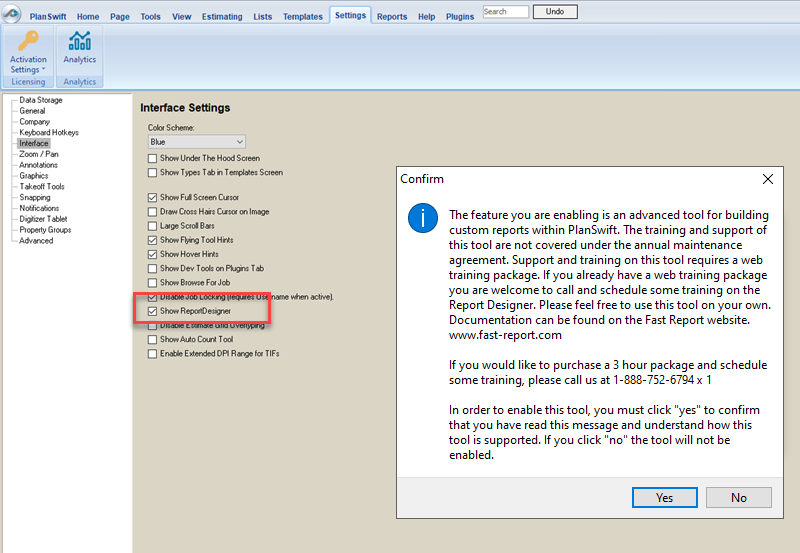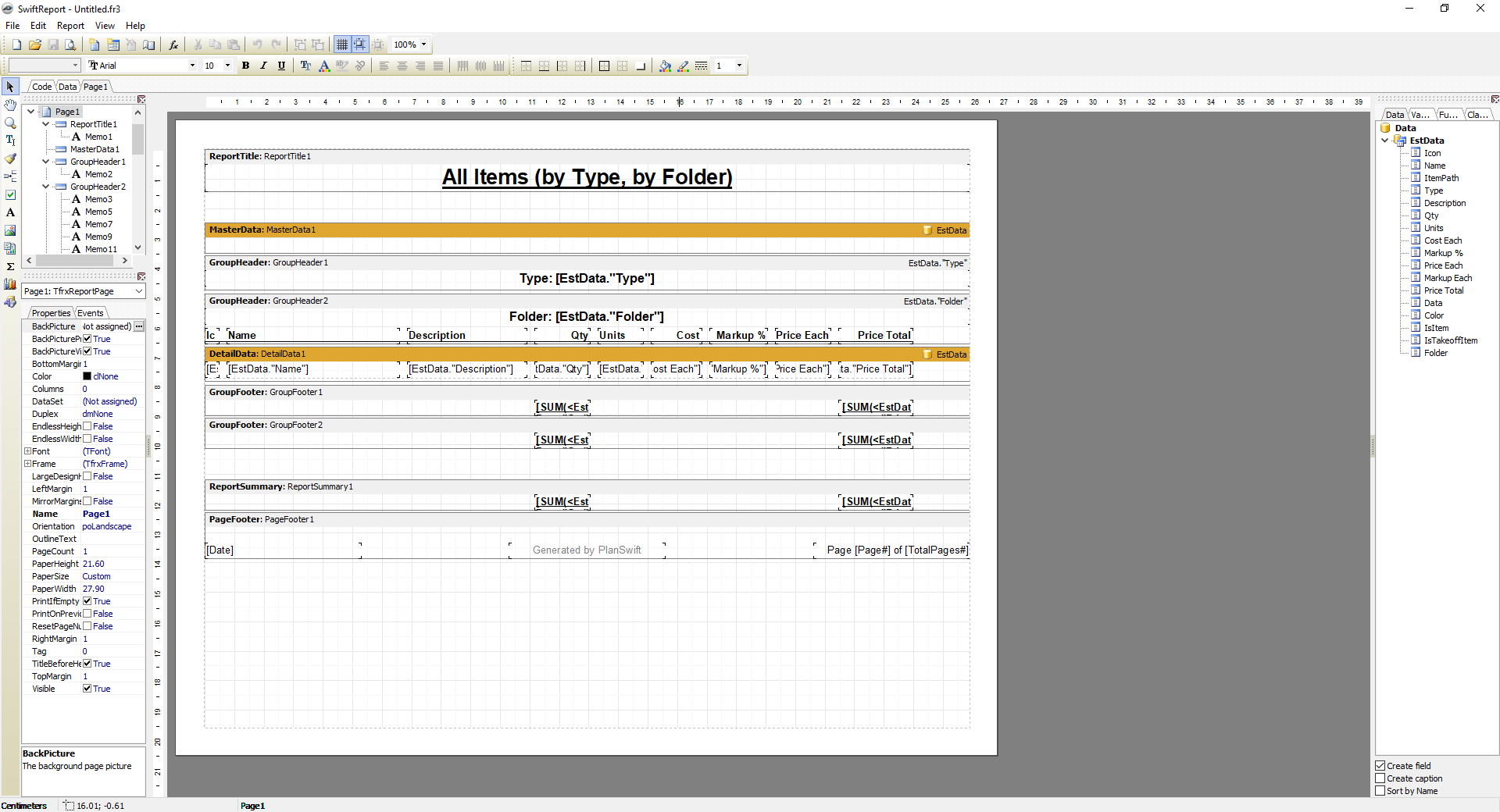To open any link in a new tab, preserving your position in the current article, just hold down the <CTRL> key on your keyboard before clicking the link or click using your mouse wheel.
Using Report Designer (formerly known as the Swift Reports Plugin)
What is the Swift Reports Plugin?
Swift Reports Plugin was once a separate Plugin you would purchase and install. PlanSwift 10 includes this functionality by default and labels it Report Designer. Report Designer gives you access to the Swift Reports utility used to design custom reports inside of PlanSwift.
How do I get Report Designer?
By default, Report Designer is built into PlanSwift, however it is not enabled.
To enable Report Designer, click Settings > Interface
Locate "Show ReportDesigner" and check the box.
You must agree to go through advanced training before using this tool. Support for Report Designer is not available from Technical Support or covered by your annual maintenance subscription.
Click Yes and you'll see the Report Designer button on the Reports Tab ribbon bar
Running Report Designer
One enabled, click the Report Designer button on the "Reports" tab that launches the Swift Reports utility.
This utility is powered by FastReport and full functionality is not covered in this article.
Where can I find Fast Report User Manual ?
You can find the public user guide for Fast Report here:
https://www.fast-report.com/public_download/html/UserMan/index.html
Copyright 2023 ConstructConnect