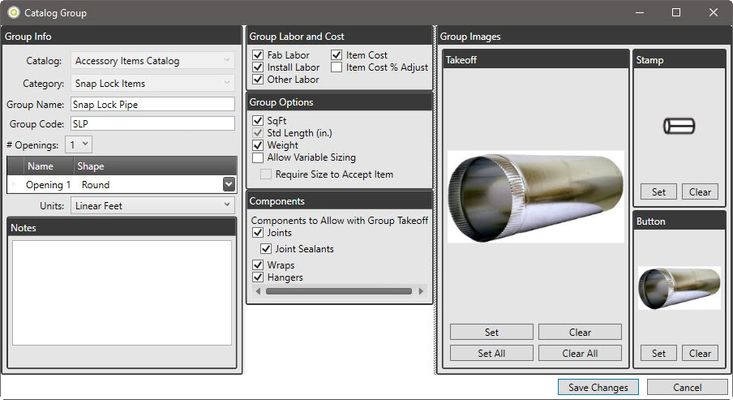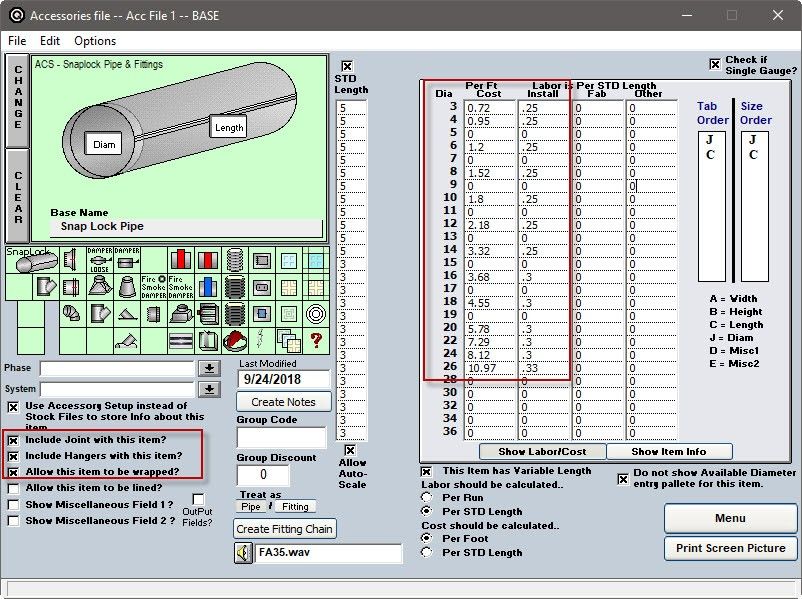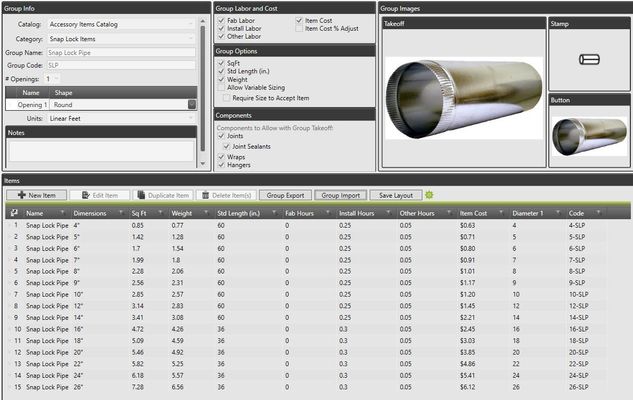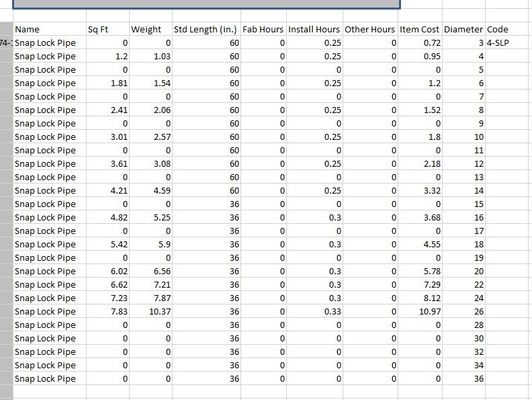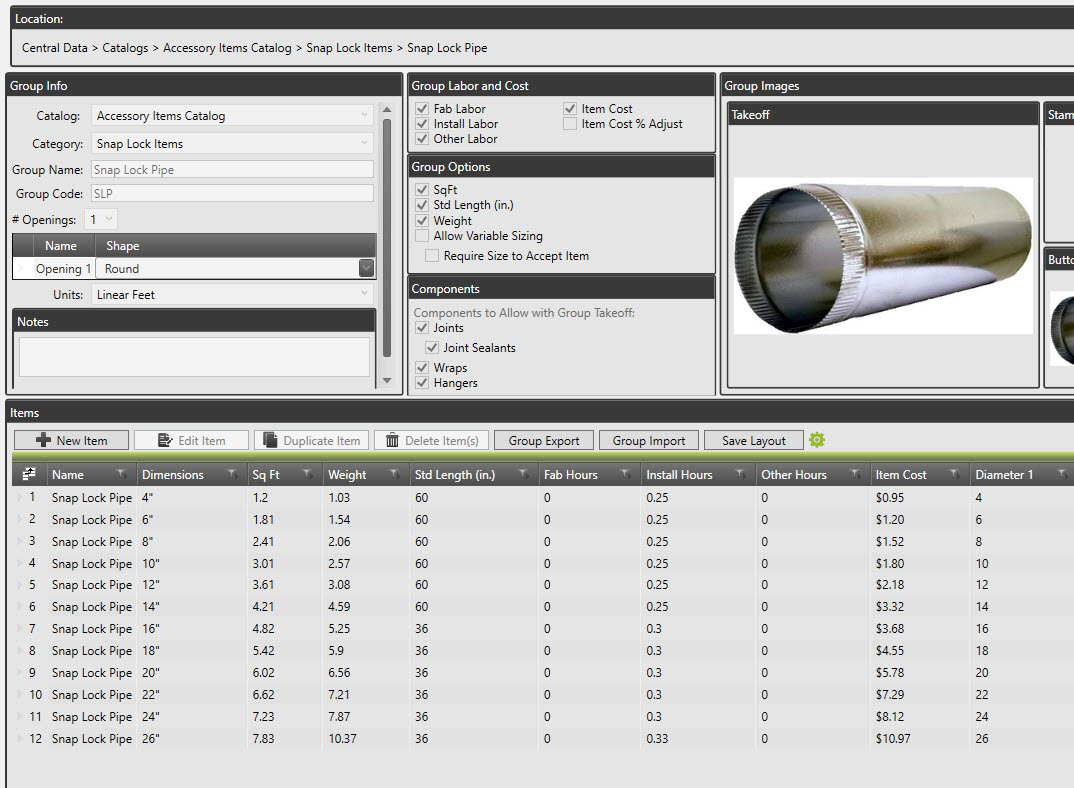Legacy Snaplock Accessory File to Duct Catalog File
This article will guide you through the simply copy and paste process for transferring items from Legacy Accessory File to Duct Catalog.
QuoteSoft SheetMetal 3.9 used an Accessory File for Snaplock items, Dampers, Flex and simple GRD's. QuoteSoft Duct 4.0 has these items in the Catalog. The Catalog allows for a more complete setup of these items without a limitation on sizing. Follow the steps below to transfer your pricing and labor to the Catalog using copy and paste and excel group export and import.
Play the video below (no audio) or read the walk through to transfer your Legacy SheetMetal Accessory Item info into Duct 4 Catalog
I. Understanding the Catalog
The Duct 4 Catalog module has Catalogs with Categories that contain Groups of Items. There is no limit to the number of Catalogs, Categories, Groups, or Items you are allowed to create. An example of this would be:
- Catalog named Accessory Items
- Category named Snap Lock Items
- Group named Snap Lock Pipe
- Snap Lock Pipe Items ranging from sizes 4in diameter through 24in diameter
- Group named Snap Lock Pipe
- Category named Snap Lock Items
When creating the Group there are options available to include attributes such as:
- Fab, Install, Other Labor Hours
- Item Cost and a Cost adjustment %
- SqFt of metal (used for wrap calculations)
- Weight of the item
- Sizing Options
- Allowing Joints, Joint Sealants, Wraps, and Hangers
II. Transferring Accessory Item Details to Duct 4 Catalog
This process involves using both programs at the same time. Exporting Duct 4 Catalog Group to Excel, copy and paste details from Legacy Accessory File, then importing back in to Duct 4 Catalog. Our example will be for Snap Lock Pipe.
A. Getting Started with Legacy SheetMetal 3.9
- Open Legacy SheetMetal 3.9 and click on Setup Menu
- Click the Accessories Tab at the top and edit or open your Accessory File
- Click on the Snap Lock Pipe to see the attributes for the Group. You should see a screen like the one below
Things to note in the image, using our default setup as an example:
- What size ranges are needed?
- Starting with 3in diameter, skipping the odd sizes, and stopping at 26in diameter.
- What cost and labor values are used?
- Per Foot Cost
- Install Labor
- What Components are used?
- Include Joints (which includes sealants)
- Include Hangers
- Allow item to be wrapped
B. Getting Started with Duct 4 Catalog
- Open Duct 4 and click on Central Data
- Click the Arrow to expand the Catalogs
- Click the Arrow to expand the Accessory Items Catalog
- Click on Snap Lock Pipe to see the list of items already created. You should see a screen like the one below
C. Delete all but one of the current Snap Lock Pipe items to make setup easier
- Select the row for 5" diameter and hold SHIFT key down
- Select the row for 26" diameter
- Click the Delete Item(s) button at the top of the list
- Confirm Yes to the delete operation.
- You should now only have size 4in diameter left in your list
- Click Group Export button to open excel
D. Prepping the Excel sheet for the Legacy Snap Lock Pipe item data
- Find the column labeled Diameter. It should have a 4 in the very top row
- Change that diameter from 4 to 3 to match what legacy data starts with
- Begin inputting the diameters needed from Legacy including the odd sizes (3 through 36)
- We'll delete the odd sizes and the sizes with 0 labor and cost later
- Fill the Name of the item down to the last size as well
- You should have an excel sheet that looks like this
E. Copy and Paste Legacy item data to excel
Within Legacy remember this shortcut, right clicking in a column will select the entire column contents. This shortcut will save you steps.
- Right click in the Per Ft Cost column and use CRTL+C to copy the contents
- Click on the first row in Excel (the 3in diameter cost cell) and use CRTL+V to paste the contents
- Repeat those steps for the Install, Fab, Other labor hours
- Click the button below the Cost and Install in Legacy that says Show Item Info
- Repeat steps 1 and 2 for the LBS and SQFT columns
- The only column you'll have to manually input is the Standard Length column
- In legacy is was feet in Duct 4 it is inches
- Input 60 inches for 5 feet and 36 inches for 3 feet and so on
- You should now have an excel sheet that looks like this
F. Importing the Group from Excel
- Close and save the excel sheet
- Click the Group Import button
- Select the Snap Lock Pipe excel sheet
- Should be saved in your Documents directory by default
- Click the Open button
G. Removing the unwanted sizes
- Holding the Crtl key down you can click on the sizes you wish to delete
- Odd diameters (3,5,7,9,11,etc) and the diameters with 0 cost and labor typically
- Click Delete Item(s) at the top of the list
- Confirm Yes to the delete operation
- You should be left with a list like the one below
Using the above example for Snap Lock Pipe you should be able to transfer the pricing, labor hours, and all other item attributes to the Duct 4 program.
©2022 ConstructConnect, Inc. All rights reserved.