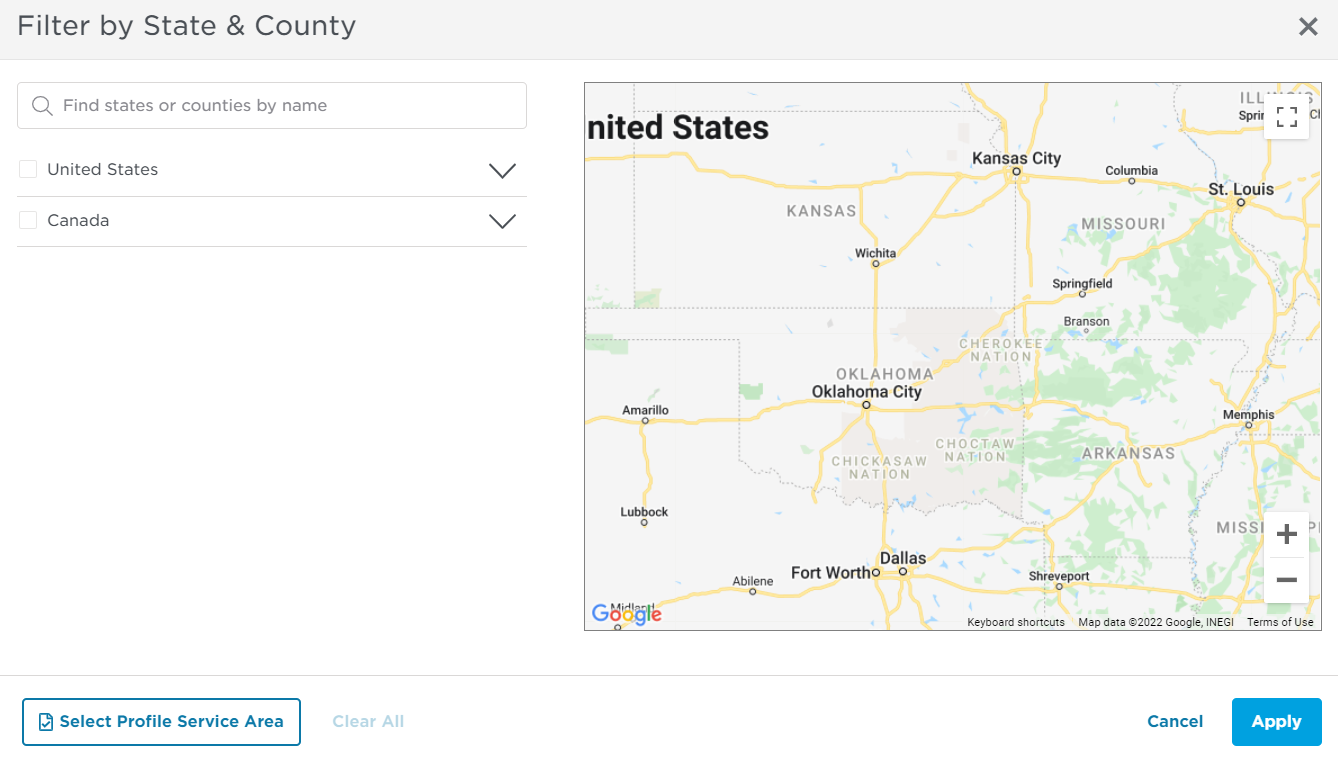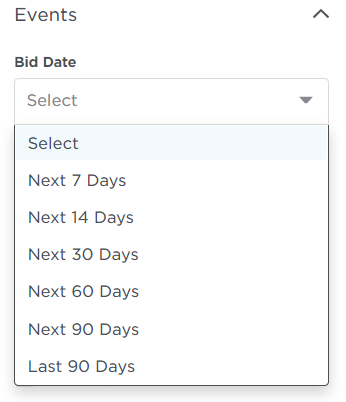You can use the Filters menu to locate projects by assignment to a particular person or to find projects as yet unassigned, or by location, key project events, or building use.
Filters can be applied to each project detail column within your opportunity pipeline. All projects will be automatically updated with the results as each filter is applied.
The following table describes the filtering options you can apply in more detail.
Option | Description |
Assigned | When you use the Assigned filter, you will see projects that have been assigned to people within your organization, including yourself. You can also see which projects have not yet been assigned. To use this filter, click on the box next to one or more names to display the projects for the selected employees. There are no limits on how many people you may choose. |
Location | The Location filter allows you to check projects within your geographical area (maps to your profile settings) or by a specific zip code. To use this filter, either click on the box next to the Profile Service Area field or enter a zip code you wish to search in the search box. If you wish to expand your search further, you can also do national or international searches (Canada only) by county, state, zip code or country by clicking on the Select Counties or State / Province link in the filter menu. This will open a new pop-up window (shown below) where you can enter the relevant search criteria. If you wish to further refine your search, click on the Select Profile Service Area button (shown above). This will ensure that your search results align to your pre-determined geographic search area, according to your Bid Center profile. |
Events | Use the drop-down list within this filter to select your bid date search criteria. |
Building Use | Filter your projects according to the end build / functional use of the building. Click on Show More to see the full list of filtering options. |
Click Clear All at the top of the menu to clear your selections.