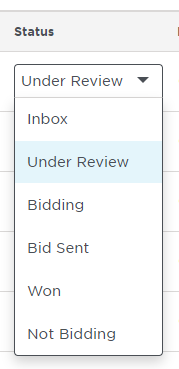The Status drop-down menu lets you change the status and bid intent of your projects and, by extension, the tab where the project is located. This is a quick and easy way to keep your project moving forward through each stage of the bidding process.
When you change the status of a project:
The project moves to the tab for the selected phase.
The project phase shown on the Project Details Page changes to match the selected phase.
If your change effects Bid Intent, the inviting General Contractor will be notified.
Note:
Changing the project status to Inbox moves the project to your Inbox and removes all active bidding statuses from the project.
For a description of each project status, see the Tab View under the Working with Saved Views section of this Online Help.
When will an inviting General Contractor be notified of a status change?
The following table describes when general contractors are notified of bid intent changes.
When you change a project status to... | Then the general contractor is notified that the bid intent is now... |
Inbox | Unchanged. All active bidding statuses for the project is removed. |
Under Review | Under review. This confirms for the General Contractor that you have received his / her invitation to bid and are considering it as part of your active business development efforts. This would also be the consideration phases for your company. |
Bidding | Bidding. The actual status depends upon where your company is at in its decision-making process / preparation for bidding on this project. |
Bid Sent | |
Bid Won | |
Not Bidding | Not bidding. This tells the General Contractor that you are choosing not to pursue bidding on this project at this time. |