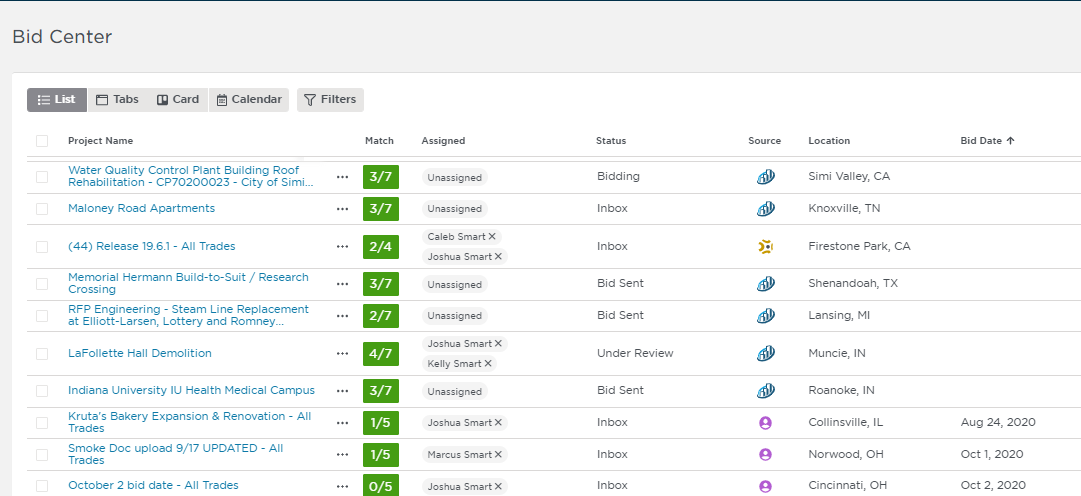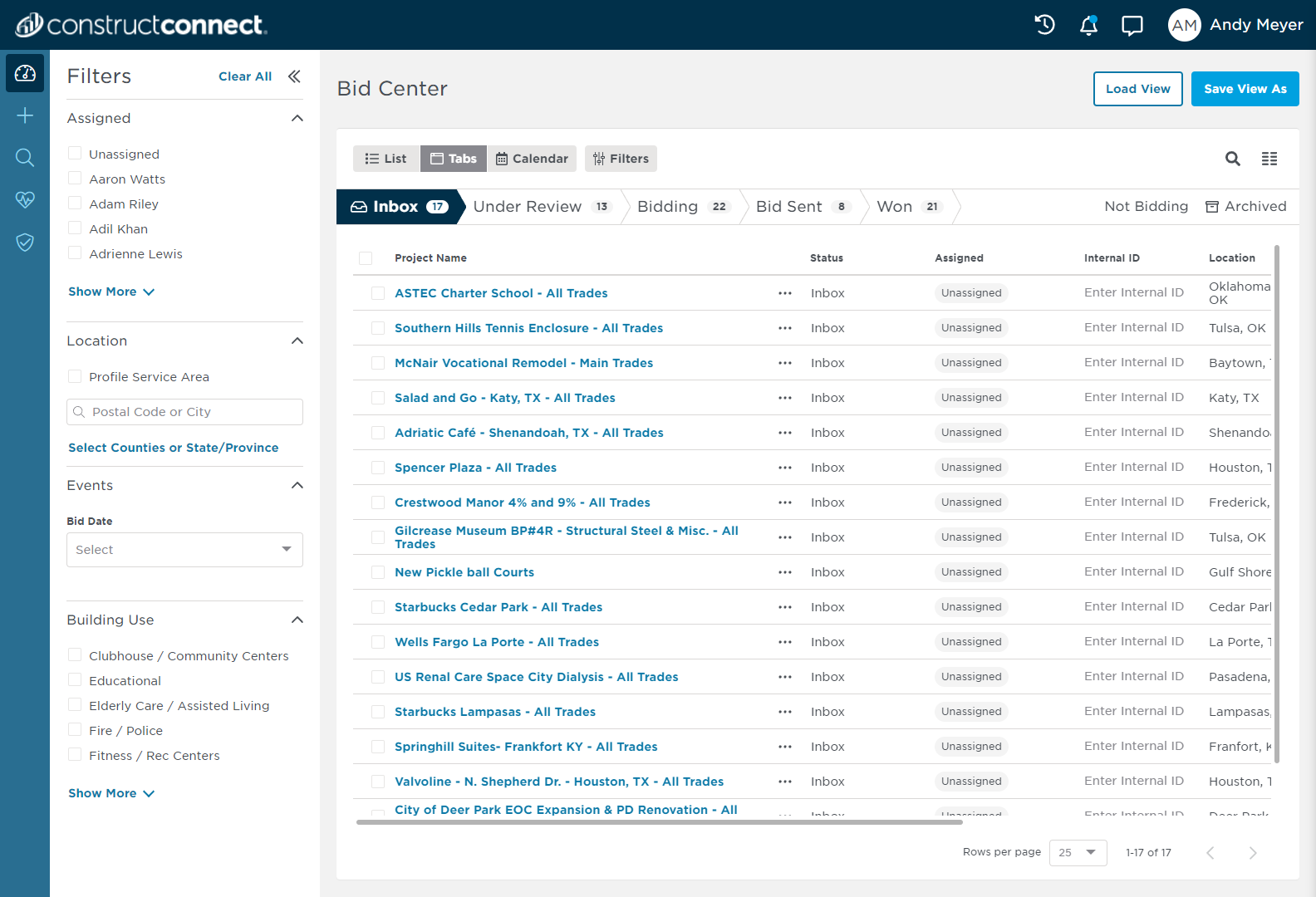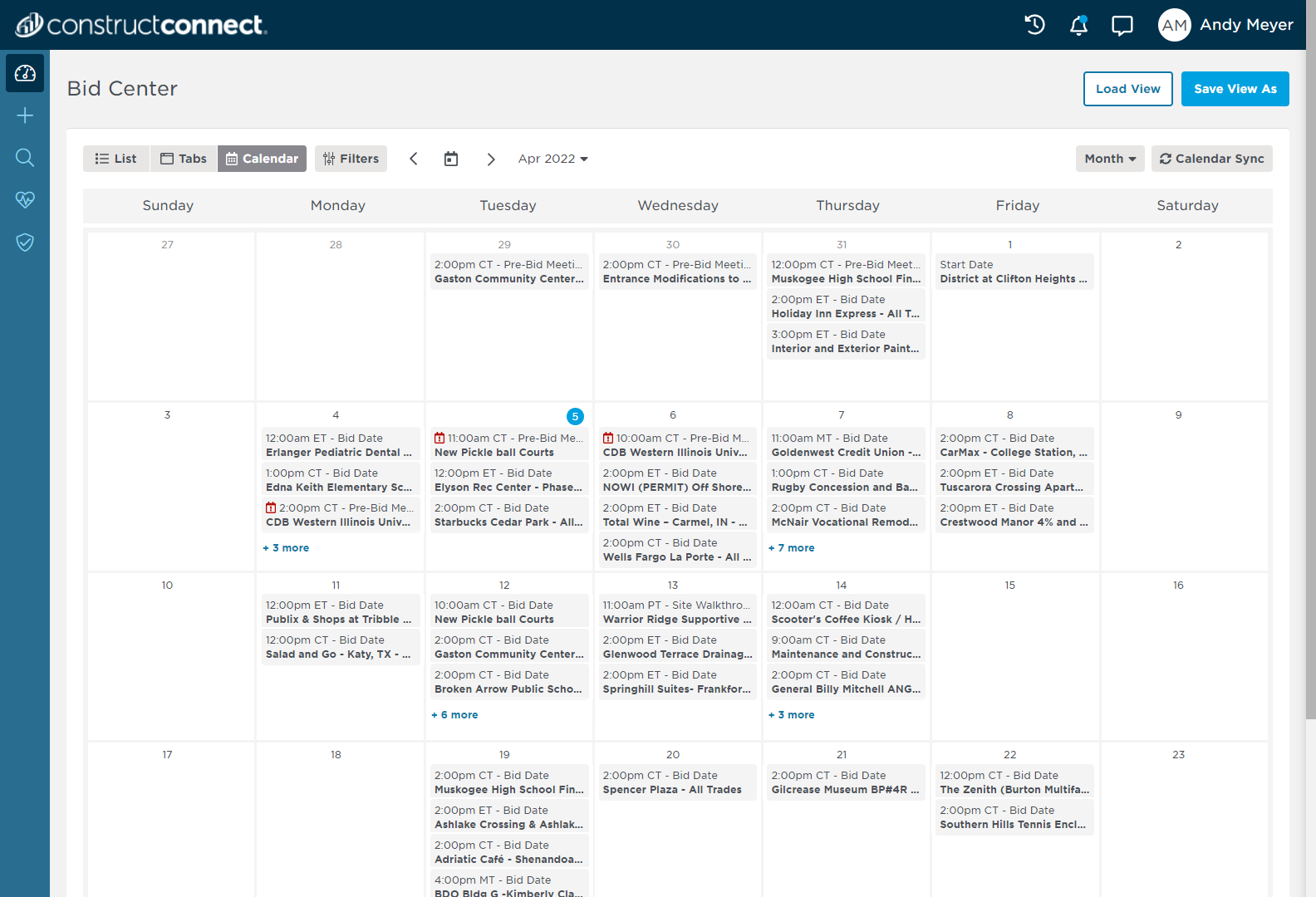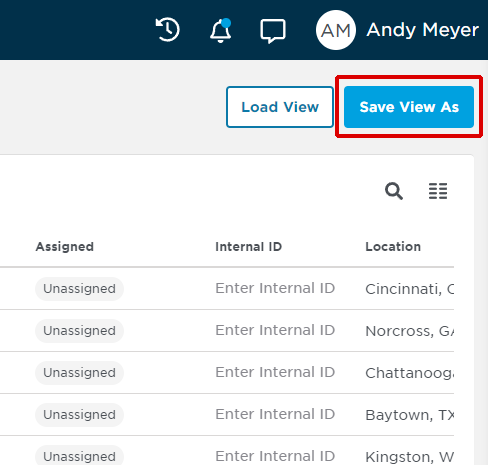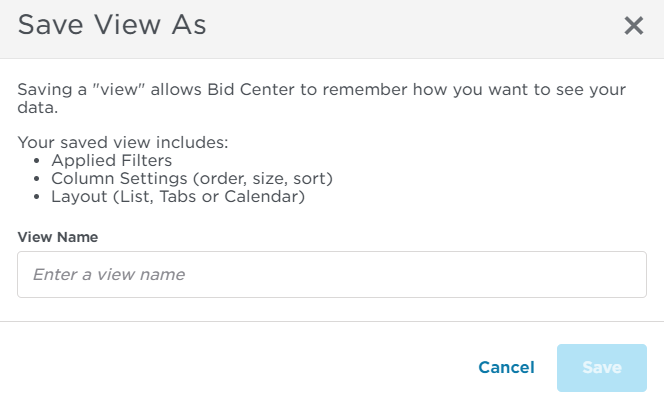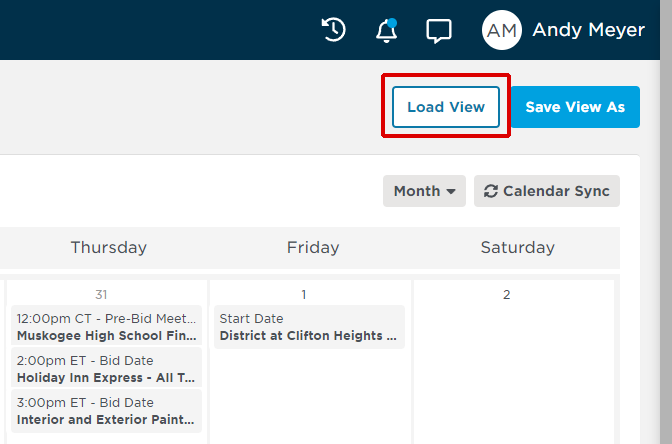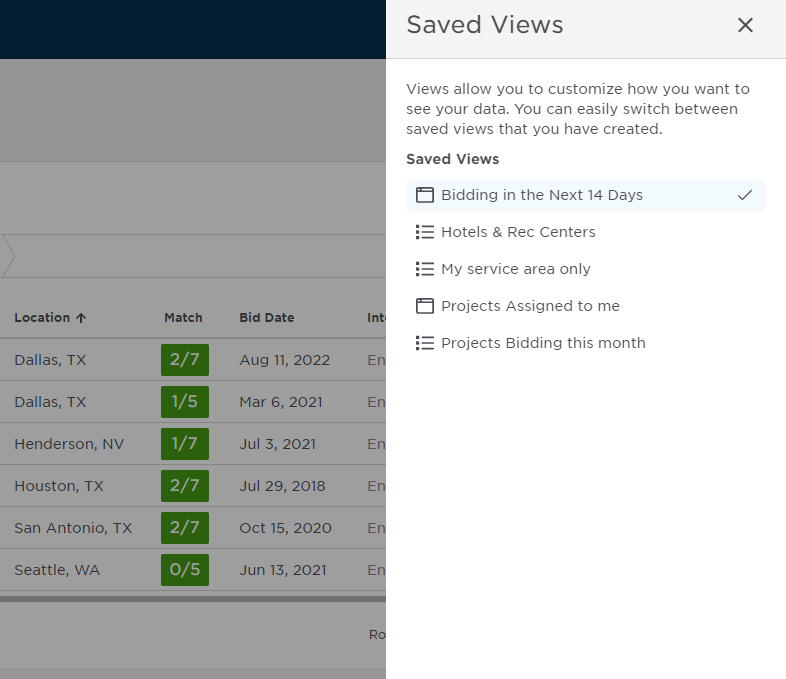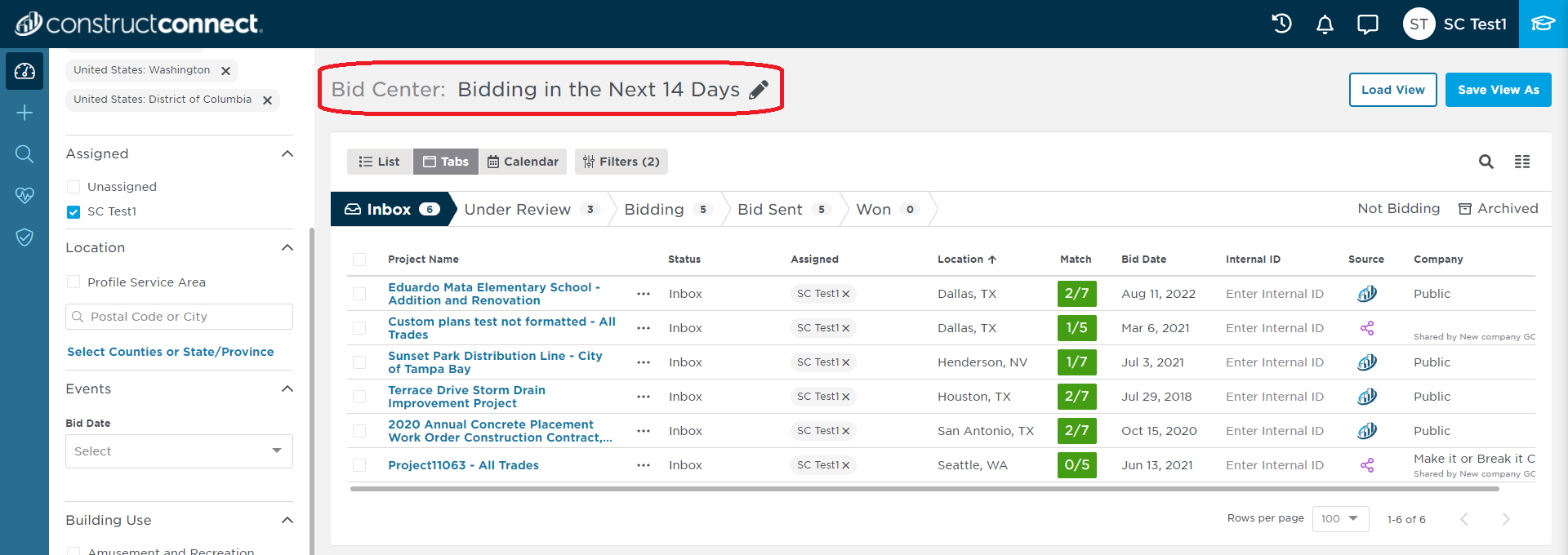...
Within each view, you can select additional criteria to refine the list of projects you wish to manage as part of your daily workflow. Using the system’s advanced filters, select the projects you want to target - by location, building type or zip code - then save your filters for future use. The next time you log on, the system will automatically remember your saved preferences, as well as adding any new targets that fit your pre-determined criteria.
| Info |
|---|
To save, load or delete a filter, follow the step-by-step instructions below. |
Saving a View
1 | Configure the set-up you want to save by applying all the necessary filters, selecting layout and status, and arranging your table columns according to your preferences (not applicable for Calendar View). List View Tab View Calendar View |
2 | Next, click the Save View As button in the top right corner of your screen. |
3 | Enter a name for your saved view in the Save View As pop-up window (shown below). Click Save when finished. |
4 | Your saved view will now be available for quick loading the next time you need it. |
...
1 | Click the Load View button in the top right corner of your screen. List or Tab View Calendar View |
2 | Click on the view you want to load. |
3 | After your preferred view is loaded, click on the pencil icon next to the name of your saved view. Type in a new name for your saved view and hit enter. The system will automatically update with the new name for your search. |
...
Create and Save a New View
...