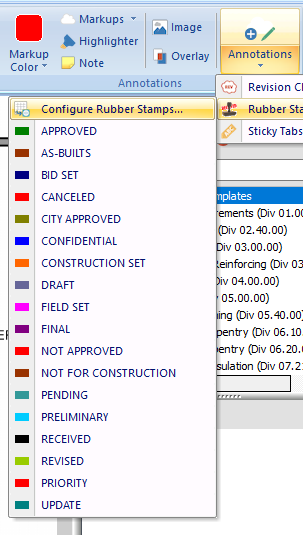...
You access these tools on the Home Tab by clicking the “Annotations” drop-down.
You can always change the color after drawing a markup, see: /wiki/spaces/PSUPPORT/pages/298516652.
Pre-packaged or Custom
When you want to draw a Stamp on your plan, you can select from several pre-configured options, or customize using the "Configure Rubber Stamps" option.
You can always change the properties of a Stamp after you draw it so if you want, just select one of the existing, pre-packaged ones and customize it after you drop it on your plan.
When you click "Configure Rubber Stamps...", you can Add new stamps or edit the ones that come with PlanSwift.
...
Now, simply click where you want this Stamp positioned on your plan.
Stamp Properties
You can edit the Stamp's properties after placing it, just select the object on the plan, and edit the Properties in the lower-right corner of the application.
...