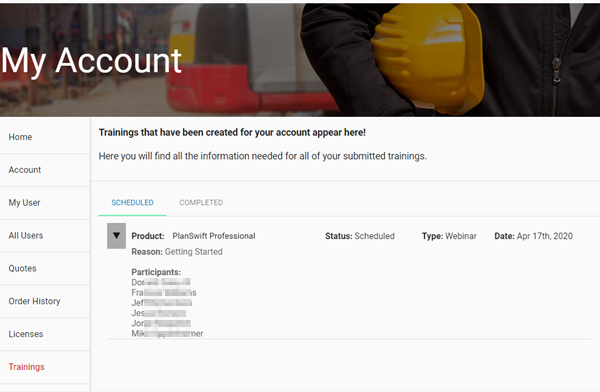PlanSwift shares a co-branded Customer Portal with On Center Software, branded as ConstructConnect. The information below is customized for PlanSwift administrators, if you are looking for information about On Center's customized views, see: On Center KnowledgeBase - What is the Co-Branded Customer Portal
On PlanSwift.com, you can log into your account to edit your profile, review your invoices and licenses, and download software.
1. To get started, you will first want to log onto Visit PlanSwift.com, and click My Account in the upper right-hand corner (Figure 1).
PlanSwift MyAccount login link
Log in using your e-mail address and password. To register for MyAccount, see: Registering for a MyAccount Profile
If you forget your password, you can reset it on the Login page.
After logging in, you 'll see several Tabs on the left, we .
| Table of Contents |
|---|
We cover each Tab below.toc
Home Tab
You will be welcomed to the Home tab on your My Account (Figure 6) page, which includes a number of other tabs that will allow you to see your account information.
...
Clicking on the Account tab shows your Customer ID, Customer Name, Phone number, and Email Address (Figure 7). Clicking on UPDATE allows you to update your account details.
...
On the Trainings Tab, you find Scheduled, Pending (purchased but not scheduled), and Completed Training courses.
Scheduled trainingTrainings
You see who is participating in training and when.
...
The Support tab allows you to submit a ticket to customer support and will also keep track of all current customer support tickets that are outstanding (Figure 14). Clicking on the Support widget at the left allows you to submit a new support ticket.
Figure 10