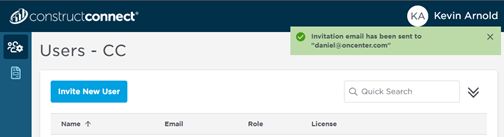Versions Compared
compared with
Key
- This line was added.
- This line was removed.
- Formatting was changed.
Inviting a New User to Join Your Organization
First, log into the Self-Service Portal, see: Accessing and Logging into the Self-Service Portal for more information.
Click on the Users icon  in the sidebar and select "Users" to manage and delete users and their licenses and to send invitations to other platform users to join your organization.
in the sidebar and select "Users" to manage and delete users and their licenses and to send invitations to other platform users to join your organization.
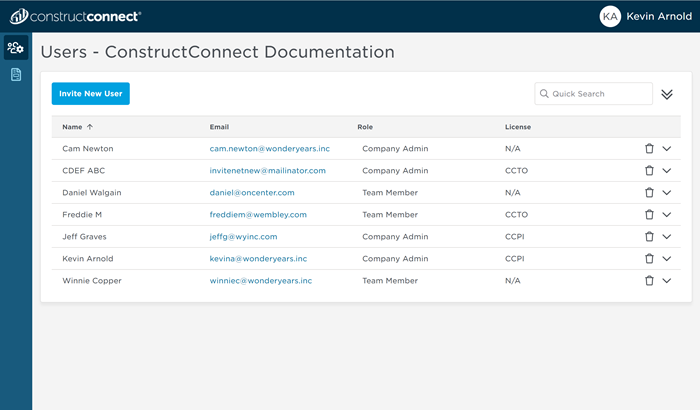
On the Users screen, you see all the users you that are associated with your organization/Company.
Invite a New User
To invite a new user, click  - the Invite New User screen opens.
- the Invite New User screen opens.
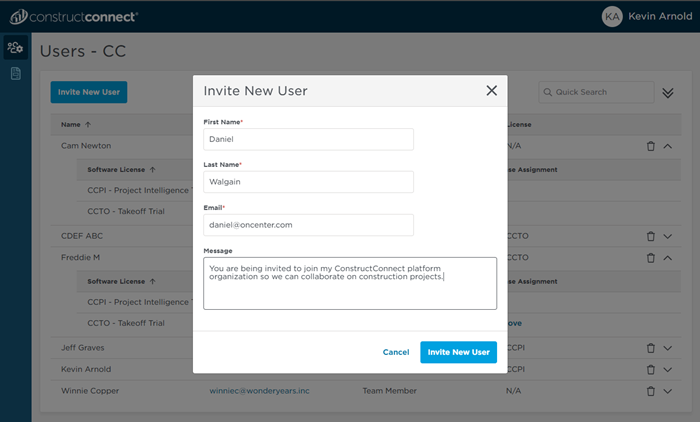
Fill in the form completely, customizing your message as appropriate so the invited party can make an informed decision.
Click  and the invitation is sent.
and the invitation is sent.