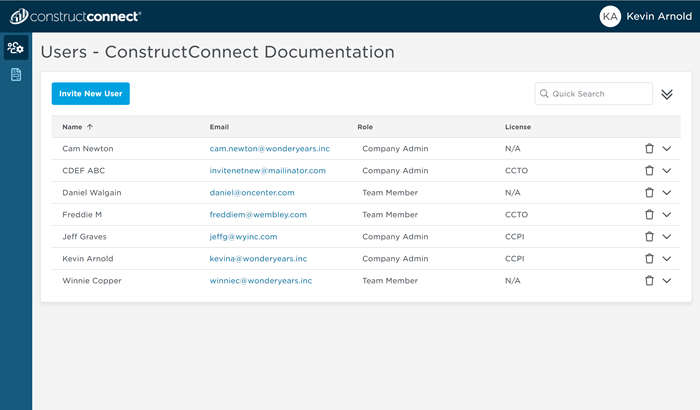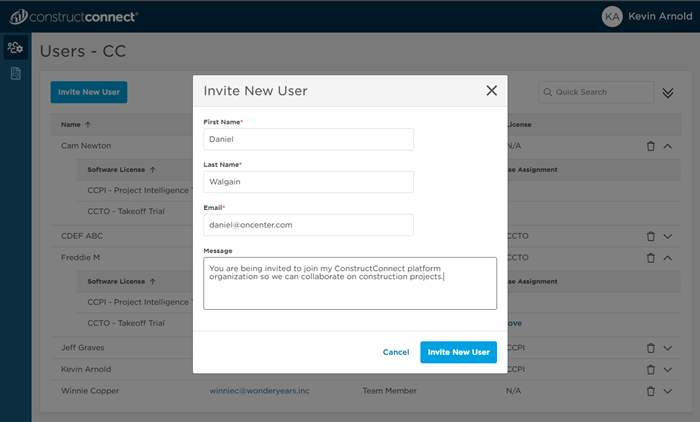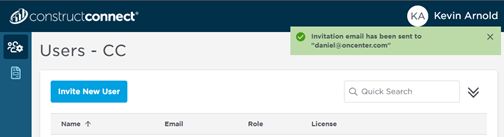Inviting a New User to Join Your Organization
First, log into the User Management portal, see: Accessing and Logging into the User Management Portal for more information.
Click on the Users icon  in the sidebar and select "Users" to manage and delete users and their licenses and to send invitations to other platform users to join your organization.
in the sidebar and select "Users" to manage and delete users and their licenses and to send invitations to other platform users to join your organization.
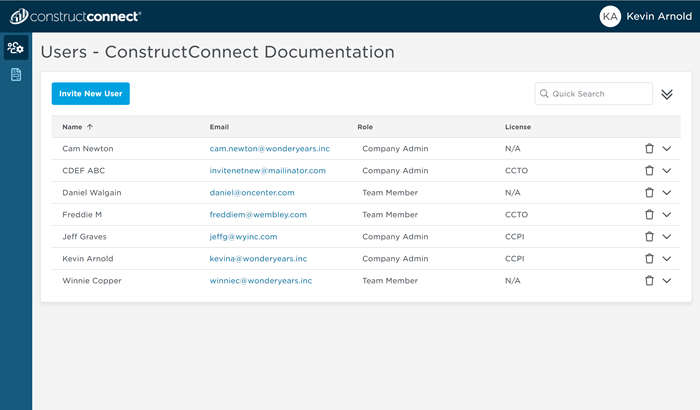
On the Users screen, you see all the users that are associated with your organization/Company.
Invite a New User
To invite a new user, click  - the Invite New User screen opens.
- the Invite New User screen opens.
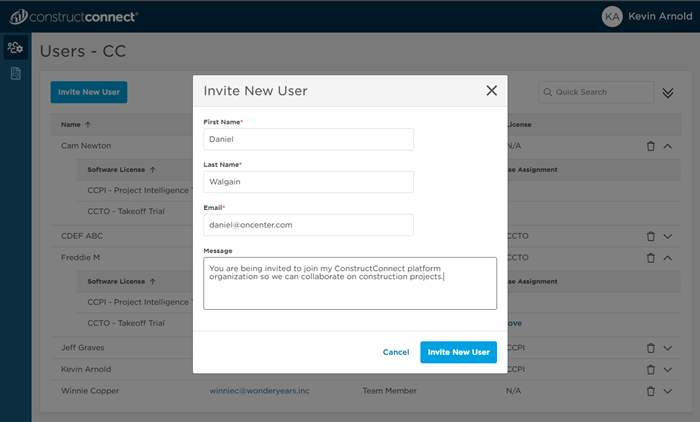
Fill in the form completely, customizing your message as appropriate so the invited party can make an informed decision.
Click  and the invitation is sent.
and the invitation is sent.
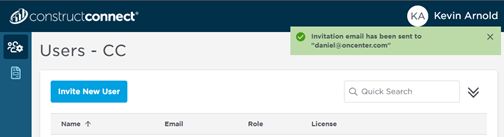
- Company Admin - each organization has at least one Company Admin. This person has access to the User Management Portal and can invite users to join the organization, manage existing users and license allocation, and can off-board users when they are no longer with an organization. Company Admins have full access to Takeoff projects from ConstructConnect Takeoff.
- Editor - editors have full access to Takeoff projects from ConstructConnect Takeoff. They can add, modify, delete any project, and they can invite users to collaborate on any project. They do not have access to User Management or the User Management Portal.
- Team Member - this is the level of access most users require. They have the ability to create projects, save searches, view documents, send projects to Takeoff, and invite other users to collaborate on Takeoff projects.