Versions Compared
Key
- This line was added.
- This line was removed.
- Formatting was changed.
e The Watch List page contains the projects and companies that you have selected to track for future development.
This section contains the following topics:
| Anchor | ||||
|---|---|---|---|---|
|
To access your Watch List,
- from the sidebar menu, click Activities > Watch List:

- Use the tabs at the top of the section to switch between watched projects and watched companies
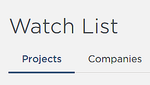
Understanding the Watch List
| Anchor | ||||
|---|---|---|---|---|
|
The following table describes the information displayed on the Watch List page.
| Field | Project | Company |
Gold star:
| A gold star indicates the active Watch List status of the listing.
| |
| Project name | The title of the project. Clicking on the title opens the details page for the listing. | — |
| Company name | — | The name of the company. Clicking on the name opens the details page for the listing. Projects associated with the company are listed below the company information section. Note: Project counts and values in company listings are for the previous 90 days. |
| Invitation to Bid | — | — |
| Project Budget | The budget for the project. | |
| Location | Either the address of the company or the physical address of the project. | |
| Project Count | — | The number of projects associated with the company. |
| Status | For projects, the current status of the listing, such as Award or Post-Bid. | — |
| Bid Date | For projects, either the date that the project is scheduled to go to bid or the date that the project went to bid. | |
| Documents | Indicates if documents are available for the project. | |
| Last Updated | The date of the most recent significant update to the project. | |
Filtering your Watch List projects
| Anchor | ||||
|---|---|---|---|---|
|
You can filter your Watch List projects using the options in the Filter menu on the left side of the page.
Notes:
- The number on the line for the filter indicates how many projects are a match for that filter type.
- Click Clear All to reset the menu.
The following table describes the filtering options you can use for your search results.
| Option | Description |
| Status | The stage of the project. |
| Building Use | The building use of the project, such as Casino or Educational. |
| Invitation Status | Set to filter by No Response and Will Bid. |
| Project Type | The building type of the project, such as Addition or Demolition. |
