Versions Compared
Key
- This line was added.
- This line was removed.
- Formatting was changed.
There are two different user roles you can assign to members of your Organization:
- Platform - their access to your Organization's projects within the ConstructConnect Platform and web apps
- Takeoff - their access level within ConstructConnect Takeoff (any member of your Organization can access CCTO, however, they are limited to the "User" role)
Platform (CC Project Intelligence, Bid Center, Bid Management)
Access your Organization's Platform rows by clicking the bottom button on the User Management screen. You'll see a list of all the available Standard and Custom Roles. You cannot edit Standard Roles, but you can make a copy of one as use that as a template of sorts to create a Custom Role where you can fine-tune the Role's access/rights.
Standard Roles
There are three seven standard roles available to which you can assign a user:
- Company Admin - each organization has at least one Company Admin. This person has access to the (Access User Management portal and can invite users to join the organization, manage existing users and license allocation, and can off-board users when they are no longer with an organization. Company Admins have full access to Takeoff projects from ConstructConnect Takeoff.
- Editor - editors have full access to Takeoff projects from ConstructConnect Takeoff. They can add, modify, delete any project, and they can invite users to collaborate on any project. They do not have access to User Management or the Self-Service Portal.
- User - this is the level of access most users require. They have the ability to create projects, save searches, view documents, send projects to Takeoff, and invite other users to collaborate on Takeoff projects.
- application features - Invite users, Remove users, Assign/Revoke licenses)
- Project Manager
- Bid Coordinator
- Estimator
- PQ Analyst
- Intern
- Team Member (Default role)
Custom Roles
Additionally, you can also create new custom roles from any of the appropriate standard roles by using the Copy button:
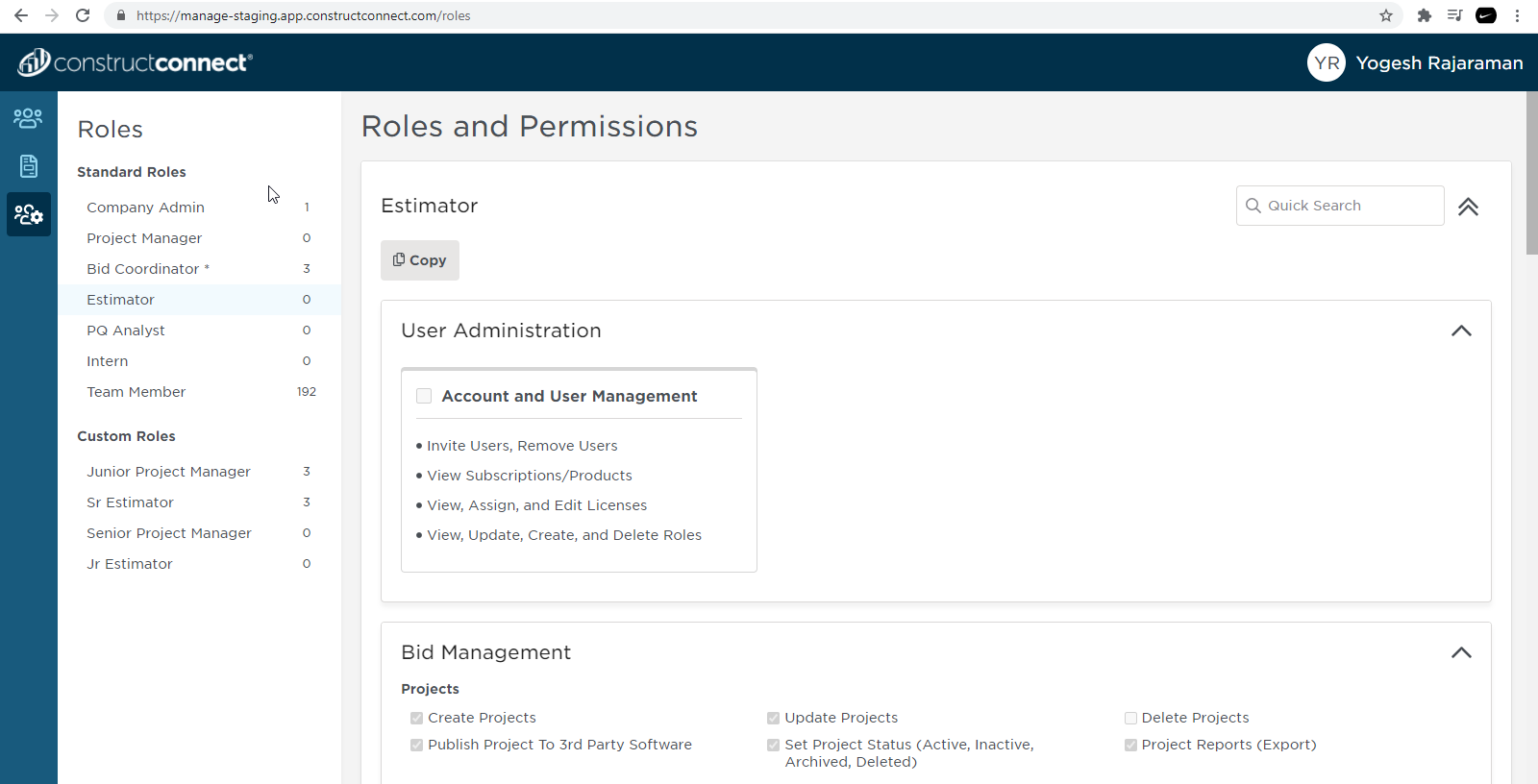 Image Added
Image Added
When you are creating a custom role, you need to specify a unique name.
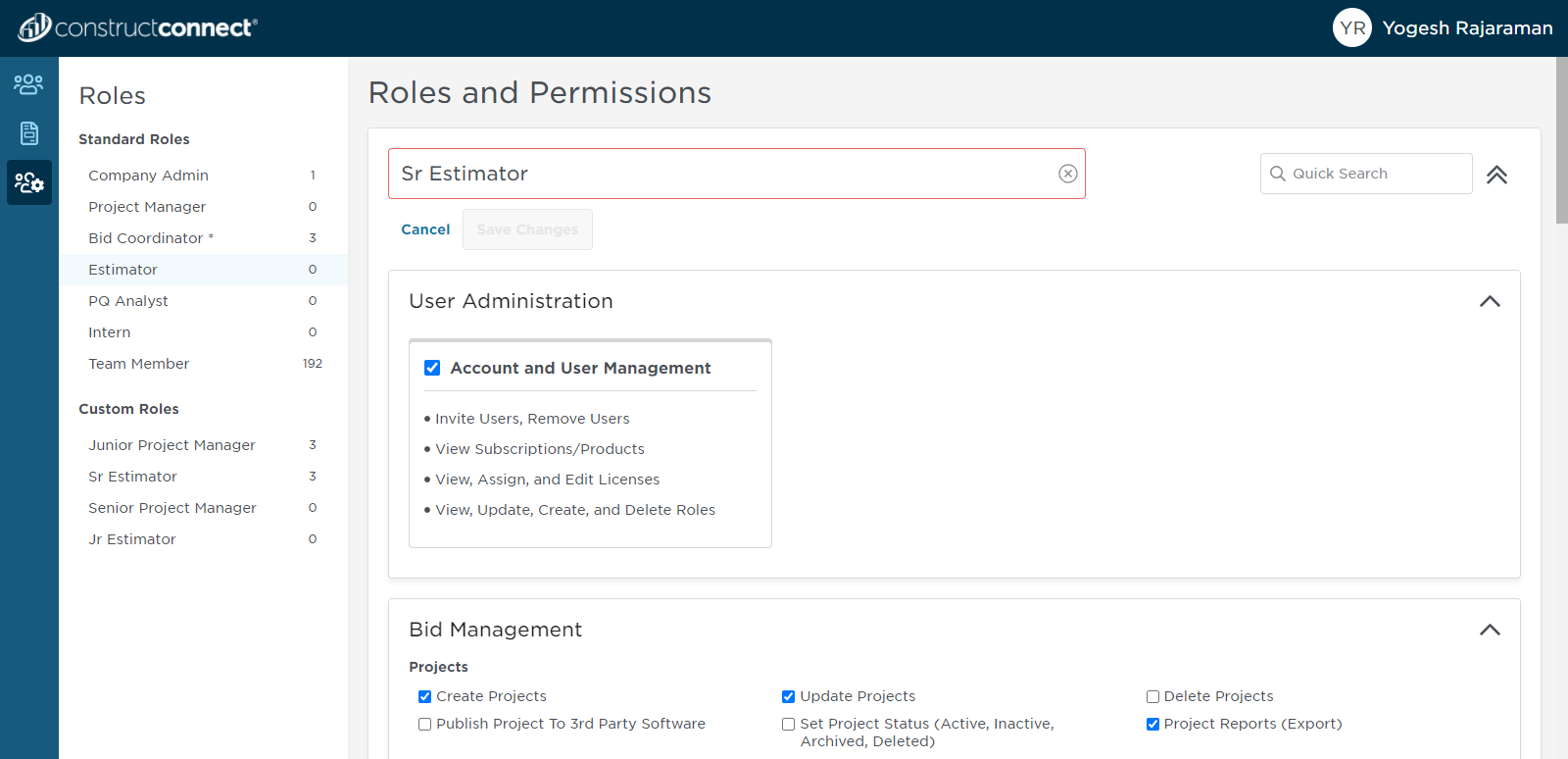 Image Added
Image Added
If a previously created custom role is no longer needed, you can DELETE the custom role by clicking on 'Trash can' image to the right of the role.
Assigning user role
First, log into the User Management portal, see: Accessing and Logging into the User Management Portal for more information.
You will be taken to the 'Users' screen.
Click on the user role drop down widget to change their role.
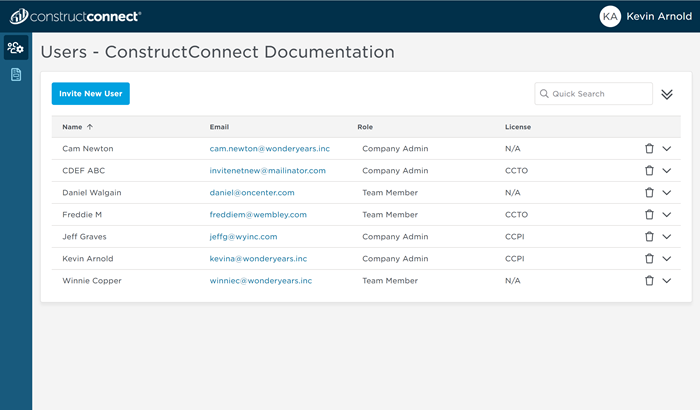 Image Added
Image Added
Takeoff
There are three Takeoff roles available:
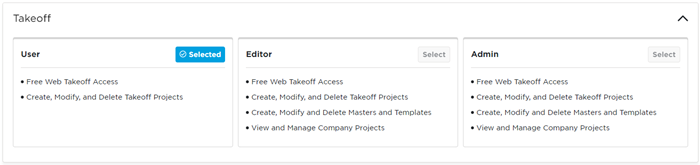 Image Added
Image Added
- User - limited access to CCTO, just adding and deleting Projects and Plan Sets
- Editor and Admin (same access) - full access to CCTO including to the Masters