Versions Compared
Key
- This line was added.
- This line was removed.
- Formatting was changed.
The company details page contains all of the available information for a company listing.
This section contains the following topics:
| Table of Contents |
|---|
Using top level menu options: Watch, Share, Download, and Hide
| Anchor | ||||
|---|---|---|---|---|
|
The options at the top of the page let you perform a variety of tasks with the project listing. Note that you must click the hamburger icon the three dots to access the copy, download and hide options: 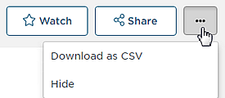 Image Removed
Image Removed
 Image Added
Image AddedThe following table describes the options at the top of the listing.
Option | Description | ||||||
Watch | Use to add or remove the company from your Watch List.
| ||||||
Share |
| ||||||
Download as CSV | Use to download the listing as a comma separated value (CSV) spreadsheet.
| ||||||
Hide |
|
Project Portfolio
| Anchor | ||||
|---|---|---|---|---|
|
The Project Portfolio section displays the project participant information for the company by year. To see the totals for other years, use the arrows and date at the top of the section.
Notes
| Anchor | ||||
|---|---|---|---|---|
|
The Notes section let you view and add notes to the company listing for other members of your company. Notes are not visible to the public.
To add a note, :
- enter
Enter the
notetext in the box.
Use the calendar to set a due date if required.
Select Send Reminder if you want a reminder of the note due date sent to your email address.
When you are ready, click Add Note.
Result: The note is added and appears at the bottom of the Notes section. You can use the options on your notes to edit or delete the note.
Details
| Anchor | ||||
|---|---|---|---|---|
|
The basic information for the company, including the phone and fax numbers, the company website address and the ConstructConnect ID the ConstructConnect ID for the company. Also included is a read-only count of the projects the company is currently associated with grouped by planning, bidding and post-bid.
Location
| Anchor | ||||
|---|---|---|---|---|
|
The street address of the company including a map using Google Mapping Service.
Contacts
| Anchor | ||||
|---|---|---|---|---|
|
A list of contacts for the company, including phone numbers and email address.
Projects
| Anchor | ||||
|---|---|---|---|---|
|
A company listing can contain a list of the projects on which the company is currently playing a role in planning, bidding and post-bid stages. The following table describes the options you have for working with the projects listed on the company details page.
Option | Description | |
Preview the | ||
Listing | CCPI Professional subscribers will be able to preview a project listing from a particular company. To preview the listing, hover over the | |
title |
and click the two-toned box. The listing preview appears on the right side of the window. Included is relevant information including contact information, location, project access for companies |
and options to share, watch, and hide the listing. | |
Options to share, watch, | |
(CCPI Professional subscribers) | As a CCPI Professional subscriber, the More Options menu lets you share, watch and hide any of the listings. To access the More Options menu, | |
click the More Options button on the list for the project title. The following table describes the features in the More Options menu.
| |||||||||||
Understanding the
project listProject List
The following table describes the fields in the project list.
Field | Description |
Role | The role that the company is playing on the project, such as Architect |
. | |
Location | The city and state of the project. |
Status | The current status of the project, such as Post-Bid. |
Bid Date | The date that the project goes to bid. |
Value | The estimated total value of the project. |
Last Updated | The date of the most recent significant update to the project listing. |