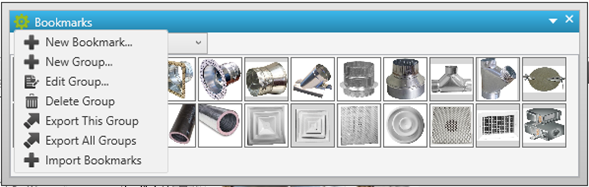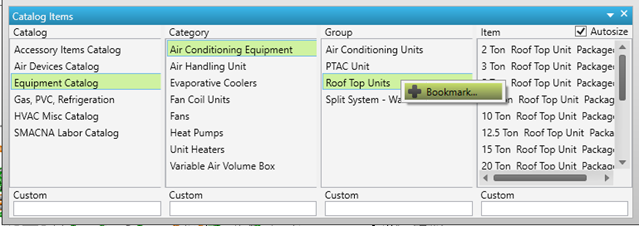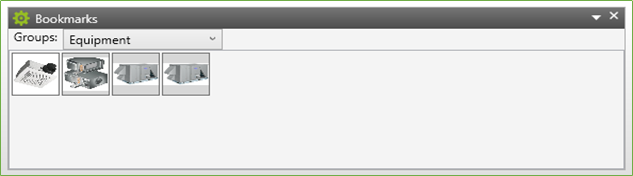...
The Bookmark palette displays a group of bookmarks. Once you have made a group you can bookmark Catalogs, Categories, Groups, or individual Items.
The Bookmark Groups are a group of buttons pointing to the Catalog to make takeoff quicker and more efficient. There is no limit to the number of bookmark groups or bookmarks per group a user can create.
Creating a Bookmark Group
Click the green gear icon in the top of the Bookmark palette.
Click on New Group and type in the name of the Bookmark Group. You’ll pick this group name from the drop down menu. All Groups are shared with all users on the same network server.
After creating the Group, the next step is to add bookmarks. Using a new Equipment Group as our example, follow these steps.
- Click the Equipment Catalog
- Click the Air Conditioning Equipment Category
- Right click the Roof Top Units and click on the Bookmark option
- Check Use Image
- Either enter hover text (for when you mouse over the button) or check the box to use Group name like shown
- Click Save Changes
Continue with the same process for these Groups
- Fan Coil Units
- Air Handling Units
- PTAC Units
- Exhaust Fans
Your Bookmark Group should look like this and you can now use the same process to continue making Bookmark Groups and Bookmarks.