Versions Compared
Key
- This line was added.
- This line was removed.
- Formatting was changed.
From the Users screen, you manage existing users, the licenses they are assigned, and even remove them from your Organization altogether. We cover Removing Users and Managing Licenses below:
First, log into the Self-Service User Management Portal, see: Accessing and Logging into the Self-Service User Management Portal for more information.
Click on the Users icon  in the sidebar and select "Users" to manage and delete users and their licenses and to send invitations to other platform users to join your organization.
in the sidebar and select "Users" to manage and delete users and their licenses and to send invitations to other platform users to join your organization.

Notice the two buttons on the right side of each user's row? They allow you to delete a user and view/manage the licenses assigned to that user.
User License Details
Click  on the row for the user you wish to view.
on the row for the user you wish to view.

You see this user's details.
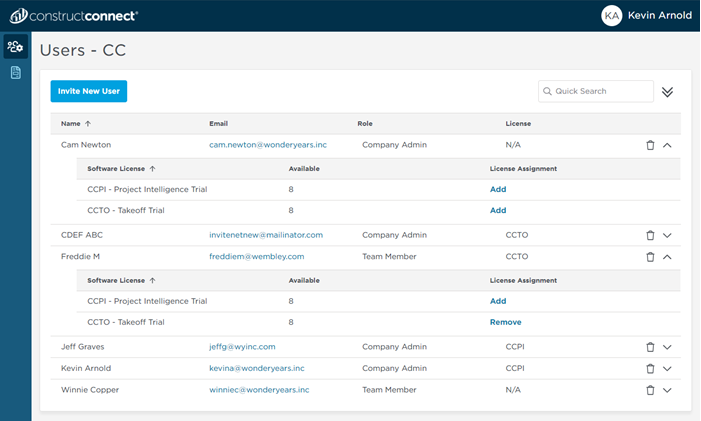
There is a row under each employee for every license your Organization owns.
Click the Add or Remove link to assign or revoke a license.