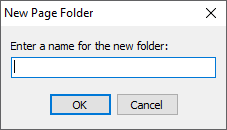On the left side of the Pages Tab, you’ll find the Pages, Bookmarks toolbar.
This toolbar provide several tools to help you organize and navigate the Pages in your project.
Button | Name | What it does |
|---|---|---|
New Page Folder | Opens the New Page Folder pop-up so you can add a Page Folder to organize your Pages. It’s a good idea to organize your Pages by Discipline (Trade) so that you can keep focused on the Pages that matter the most to you. | |
Add Pages | Opens the Add Pages dialog box where you can:
| |
Delete | Deletes the selected Page Folder (and all Pages and subfolders), Page, or Pages from the Pages list. This cannot be undone! You are prompted twice to confirm - think before you do so. | |
Properties | ||
Refresh | ||
Reorder Pages | Allows you to collate the Pages to put them in a logical order. | |