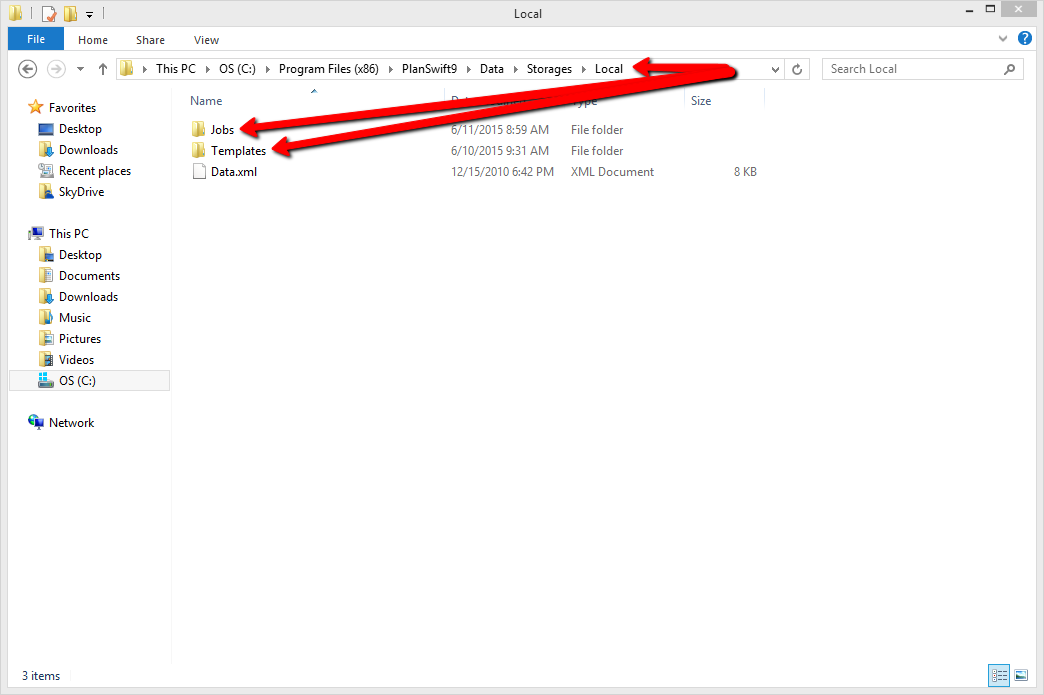If you are installing from PlanSwift 9, you need to move your local files over from PlanSwift 9, to Planswift 10.
(Please note: this is only if you are upgrading from PlanSwift 9 to PlanSwift 10
1. Navigate to your PlanSwift9 folder located at C:\Program Files (x86)\PlanSwift9. In this folder, you are going to want to locate your storage folder. The Storage folder can be found at:
C:\Program Files (x86)\PlanSwift9\Data\Storages\Local
2.) In this folder, find folders named "Jobs" and "Templates".
3. Select both the Jobs and Templates folders; right-click and choose Copy.
4. Next, locate the PlanSwift10 folder; the file path is going to be C:\Program Files (x86)\PlanSwift10 and your storage folder is going to be located at C:\Program Files (x86)\PlanSwift10\Data\Storages\Local. (This is where you will need to paste the copied data from PlanSwift 9.)
5. Right-click and hit paste, let Windows complete the data transfer.
Congratulations, you have successfully migrated your data from PlanSwift 9 to PlanSwift 10! Follow the instructions in the user guide to open an existing project.