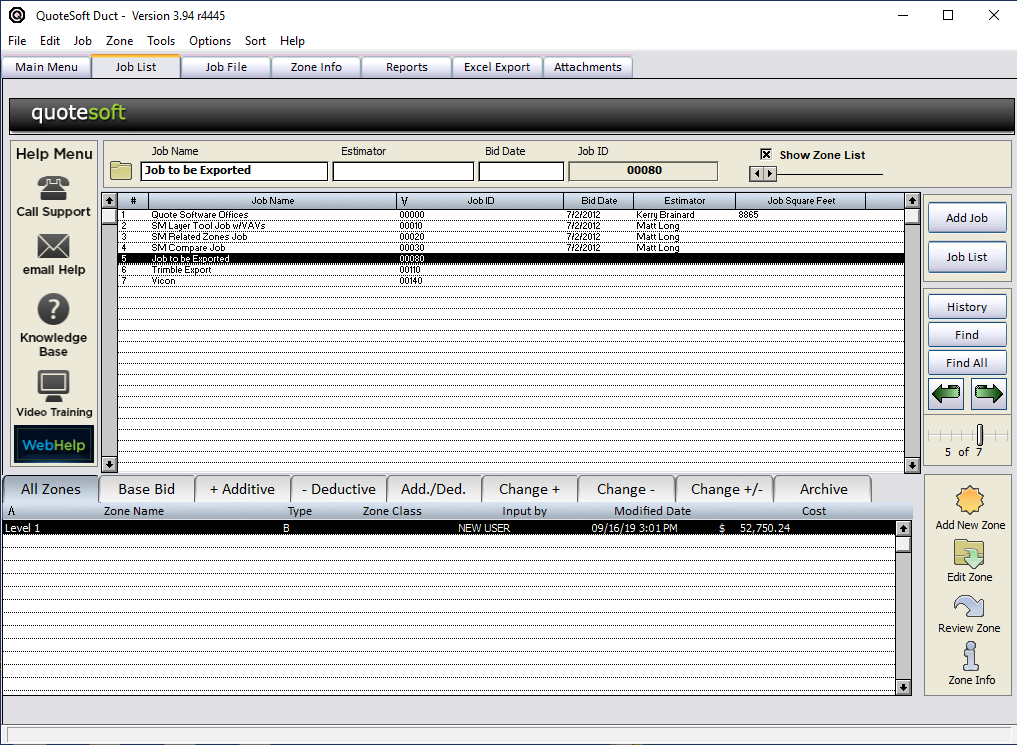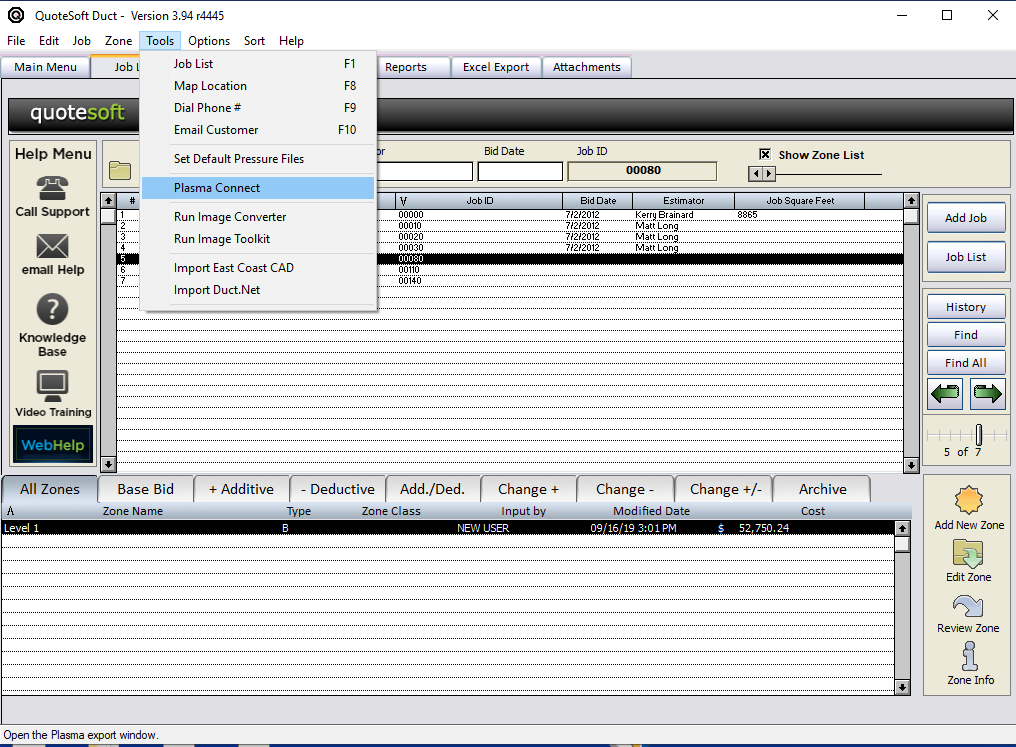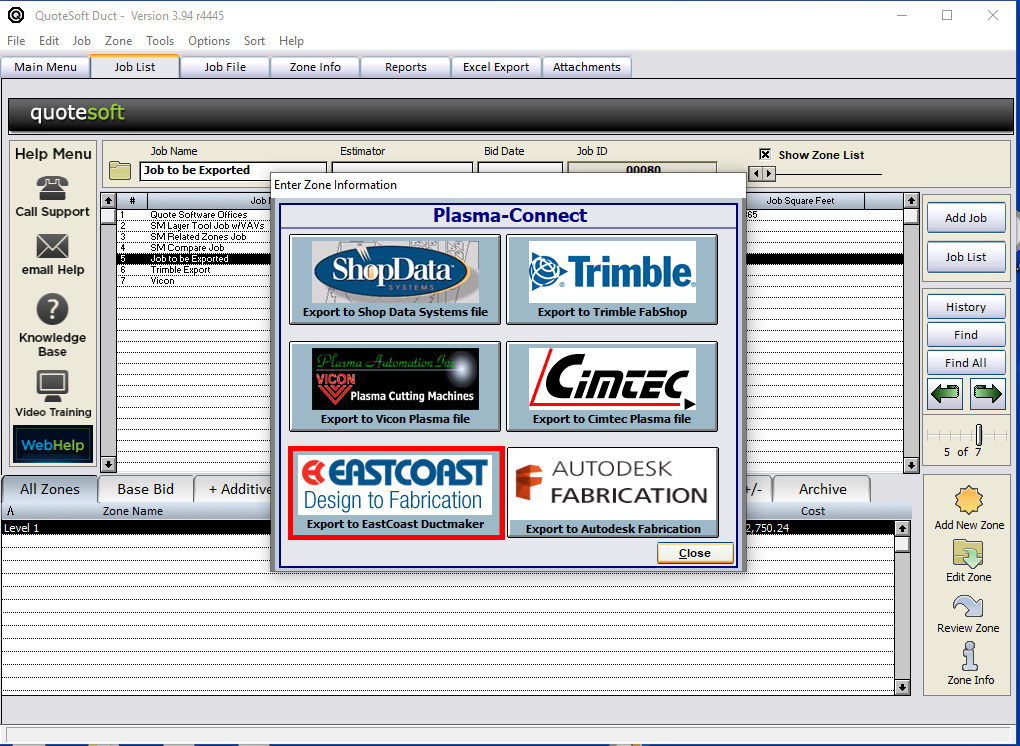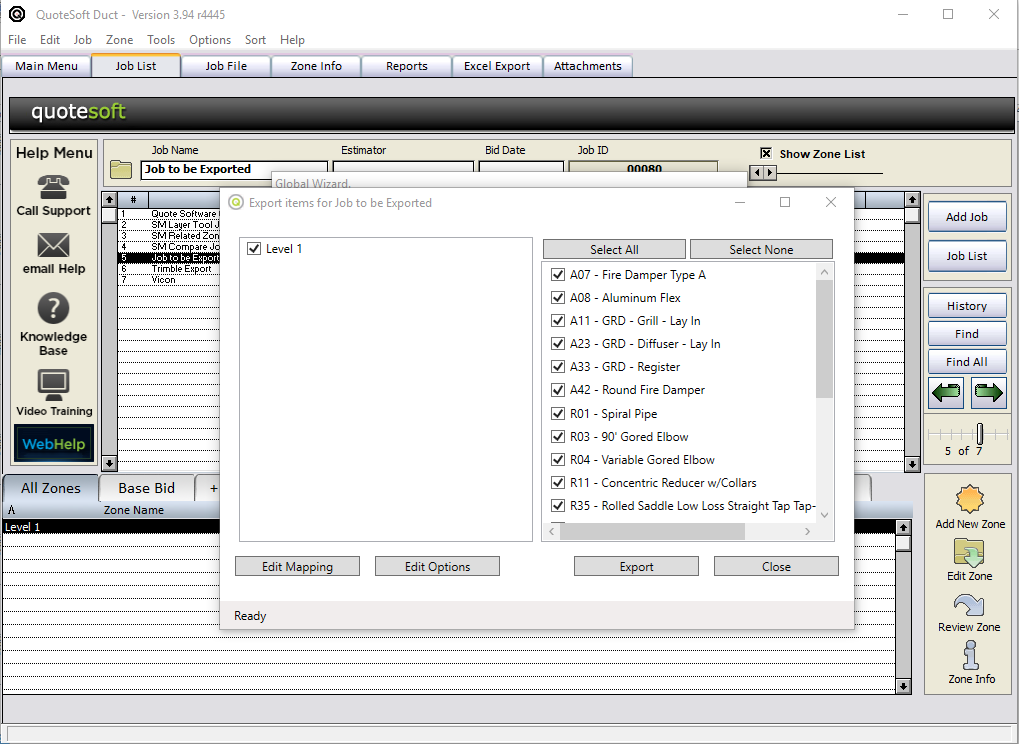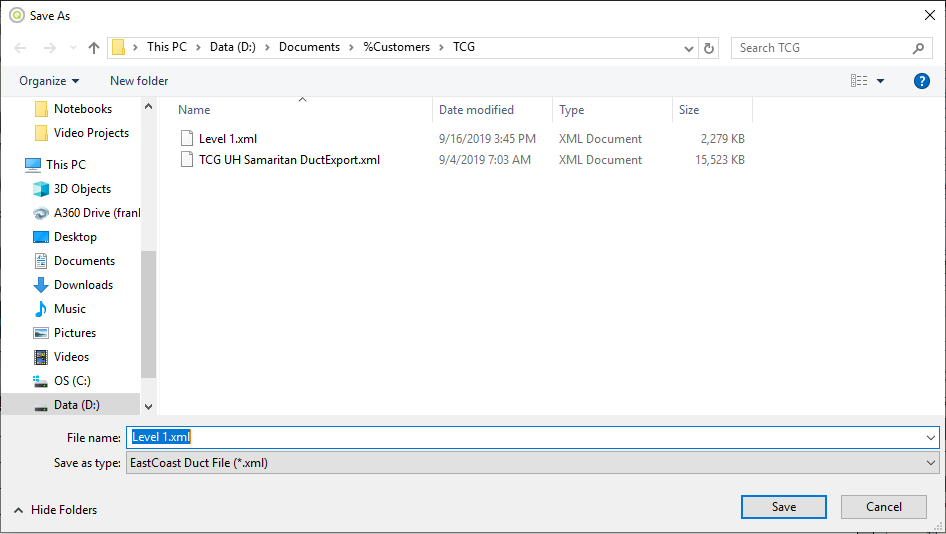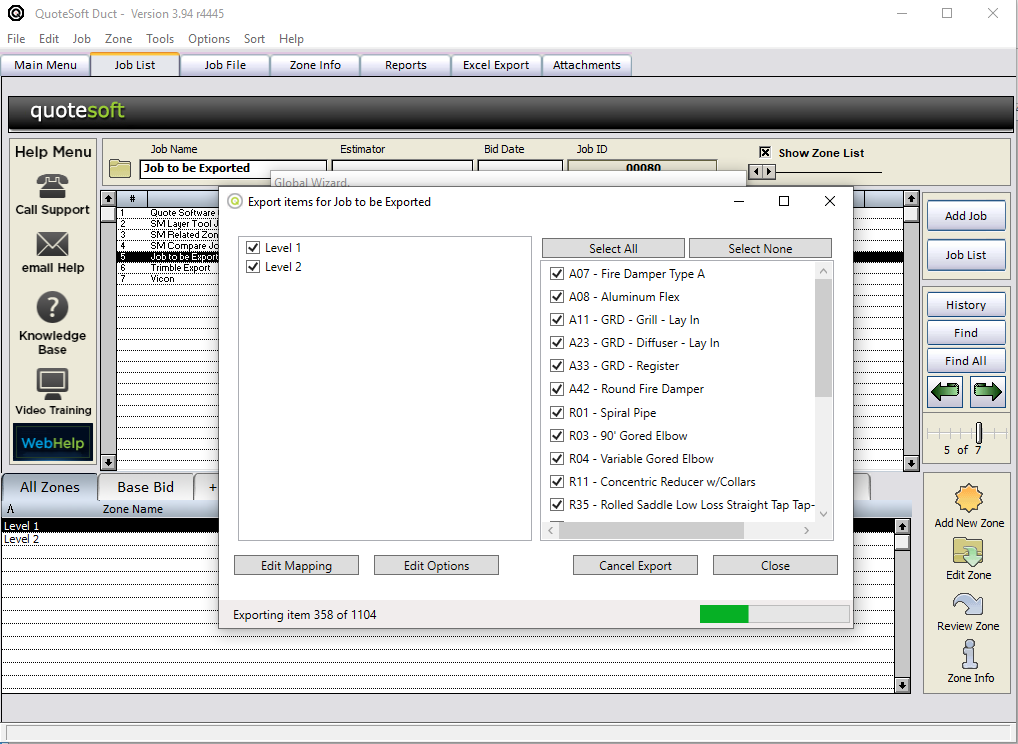In this section...
We will review how to export a QuoteSoft Sheetmetal Job to Trimble Fabshop. To create the export:
- Begin by choosing the job you wish to export. Highlight the job. Selecting a specific zone has no affect on what is exported.
2. At the top of your screen, choose the Tool drop-down and choose PlasmaConnect.
3. Choose the appropriate export. In this case, EastCoast.
4. A pop window detailing the zones in the job along with all the items in the job will display. Here you may choose which zones to export and which item within each zone you would like to export. Click Export to continue.
5. The browser window will appear. Use this window to name choose a location for the export to EastCoast XML file. Click Save to continue.
6. Once Save is clicked, a progress bar will appear below the zone and item list. If there are any errors, such as Sheetmetal items (accessories, catalog, etc) with no mapping to EastCoast items, a list of errors will be available for viewing.
If you have any questions about mapping additional items, please contact QuoteSoft support for further information.