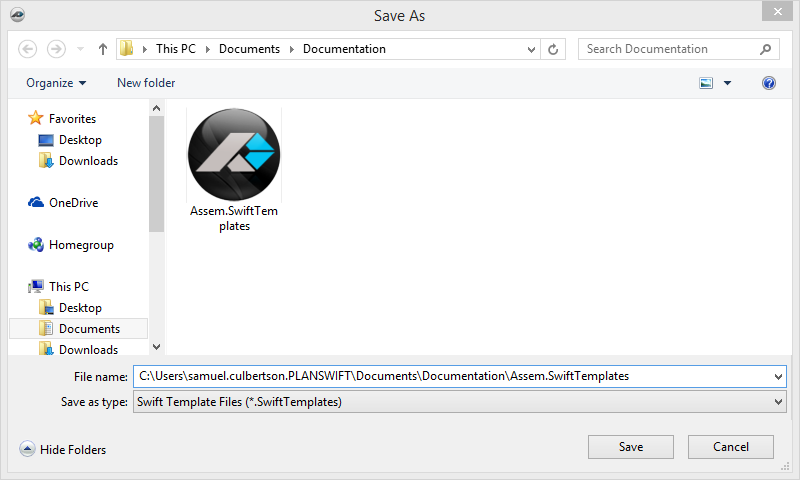Export Tab allows you to export tabs you have already made from a job so that they can be used later in other jobs.
1. Select the tab that you want to export by first clicking on the tab in the templates section.
2. Select the Export Tab to start, the Save As dialog box opens
3. Select or navigate to the location you want to export the tab into.
4. Name the file (you can just accept the default).
5. Click the Save button to finish exporting the tab. The window will close automatically when done.
See also: Import Tabs