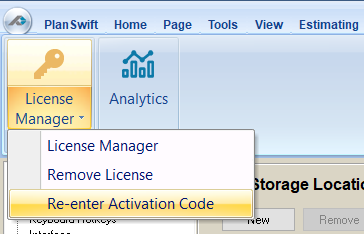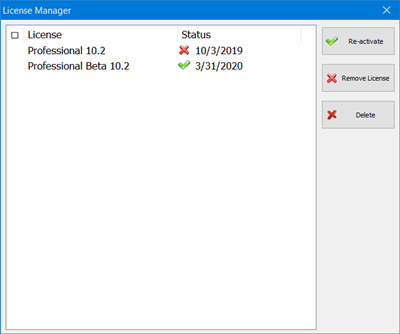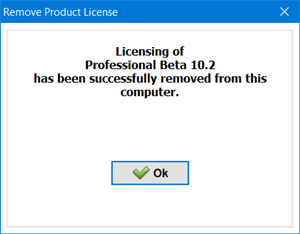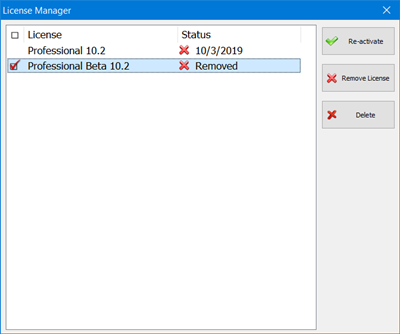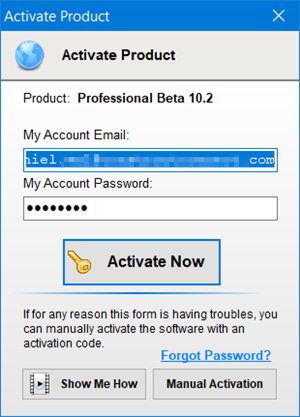To open any link in a new tab, preserving your position in the current article, just hold down the <CTRL> key on your keyboard before clicking the link or click using your mouse wheel.
Settings Tab: License Manager Tools
On the Settings Tab, there are two toolbars: License Manager, discussed below, and Analytics, discussed in Settings Tab: Analytics Tools.
When you click on License Manager, you see three options:
License Manager
- License Manager allows you to Re-activate a license that you previously removed, Remove a license from this computer, or Delete an expired license.
Remove License
Removes the license from this installation of PlanSwift and returns the license to the licensing server so it can be used again. You'll see this
If you click OK, your license is returned to the cloud server:
However, you can go back into License Manager and reactivate it:
Re-enter Activation Code
Allows you to enter in new credentials to obtain a license:
, multiple selections available,
Copyright 2025 ConstructConnect