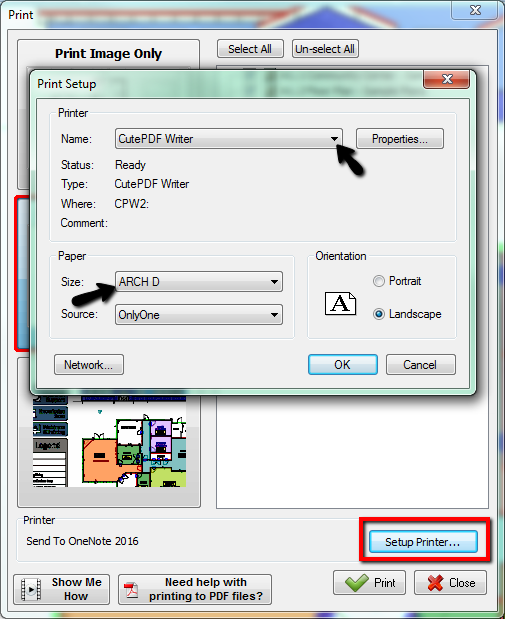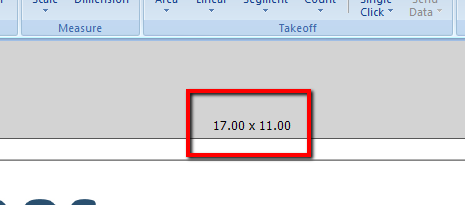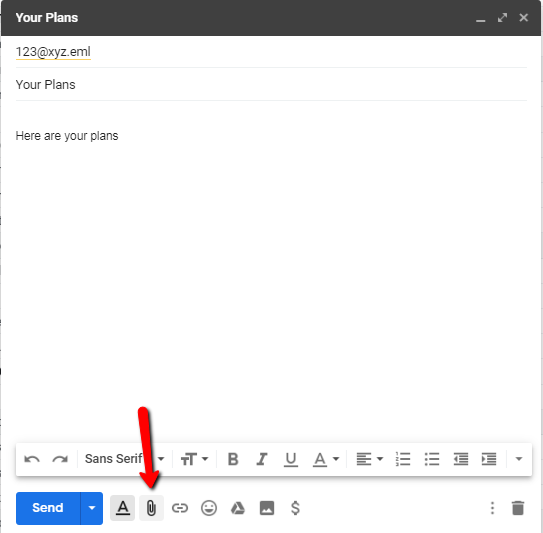To open any link in a new tab, preserving your position in the current article, just hold down the <CTRL> key on your keyboard before clicking the link or click using your mouse wheel.
Email Plans With Takeoff as PDFs
Sometimes when emailing a job, you will need to send to someone who does not use PlanSwift. Sometimes sending a screenshot will work, but in the event that you need to send multiple or high-quality images, you will want to send the plans you have done a takeoff on as a PDF. To do this you will first need a PDF Printer, if you are using Windows 10 you will have one by default, but if you are not using Windows 10, there are many paid and free options available.
For more information, watch the "How To" video:
First, you will click the Print button in PlanSwift and select the pages as 'Print Visible Items'. Then you will need to go to Setup Printer to select your PDF printer or adjust page size and orientation.
For high-quality PDFs make sure your selected page size matches the Page Size in PlanSwift.
Once you print and save the file you can open up your Outlook or Browser Email and "Compose" a new email. Then locate your option to "Attach a File" and browse to the location where you saved the PDF you created. Then add your recipients, subject and body.
For issues regarding Printing to PDF please refer to this help article: PlanSwift and PDFs
Copyright 2025 ConstructConnect