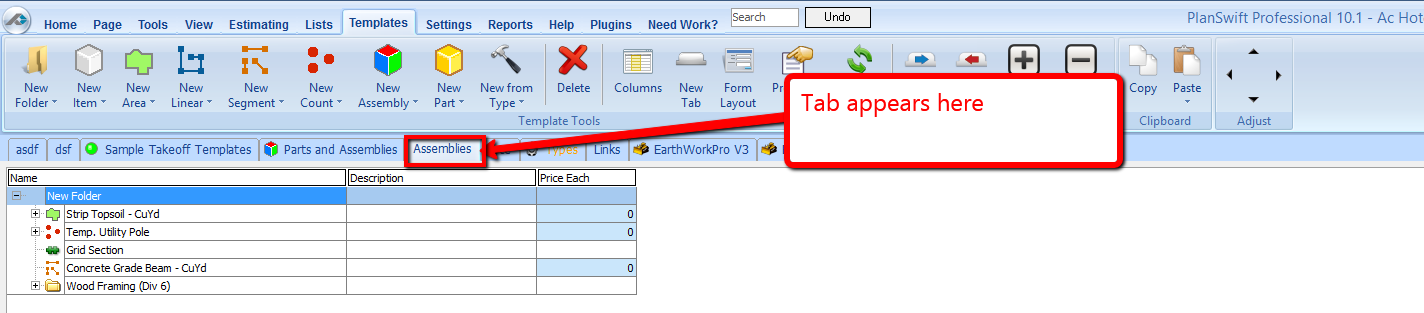To open any link in a new tab, preserving your position in the current article, just hold down the <CTRL> key on your keyboard before clicking the link or click using your mouse wheel.
Template Tab: Import Tabs
You can import tabs you have previously exported into any job.
1. Select the Import Tab button.
2. Select the tab file you want to import. You can either enter the information or navigate to the file. (Exported Tab files have a *.Swifttemplates extension).
3. Click the Open button to continue.
4. Select the location to store the tab and enter the name for the tab.
5. Click OK, and the tab will be loaded and available to you.
See also: Template Tab: Export Tabs
, multiple selections available,
Copyright 2025 ConstructConnect