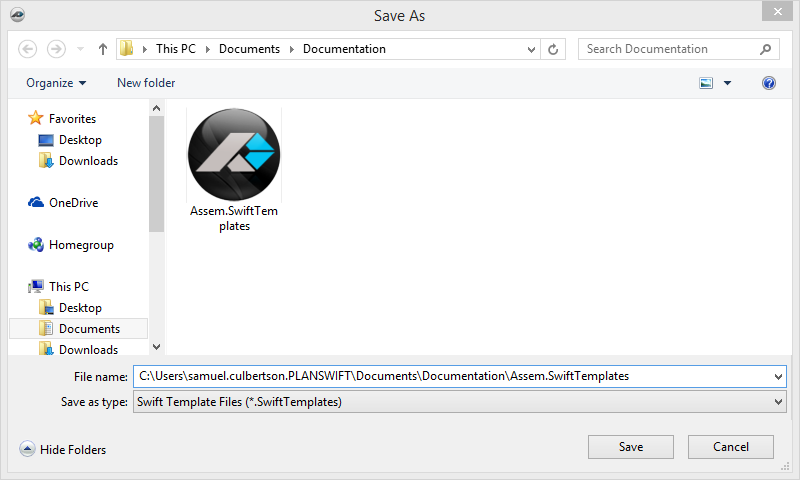/
Template Tab: Export Tabs
To open any link in a new tab, preserving your position in the current article, just hold down the <CTRL> key on your keyboard before clicking the link or click using your mouse wheel.
Template Tab: Export Tabs
Export Tab Button allows you to export a tab for backup purposes or to share it with other devices.
1. Select the tab that you want to export by first clicking on the tab in the templates section.
2. Select the Export Tab to start, the Save As dialog box opens
3. Select or navigate to the location you want to export the tab into.
4. Name the file (you can just accept the default).
5. Click the Save button to finish exporting the tab. The window will close automatically when done.
See also: Template Tab: Import Tabs
, multiple selections available,
Related content
Template New Tab
Template New Tab
Read with this
Customizing Export Templates
Customizing Export Templates
More like this
Viewing, Exporting or Changing the Status for No Bid or Archived Projects While in Card View
Viewing, Exporting or Changing the Status for No Bid or Archived Projects While in Card View
More like this
Working with the Company Details Page
Working with the Company Details Page
More like this
Document Viewer Sidebar
Document Viewer Sidebar
More like this
Working with the Project Details Page
Working with the Project Details Page
More like this
Copyright 2023 ConstructConnect