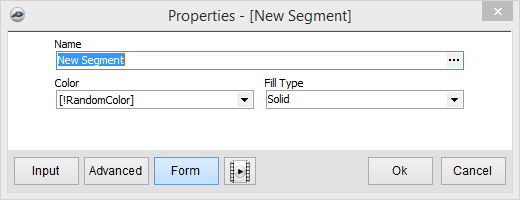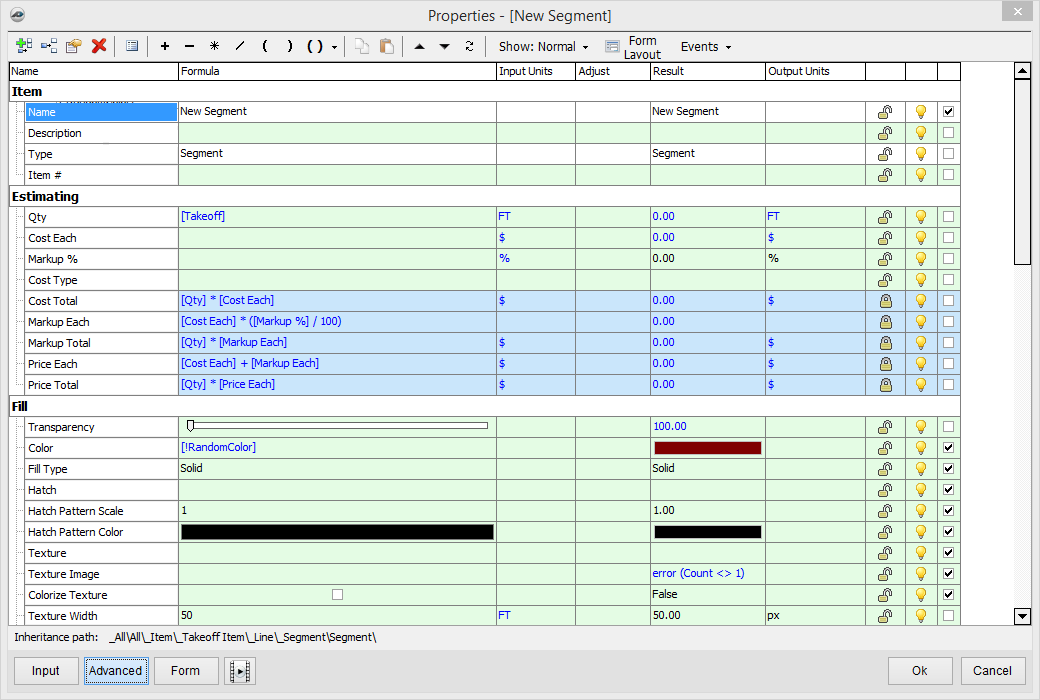To open any link in a new tab, preserving your position in the current article, just hold down the <CTRL> key on your keyboard before clicking the link or click using your mouse wheel.
Template Tab: New Segment or Sub-Item Segment
From within the Templates tab, you can create segments for use in estimating and takeoff before you need them; you can also export or import them into jobs.
1. To create a new segment, select the New Segment button; to create a new sub-item segment section, select the lower portion of the button.
2. The Form properties window allows you to name your segment section, set the color, fill type, and location.
3. When finished, click the OK button to continue; you have now created a new segment section for your use.
4. The Advanced segment option allows you to enter, set, and update more options.
5. Select the Advanced button to open the Properties window.
- Estimating - This section allows you to estimate, set formulas and equations for estimating, and define other segment estimating rules for later use.
- Item - This section allows you to set general information about the template segment, including the name and the segment type.
- Other - Under this section you can set some of the actions the segment will handle.
- Audit Trail - Properties related to when the folder was created and when it has been updated.
- Created By - Who created the folder.
- Time Stamp - Date and Time the Folder was updated.
- Padlock - Allows you to lock and unlock the contents of that row. Clicking on the lock toggles the setting.
- Light bulb - Indicates whether the row is visible.
- Yellow Bulb - Row Visible.
- Gray Bulb - Row will be invisible.
6. When done, click the OK button to continue; you have now created a New Segment for your use.
Related content
Copyright 2023 ConstructConnect