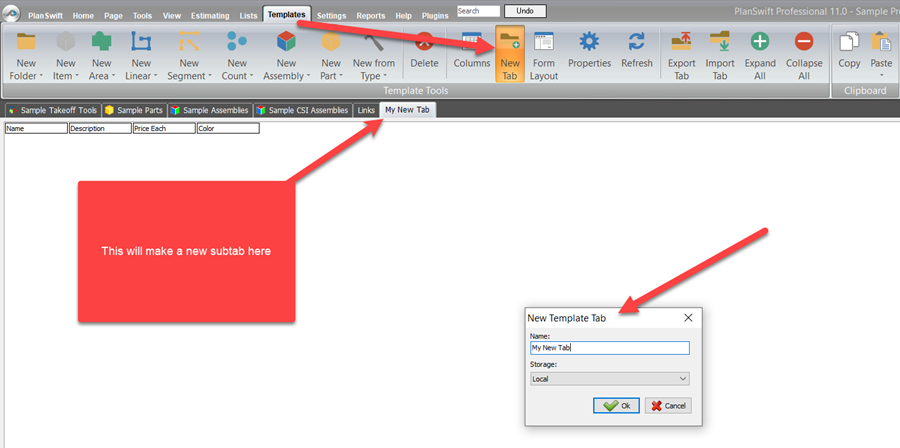/
Template New Tab
To open any link in a new tab, preserving your position in the current article, just hold down the <CTRL> key on your keyboard before clicking the link or click using your mouse wheel.
Template New Tab
The New Tab button allows you to add tabs to the template desktop. These tabs allow you to organize your assemblies, tool, parts, and other items into useful groups. You can also export and import tabs between jobs.
1. Select the New Tab button to open a new tab.
2. Enter a name and update the storage location if desired.
3. When you are done, click the OK button. Your new tab will be available at the top of your desktop.
, multiple selections available,
Related content
Template Tab: Export Tabs
Template Tab: Export Tabs
More like this
Tab View
More like this
Customizing Export Templates
Customizing Export Templates
More like this
New Document Viewer Overview
New Document Viewer Overview
More like this
Working with the Project Details Page
Working with the Project Details Page
More like this
Document Viewer Sidebar
Document Viewer Sidebar
More like this
Copyright 2023 ConstructConnect