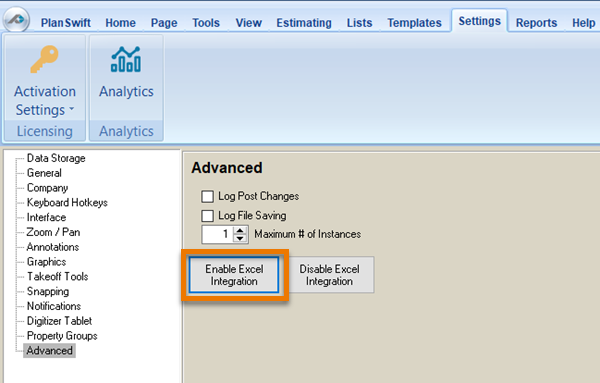To open any link in a new tab, preserving your position in the current article, just hold down the <CTRL> key on your keyboard before clicking the link or click using your mouse wheel.
PlanSwift Integration to Excel
PlanSwift Integration to Excel® provides the ability to link cells in an Excel workbook to Takeoff Items in Plans so that takeoff results automatically update the connected cells in Excel.
This integration also allows the ability to utilize one takeoff for multiple purposes: for example, using an area takeoff to calculate a perimeter takeoff.
Another feature is that takeoffs may be initiated from within Excel.
You can even set up Excel templates that add additional efficiencies when working multiple similar projects.
Prior to PlanSwift 10.2, you had to install a Plugin to add Excel integration. You no longer have to install this Plugin, Excel integration functionality is built into PlanSwift now.
Enabling the Add-in
Usually, when you install PlanSwift, the Excel integration "Add-in" is enabled automatically. However, you may have disabled it in the past and it doesn't get turned back on if it was disabled before. To turn on PlanSwift Excel Integration, from PlanSwift, click on the Settings Tab, then on Advanced and click "Enable Excel Integration" - this should turn the Add-in back on in Excel.
Section Contents
Related articles
Related content
Copyright 2023 ConstructConnect