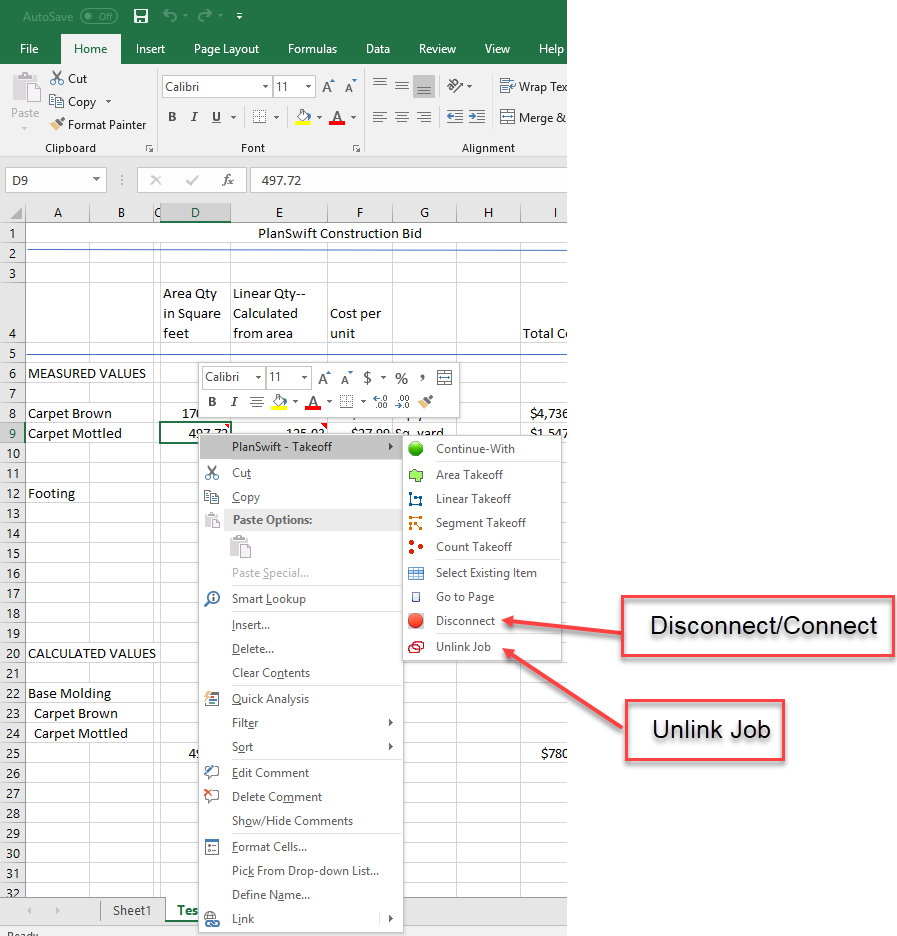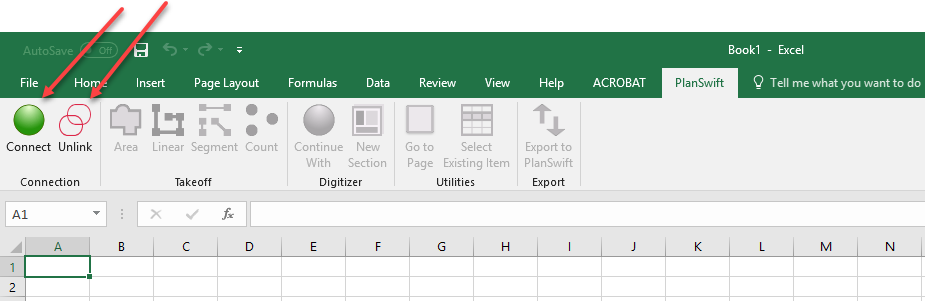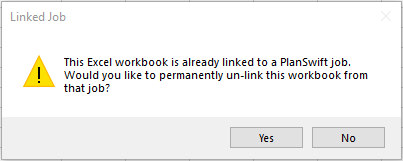To open any link in a new tab, preserving your position in the current article, just hold down the <CTRL> key on your keyboard before clicking the link or click using your mouse wheel.
Connecting, Disconnecting, and Unlinking with Excel
Connecting, Disconnecting, and Unlinking with Excel
Connecting, disconnecting, and unlinking Excel WorkBooks from and with PlanSwift jobs are functions available on either the Right-click Menu or on the PlanSwift Ribbon-bar Tab. Figure 1 shows these functions on the Right-click Menu. Figure 2 shows them on the PlanSwift Ribbon-bar Tab. Clicking on Disconnect disconnects the Excel WorkBook from PlanSwift and toggles the Disconnect option with its red button to the Connect option with its green button. Clicking on the Connect option reconnects the links between the PlanSwift job and the Excel WorkBook.
Figure 1
Figure 2
Selecting Unlink Job permanently unlinks the Excel file from PlanSwift and warns you as shown in Figure 3. Once an Excel job is unlinked, the links will have to be established manually to relink the job.
Figure 3
Related content
Copyright 2023 ConstructConnect