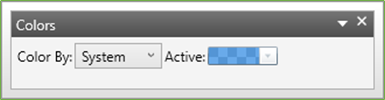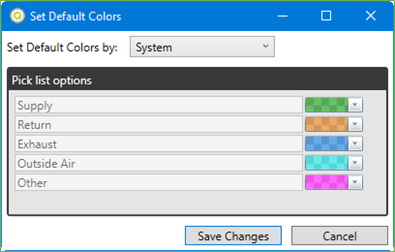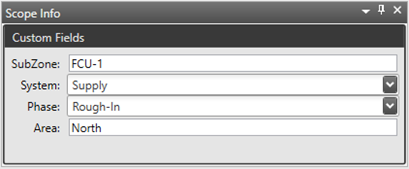C. Takeoff - Colors Palette
The colors palette has two settings; Color by Custom or Color by System/Phase/Area. You can switch modes at any time to use both settings.
1. Color by Custom
Active Color – shows the current color being used. You can change that color by clicking on the drop down arrow
Alpha – this is the transparency control. Move to the Left for more see through colors, to the right for more solid colors.
Custom color buttons – there is no limit to the number of custom color buttons you can have, just hit the plus button to create another. Right click a button to edit or remove it. Clicking the color button will switch the active color to the button clicked.
2. Color by System
When in color by system mode, the drop down arrow for the Active color is disabled. As the color is switched when the system is.
To set your default colors, visit the Home menu in the ribbon at the top of the Takeoff screen and click on Default Colors. You can then use the pop up window to set your favorite colors for each system.
Then using the Scope palette during takeoff you can change your system and the active color will update for you.
©2022 ConstructConnect, Inc. All rights reserved.