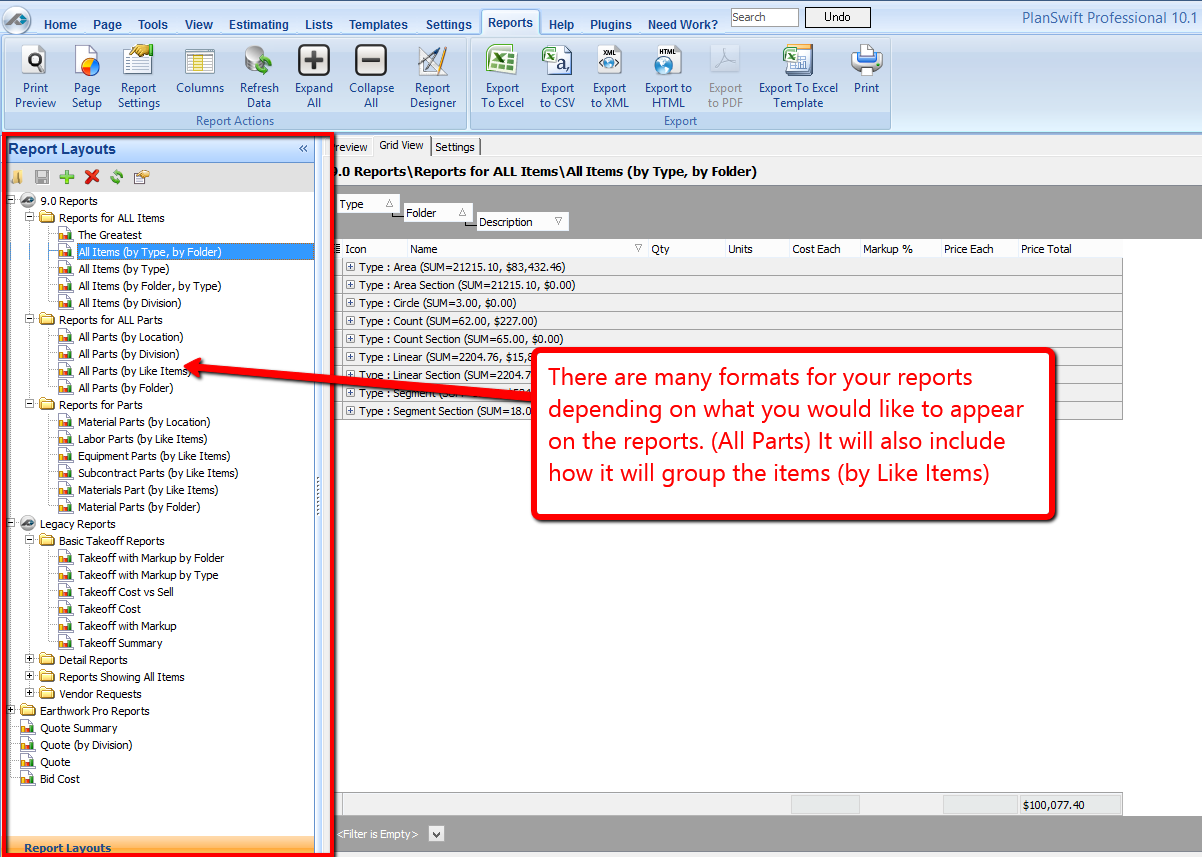Reports are an important part of PlanSwift. They give you a way of presenting the data about your Items in a logical format. In the Reports tab, you will have a default listing of different reports. Each report is specific to its filter, such as the example shown here.
This example demonstrates a filter that is set to filter items that are takeoff or digitizer items only.
The Filter searches through your project and displays the information based on the conditions you set in your filter query.
The default Reports in PlanSwift are organized by different types: Takeoff (all digitized items), Subcontract, Material, Labor, Equipment, and Other; basically the five common cost categories.
Within these Reports, you can customize what information is displayed from the items with the Columns. Each column is specific to a certain property such as quantity, units, cost, etc.
There is no limit to how many columns are present, but the column should be the same name as an item property. To create a new column, simply click on the columns button at the top.
You can also select See Template Tab: Columns Button for details on selecting which columns you would like to have included within a report.
To create a new Report, first select an already existing Report, and then click on the green plus (+) button under Report Layouts.
Doing this will create an exact creates a copy of that report, and ; from there you can customize that new report to fit your needs, whether by the filter or visible columns. See Reports Tab: Report Filters and Reports Tab: Report Grouping for details.
To adjust the appearance of your reports, click on the Report Settings button. See Report Layout Reports Tab: Report Settings (Formatting) for more information.