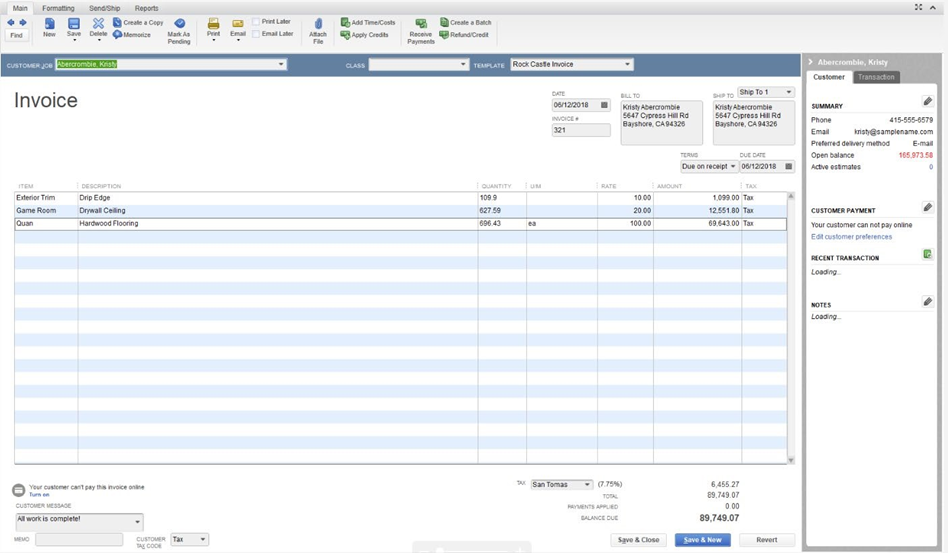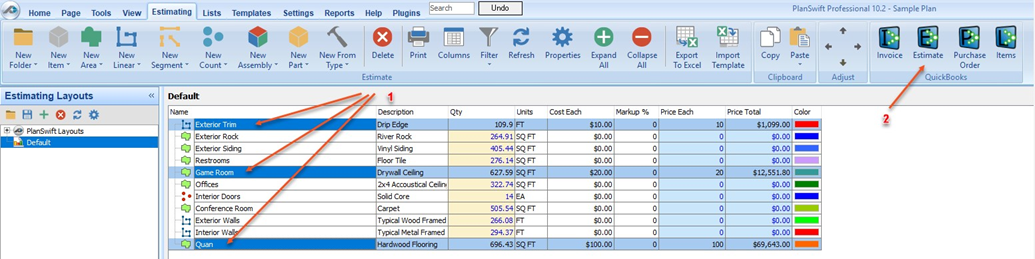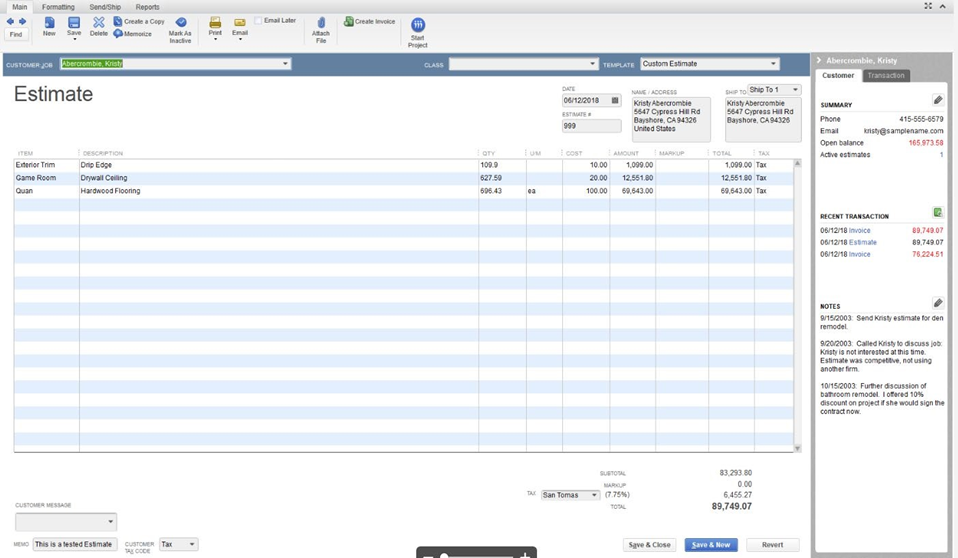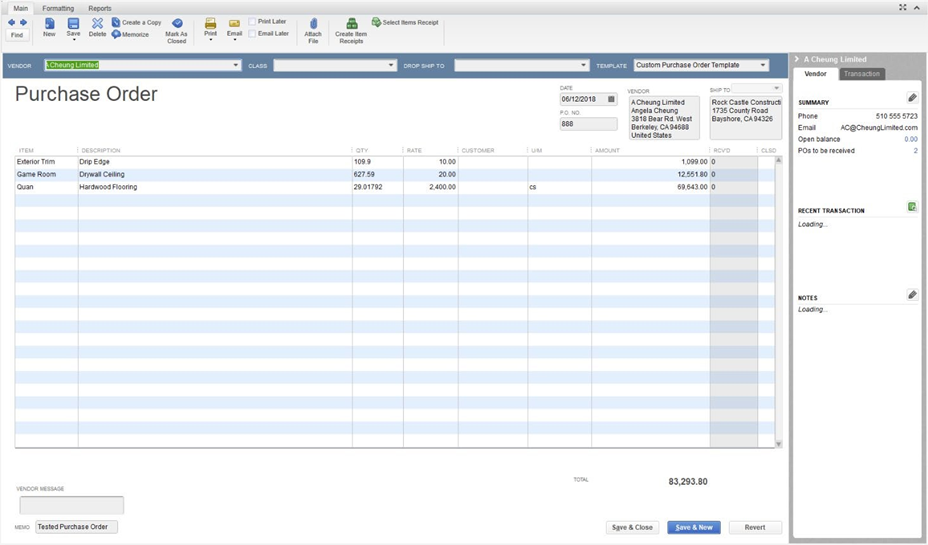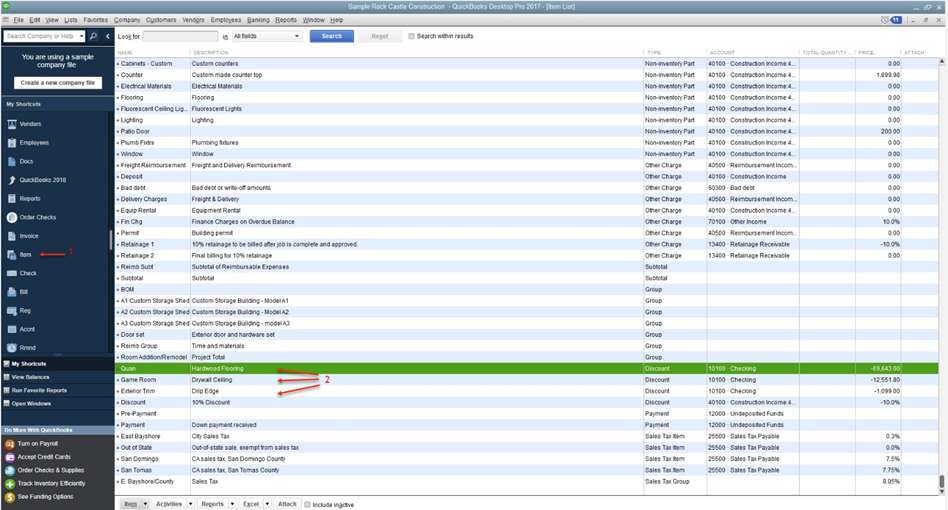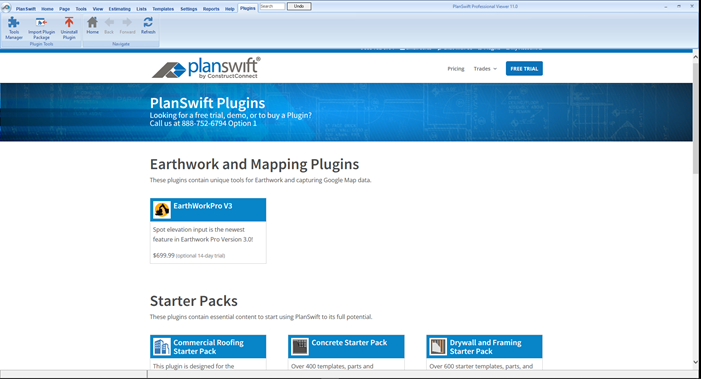Overview
The PlanSwift Integration to QuickBooks Plugin allows you to export selected estimating items from PlanSwift to Intuit® QuickBooks™ Desktop Pro, Premier, or Enterprise.
...
These four icons provide these functions: Invoice, Estimate, Purchase Order, and Item List.
How To Use the Integration to QuickBooks Plugin
| Info | ||
|---|---|---|
| ||
First, you'll need to download and install your Plugin, see: Downloading, Installing, and Uninstalling a Plugin or Starter Pack Once your new Plugin is installed, follow the steps below to use it. We encourage you to purchase a training package for accelerated learning and faster customization, see: https://www.planswift.com/support/personalized-training/ for details on scheduling training. |
How to Integrate PlanSwift items to Invoices
The purpose of the Invoices function is to create a QuickBooks invoice from PlanSwift data. Follow the procedure below to create an invoice in QuickBooks from PlanSwift.
...
- Click on Customers (arrow 1), Transactions (arrow 2), Invoices (arrow 3), and then the customer (arrow 4). (This documentation was done using QuickBooks Desktop Pro 2017— your version of QuickBooks may differ.)
- Double-click on the customer (arrow 4) to opens the QuickBooks Invoice with the PlanSwift data in it.
How to Integrate PlanSwift Items to Estimates
The purpose of the Estimates function to create a QuickBooks estimate from estimating data in PlanSwift. Follow the procedure below to create an estimate in QuickBooks from PlanSwift.
- Open QuickBooks and select your company.
- From PlanSwift, open the project you want to create an Estimate for.
- Open the Estimating tab in PlanSwift.
- Select the estimating items from PlanSwift that are to be included in the estimate.
- Click on the Estimate button in the QuickBooks group of the Estimating tab ribbon bar.
...
- Double-click on the customer (arrow 4) to open the QuickBooks Invoice with the PlanSwift data in it.
How to Integrate PlanSwift Items to Purchase Orders
The purpose of the Purchase Orders function to create a QuickBooks purchase order from PlanSwift estimating data. Follow the procedure below to create a purchase order in QuickBooks from PlanSwift.
...
- Double-click on the customer to open the QuickBooks Purchase Order with the PlanSwift data in it (Figure 17).
How to Integrate PlanSwift Items to Generic Item Lists
The purpose of the Items function to add a list of items from a PlanSwift estimate to the QuickBooks Item List. Follow the procedure below to add a list of items from PlanSwift to QuickBooks.
...
- Verify the list of items was received.
- Click on Item (arrow 1). The items that were transferred are visible at arrow 2. (This documentation was done using QuickBooks Desktop Pro 2017—your version of QuickBooks may differ.)
FAQ
Question: I’ve read this user guide, and I still have questions. What do I do?
...
Answer: No. PlanSwift only works with Intuit QuickBooks Desktop Pro, Premier, and Enterprise products.
More Plugins and Starter Packs
Information on Plugins and Starter Packs is available directly on the Plugins Tab in PlanSwift...
If you encounter technical difficulty, consult this guide (including the FAQ section of this user manual) or contact the technical support department at:
PlanSwift® Technical Support support@PlanSwift.com
1-888-752-6794 ext. 2
PlanSwift also offers additional training. For training options, contact the training department at:
PlanSwift® Training Department training@PlanSwift.com
1-888-752-6794 ext. 4