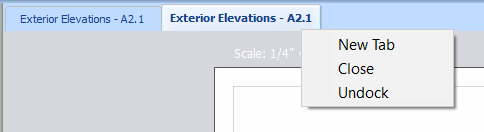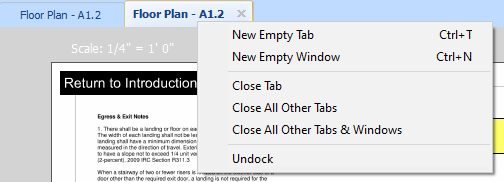The PlanSwift Engineering team is pleased to announce the release of PlanSwift Professional 11.
For more information, watch the What's New Video.
New Features
- PlanSwift 11 is now supported on Windows 11 Professional and Enterprise (see our Sunsetting policy for our support of older versions of PlanSwift and Windows).
- Improvements to the workflow to open a Page in New Tab or New Window.
- Introduction of an "AutoOpen" toggle that allows a user to navigate to different Pages in the list without them automatically displaying in the main window.
There three new buttons at the top of the Pages window:
- Opens the selected Page in a new Takeoff tab (within the current window).
- Opens the selected Page in a new Takeoff window.
- Disables the automatic loading of a Page when you click it in the Pages list. To open a Page, double-click on it in the Pages list.
- Several new options to open and close Tabs or Windows on the context-menu:
Previous versions:
PlanSwift 11:
For details, see: Opening a Page in a New Tab or New Window
Changes
None
Fixes
None
Known Issues
- After importing a Job using PlanSwift Connect, if it is the last opened job, the job does not automatically open after restarting PlanSwift. Workaround: Users can open the Job manually. (Will be fixed in future release)
- Deleted Pages Recycle Bin Folder is not clearing itself periodically. Deleted Pages are stored in a folder called Recycle Bin that should clear periodically to free up space on the user's hard drive. Workaround: Users can clear/empty the Recycle Bin manually. (Will be fixed in a future release)
Previous Releases
- 10.03.0.56 Release 3/3/2022
- 10.03.0.50 Released: 07/21/2021
- 10.03.0.48 Released: 05/18/2021
- 10.02.05.41 Released: 04/30/2020
- 10.02.05.40 Released: 03/19/2020
- 10.02.04
- 10.02.00