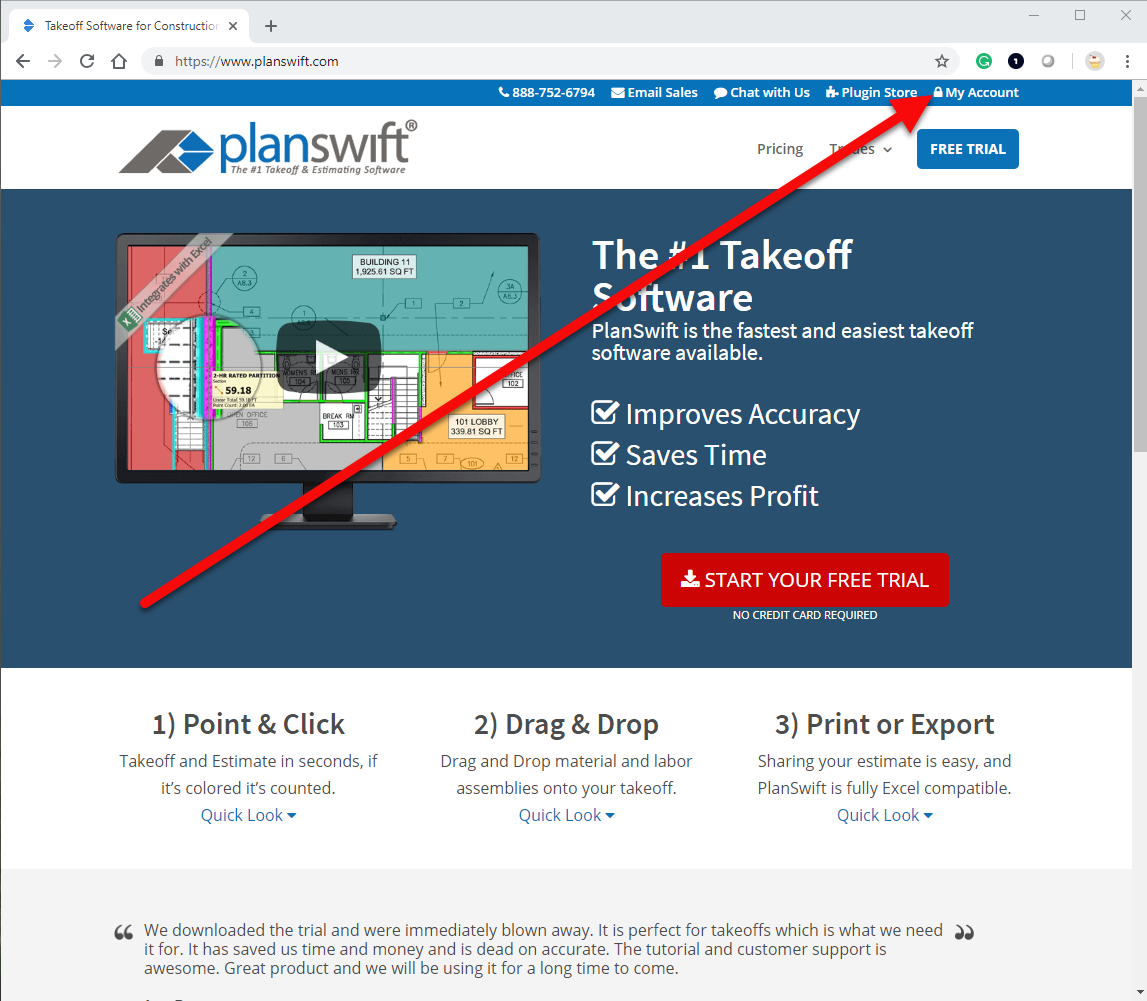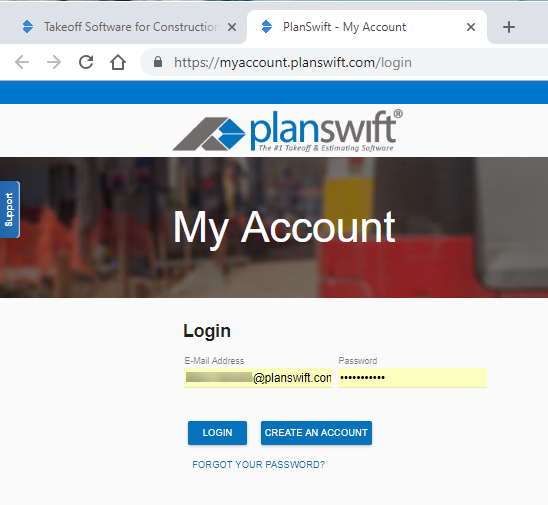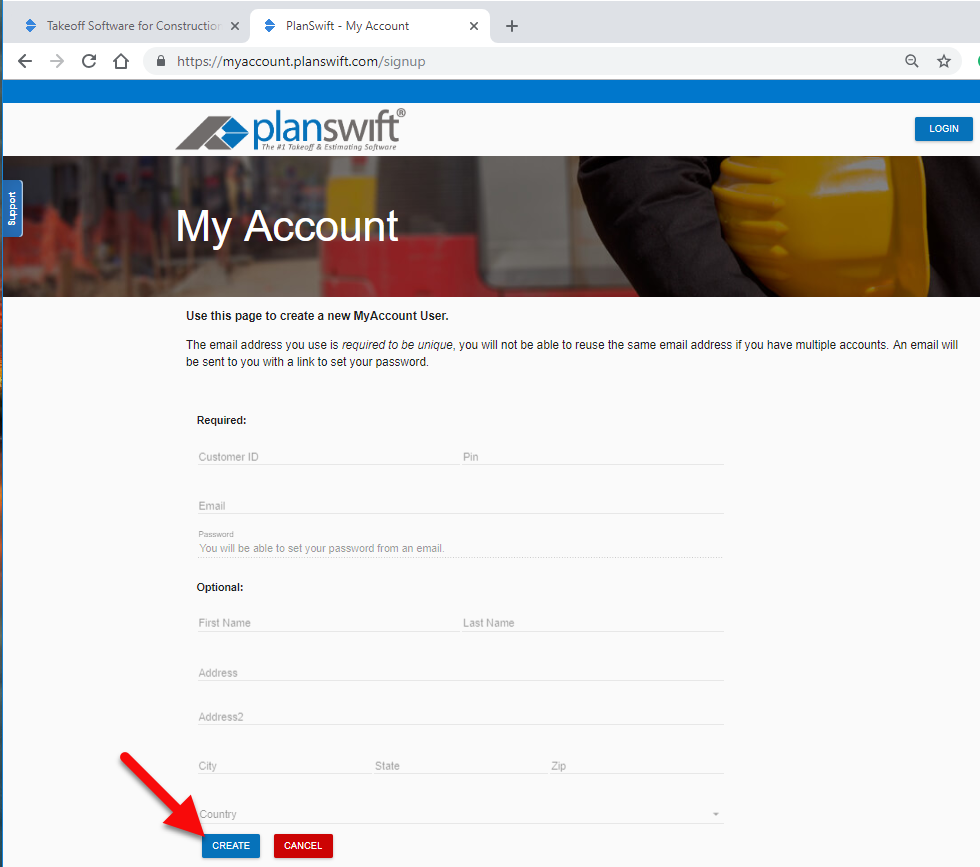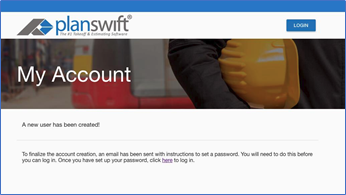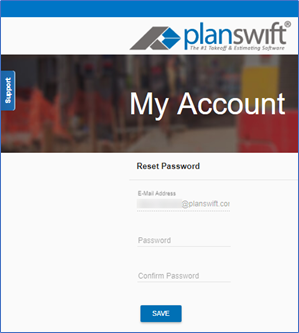On PlanSwift.com, you have the option of signing up for a My Account page. This page will allow you to manage various aspects of your PlanSwift account.
1. To get started, you will first want to log onto PlanSwift.com, and click My Account in the upper right-hand corner (Figure 1).
Figure 1
2. You will be brought to the Log-In page (Figure 2); here is where you will see the option that will allow you to register for an account. If you have not used My Account before you will need to register for an account by clicking the blue CREATE AN ACCOUNT. If you already have an account, enter your Email address, enter your password, click on LOGIN, and go to step 10.
Figure 2
3. After clicking on the CREATE AN ACCOUNT, you will be redirected to the registration page (Figure 3).
4. Enter your Customer ID, PIN #, and Email address. You may also enter your name and address.
5. Click on CREATE.
Figure 3
6. A window stating "A New User has been created!" will appear (Figure 4).
Figure 4
7. Check your email: you will receive a link to set up a password.
8. Click on the link (Figure 5).
9. Enter your Email Address, enter your Password, confirm your Password, and then click on SAVE.
Figure 5