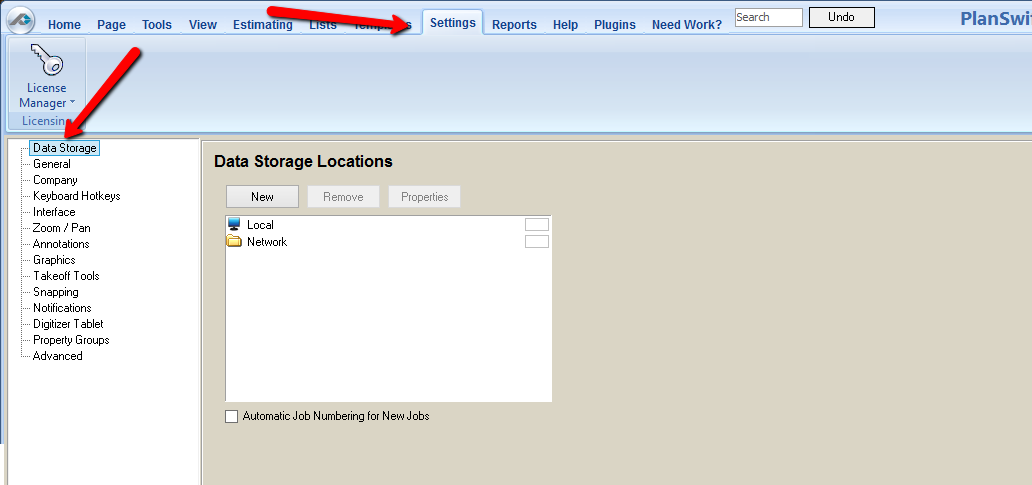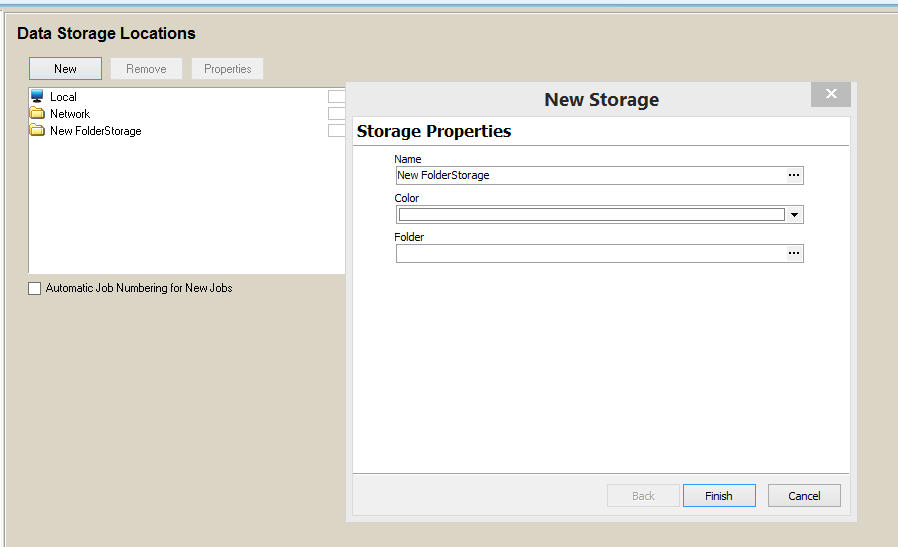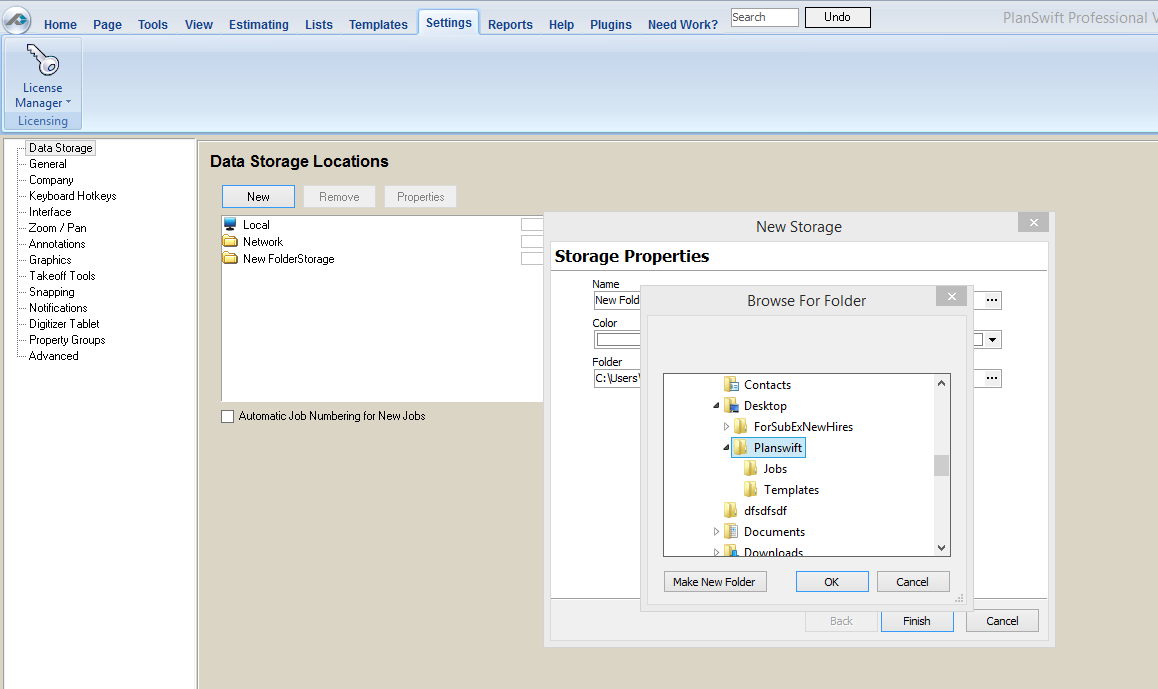Creating a new data storage location with PlanSwift is easy. You may create as many "storages" as you like. These can be Network locations or additional local locations on your PC.
You can also use portable hard drives; special considerations will need to be taken if you plan on using portable a hard drive on multiple computers.
You will need to ensure that the drive letter designation that windows sets is the same on all systems.
1. Select the Data Storage option.
2. Click New to select a new storage location.
3. Enter the storage folder name, and either enter the folder location or navigate to the folder location by clicking on the ellipsis button. Click Finish when you are done.
CAUTION: This directory must remain in a clean state. Do Not add additional files or folders to this directory through Windows Explorer. PlanSwift Storages should only be modified by the PlanSwift Application.
Multiple storages can be placed into a Parent directory as follows, this is the only acceptable method.
- Parent Directory (Do Not define this directory as a storage!)
- Storage 1 (defined as a storage from PlanSwift)
- Storage 2 (also defined as a storage from PlanSwift)
- Storage 3 (also defined as a storage from PlanSwift)
- Storage 1 (defined as a storage from PlanSwift)
CAUTION: DO NOT ATTEMPT MULTIPLE STORAGES LIKE THIS - (Catastrophic results will happen):
- Parent Storage
- Storage 2
- storage 3
- Storage 2