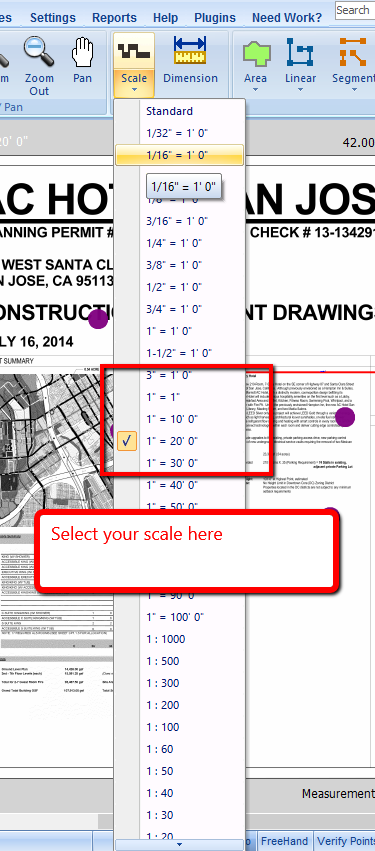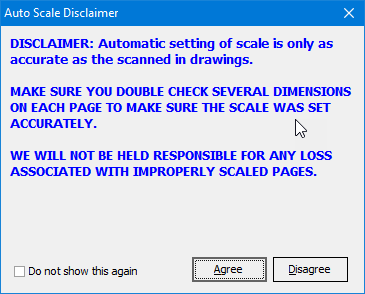...
See also: Page Tab: Page Rotate and Level Tools
...
There are two ways to set scale, have the program calculate it (recommended) or trust the scale listed on the plan and select a "Standard Scale" from the drop-down.
Calculating the Scale Using a Known Dimension (Recommended)
To scale a plan image:
1. Click on the plan image that needs to be scaled.
...
6. Once the image has been scaled, an arrow icon will appear next to the plan name in the Pages window. The arrow will also show the direction that page has been scaled.
Selecting a Standard Scale
Alternately, you can select from standard scaling options by selecting the lower portion of the button. However, automatic setting of scale is only as accurate as the scanned in drawings. Make sure you double check several dimensions on each page to make sure the scale was set accurately.
When you select a Standard scale, you must agree to the following disclaimer:
Note: To re-scale a page, simply repeat the above steps.
Note: A page should be scaled both horizontally and vertically for greatest accuracy. Just do the scale process once for a vertical measurement and once for a horizontal measurement.
Before drawing takeoff, use the Dimension tool to verify the page is scaled correctly. See: Home Tab: Dimension Button.