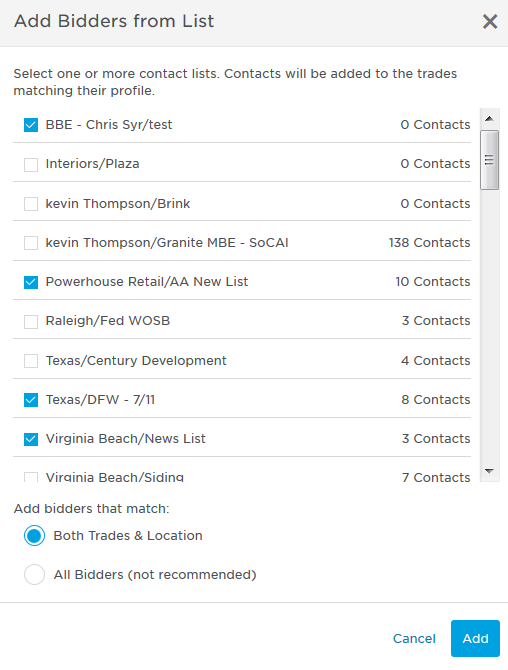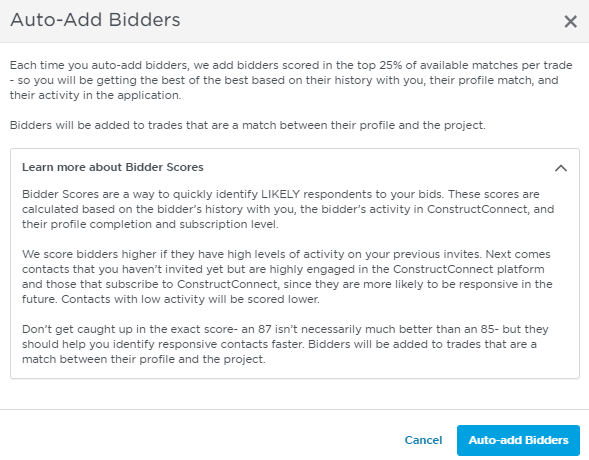After you have created your list of Managed Projects, you can All Bidders List displays all of the invited bidders on a managed project, regardless of trade or bid response. You can view all relevant information as a single, non-duplicated list that includes both invited trade contractors from your directory or trade contractors who have been made aware of your project via ConstructConnect’s Project Intelligence database and now wish to bid on your project. The All Bidders List will be a unique set of invited Trade Contractors for each of your managed projects.
...
Field | Description |
Company Name | The name of the company and contact for the bid. |
Contact | |
Phone | The phone and email address for the bidder. Note: Invalid email addresses are listed in red. |
Email Address | |
Activity | This field indicates the degree of activity on the project for the selected bidder. To get a reporting on a particular bidder’s activity, click on the three bars in the Bidder Activity column for your selected bidder:
The menu above describes the degree of activity by that bidder related to your selected project, including a counter for each type of activity and the last date of that specific activity. The Activity Detail section lists the activity for each level for the bidder and includes the action, the bidder name, the file name and time stamp for the event. You can select to export the report as a PDF or Excel spreadsheet. |
Invited Trades | The bidder trades included on the bid invitation for your project. To see all the trades included in the invitation for the bidder, hover over the cell for the trades. |
Bid Intent | The bid intent for the company, which can be one of the following:
To change the bid intent, simply click the arrow next to the current bid intent, and then select a different response. That bidder’s record will automatically be updated. Note: You can apply the intent selection to all companies by clicking Apply to All Invited Trades at the top of the selection list. |
Directory | Indicates that the bidder is in your Directory. This column will only appear if a particular bidder (or bidders) is in your directory. |
History | Indicates the bidding history for the bidder. |
Call Note | Click to access the Call Notes for the bidder. Tip: A dark Call Note icon indicates the presence of an existing note: See Setting up Call Notes for more information. |
MBE | Indicates that the company is a Minority Business Enterprise (MBE). Hovering over the MBE icon displays the MBE affiliation for the bidder. Minority group members are United States citizens who are Asian, Black, Hispanic and Native American. Ownership by minority individuals means the business is at least 51% owned by such individuals or, in the case of a publicly-owned business, at least 51% of the stock is owned by one or more such individuals i.e. the management and daily operations are controlled by those minority group members. |
...
You can add bidders to the list using a variety of options.
To add bidders, from the top of the list, click + Add Bidders and select from the following options:
...
Option | Description | ||||||
By Search | Locates qualified bidders with trades matching the project requirements and physical location near your selected project. A new Add Bidders window will appear with the list of bidders that qualified for the project, based on your criteria. Understanding Your List of Search ResultsThe bidders list includes the company name, contact person and contact information. Also included is the distance from the project and trades.
You can sort the list by any of the fields in the list. Applying Filters to Your Search ListThe Filters menu lets you apply filters to refine the bidder candidates in your search list. Choose from Bidder Source, Contact Lists, Trades, Location, Labor Affiliation, and Certifications. If any existing filters related to the bidders are in place, they will be applied at this time.
To filter the list, select any or all of the filters you want listed below to apply to the listthemto your list of managed projects. The list refreshes each time you apply a filter. You Youcan always return the list to the original bidder set by clicking Reset at the top of the menu.
Note: If you do check either box (Directory or Network), then subcontractors from both your directory and the ConstructConnect network will be added to your displayed results.
Adding A Bidder to Your List After you have completed your search, select the bidder you want added from the list and click Add Bidder. That bidder will be added to the project, and you will be returned to the main All Bidders List window. | ||||||
By Email | Use this field to add bidders to the project using a company or contact email address. Enter the email addresses for the bidders you want to add into the search box. When you are done, click Add Bidder. That bidder will be added to the project, and you will be returned to the main All Bidders List window. | ||||||
By Contact List | Use this field to add bidders using company contacts from your contacts lists in your Directory. Below are examples of contact lists and how many contacts are associated with Using the menu, you can add contacts using two methods:
When you are done, click Add to add the selected contacts to the project bidders list. | ||||||
Create Contact | To create a contact, see the instructions for creating a company or contact listing in theDirectory menu. | ||||||
Auto-add Bidders | Use to have the system automatically select bidders based on their Bidder Score. To use this feature, click Auto-Add Bidders. About Bidder Scores: Bidder Scores are a way to quickly identify the most likely respondents to your bids. These scores are calculated based on the bidder’s history with you, the bidder’s activity in ConstructConnect, and their profile completion and subscription level. We score bidders higher if they have high levels of activity on your previous invites. Next comes contacts that you haven’t invited yet but are highly engaged in the ConstructConnect platform and those that subscribe to ConstructConnect, since they are more likely to be responsive in the future. Contacts with low activity will be scored lower. Scores that vary by a few points are still close enough to consider and can help you identify responsive contacts faster. Bidders will be added to trades are a match between their profile and the project. |
| Excerpt |
|---|
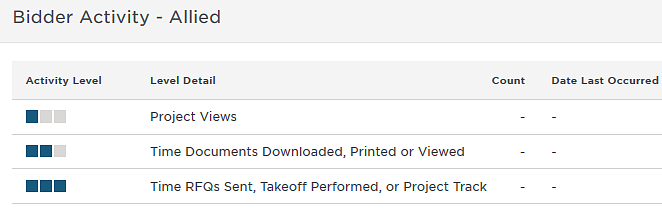
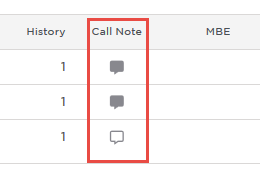
.png?version=1&modificationDate=1676942750500&cacheVersion=1&api=v2&width=294)