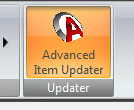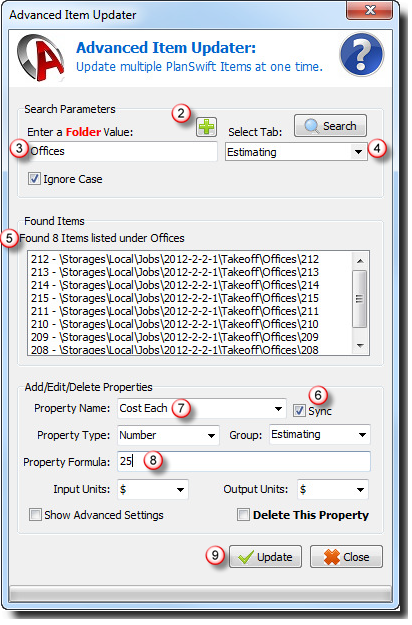...
...
...
Overview
The Advanced Item Updater Plugin allows you to update the property of an item/multiple items at a time, quickly and easily.
The Advanced Item Updater Plugin adds a button to the Estimating Tab ribbon bar.
How To Use the Advanced Item Updater Plugin
| Info | ||
|---|---|---|
| ||
First, you'll need to download and install your Plugin, see: Downloading, Installing, and Uninstalling a Plugin or Starter Pack Once your new Plugin is installed, follow the steps below to use it. We encourage you to purchase a training package for accelerated learning and faster customization, see: https://www.planswift.com/support/personalized-training/ for details on scheduling training. |
On the "Estimating Tab" click the Advanced Item Updater button.
Step 2.) This opens the Advanced Item Updater window...
- Choose a property to search
...
...
- (2)
- Enter a value to search
...
- (3)
- Choose a Tab to search for items
...
- (4)
- Click the Search button
- Review the items found
...
- (5)
- Check the box to Sync the items' properties
...
- (6)
- Choose the property to update
...
- (8
...
- )
- Enter the new value
...
Step 9.) Click Update.
...
- (8)
- Click Update (9)
Note: Unless you are an advanced user DO NOT make changes to the darkened fields on this form. Note: If you want to undo the changes you made, just click UNDO at the top of PlanSwift.