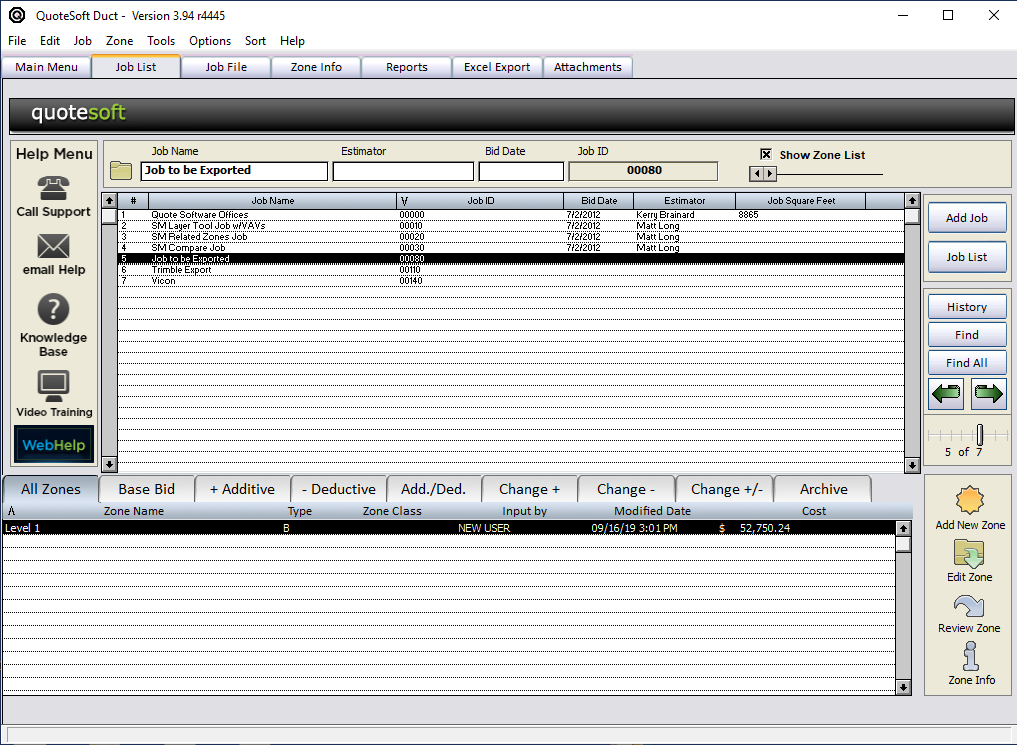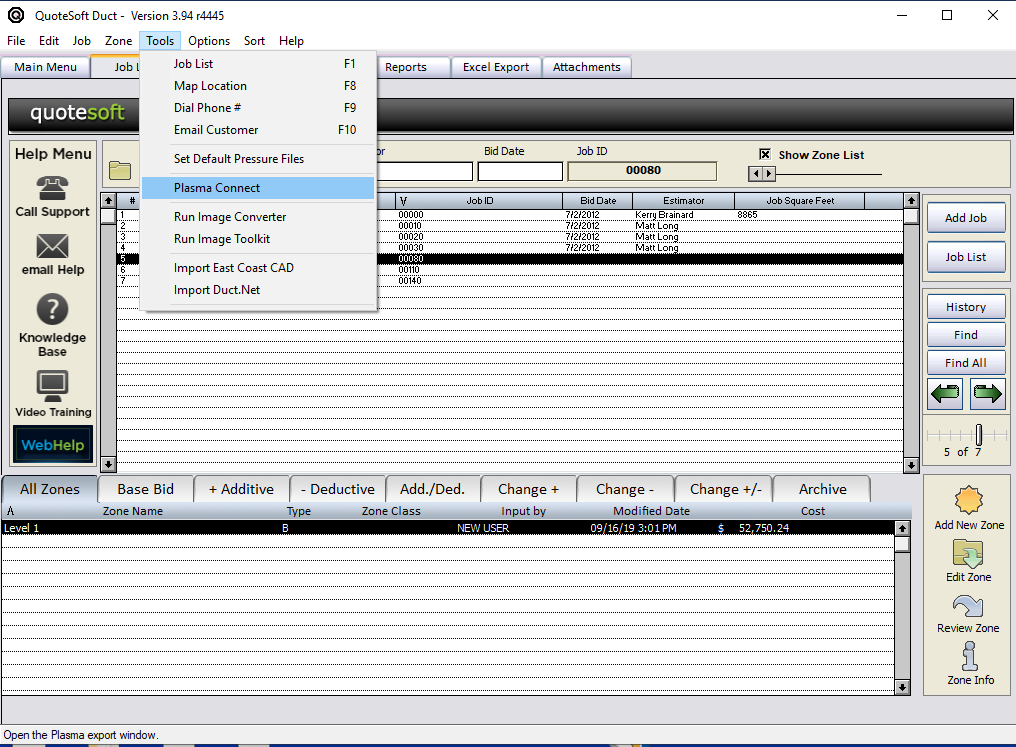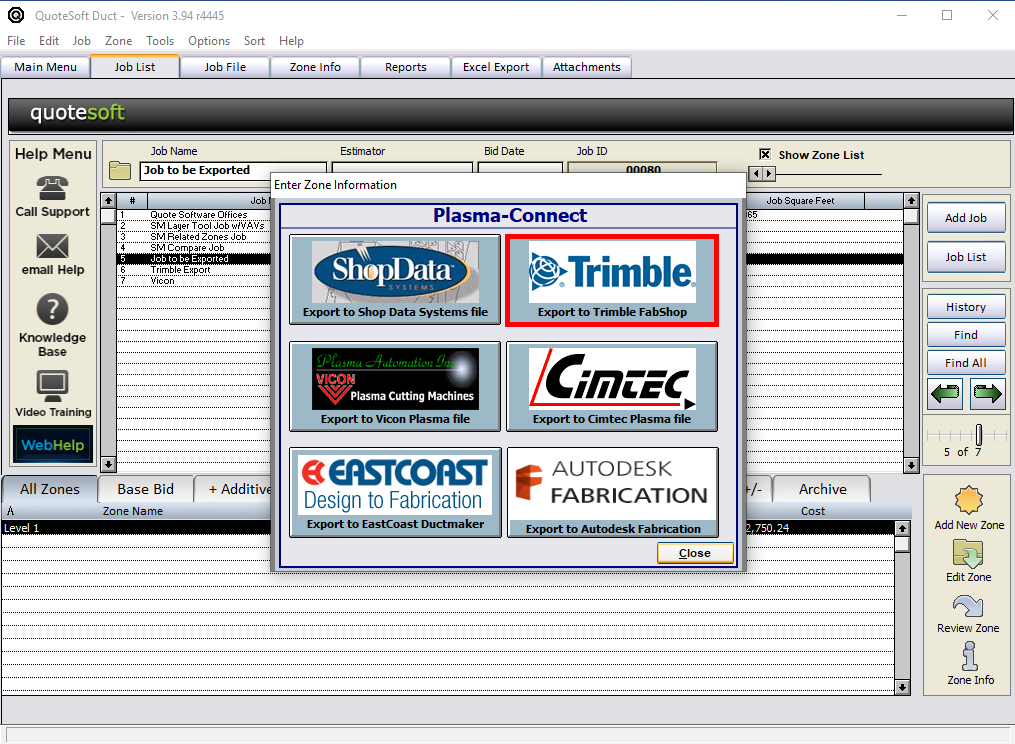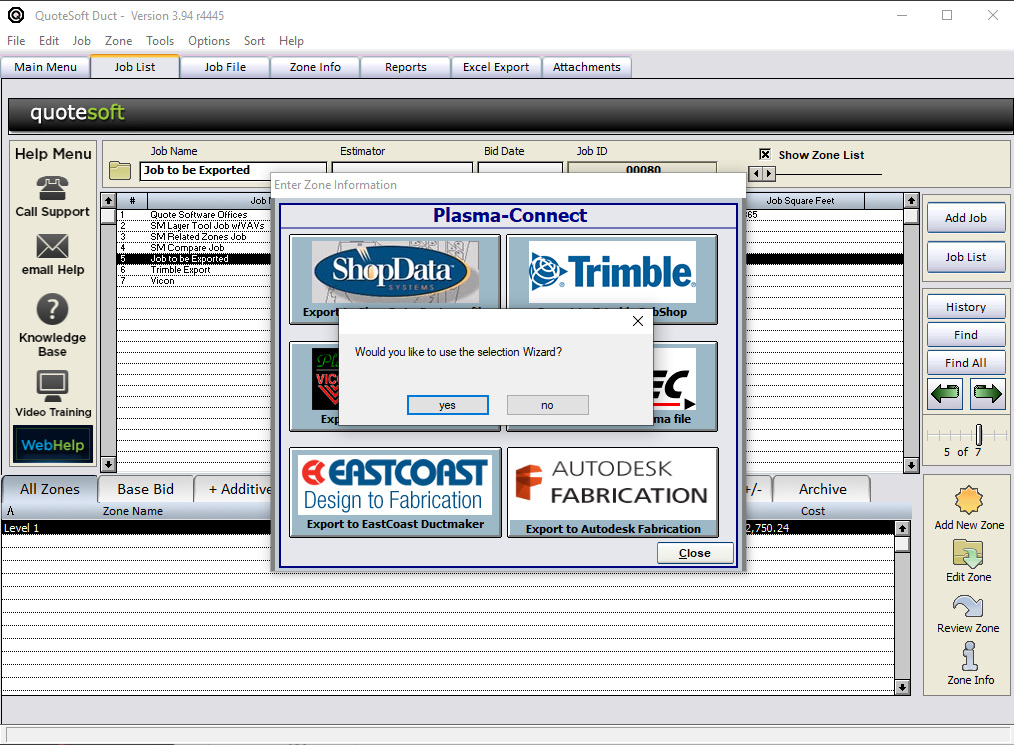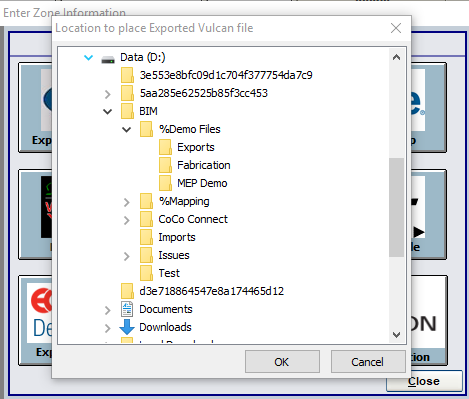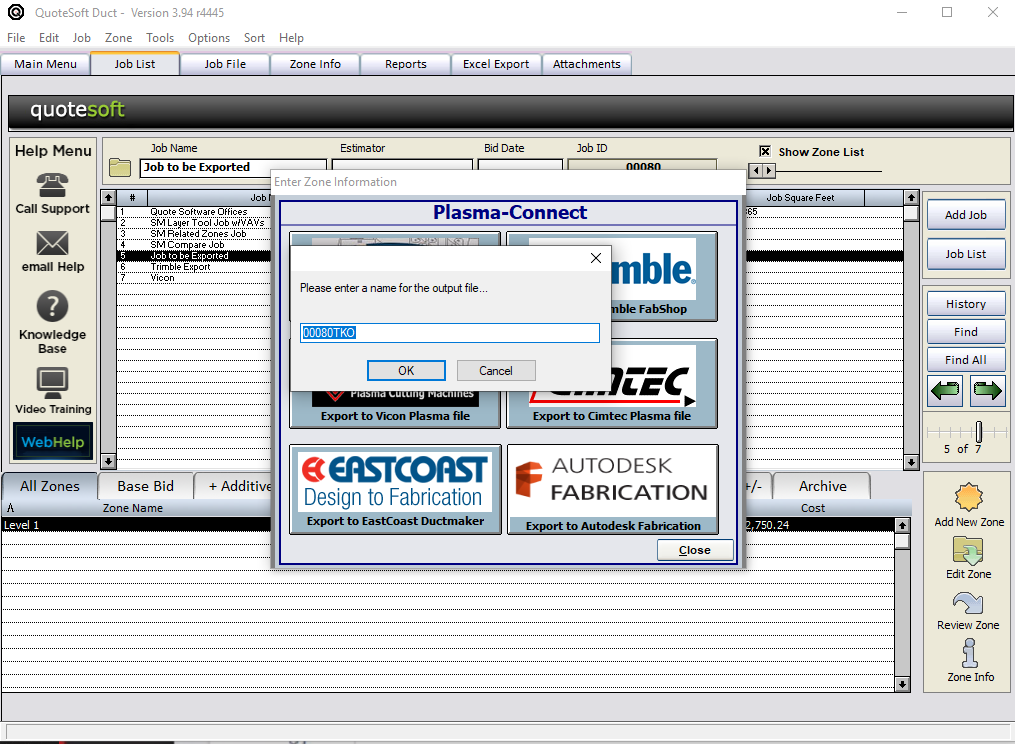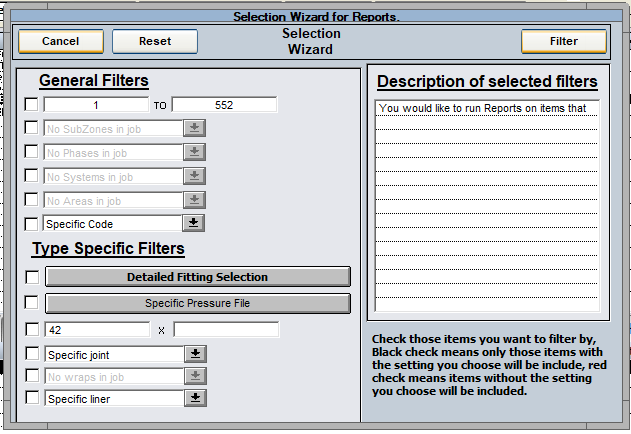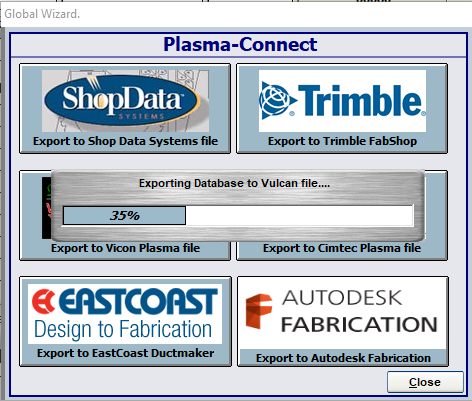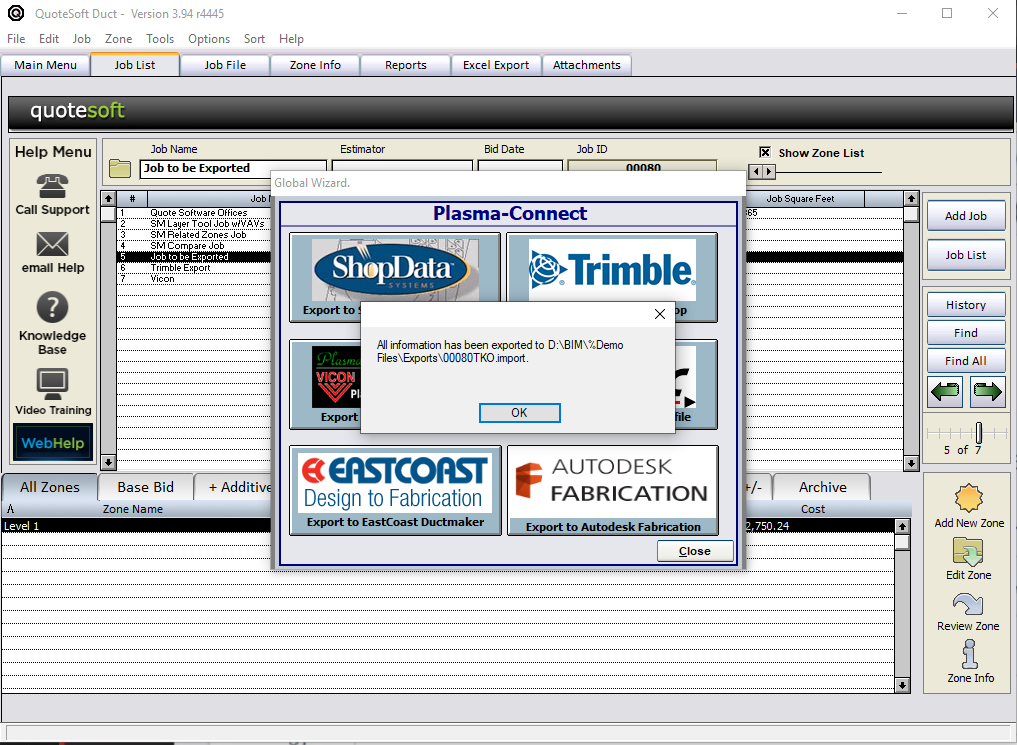Legacy Duct Trimble Fabshop PlasmaConnect
In this section...
We will review how to export a QuoteSoft Sheetmetal Job to Trimble Fabshop. To create the export:
- Begin by choosing the job you wish to export. Highlight the job. Selecting a specific zone has no affect on what is exported.
2. At the top of your screen, choose the Tool drop-down and choose PlasmaConnect.
3. Choose the appropriate export. In this case, Trimble.
4. A message will appear asking to us the QuoteSoft export Wizard. If you wish to create new filter conditions for export click YES. Otherwise, if you would rather use the default filter setup, click NO.
5. The browser window will appear. Use this window to choose a location for the export to Trimble Fabshop. Click OK to continue.
6. Enter a filename for your exported job. Sheetmetal will automatically populate the name of the file based on the JobID.
7. The Selection Wizard will appear to create new filter conditions for the export. This Selection Wizard will be used to create a smaller export based on the conditions chosen. Click Filter to continue.
- General Filter
- Filter by record number.
- Filter by SubZone
- Filter by Phase
- Filter by System
- Filter by Area
- Filter by Item Code
- Type Specific Filters
- Filter by specifically selected Items chosen in pop up
- Filter by specific Pressure File in job
- Filter by specific size
- Filter by specific joints
- Filter by wrap
- Filter by liner
8. After Filter is clicked, a progress bar will appear. This signifies that the filtering was successful.
9. A window displaying the location chosen, and the file name will be displayed confirming the export. Click OK to finish.
©2022 ConstructConnect, Inc. All rights reserved.