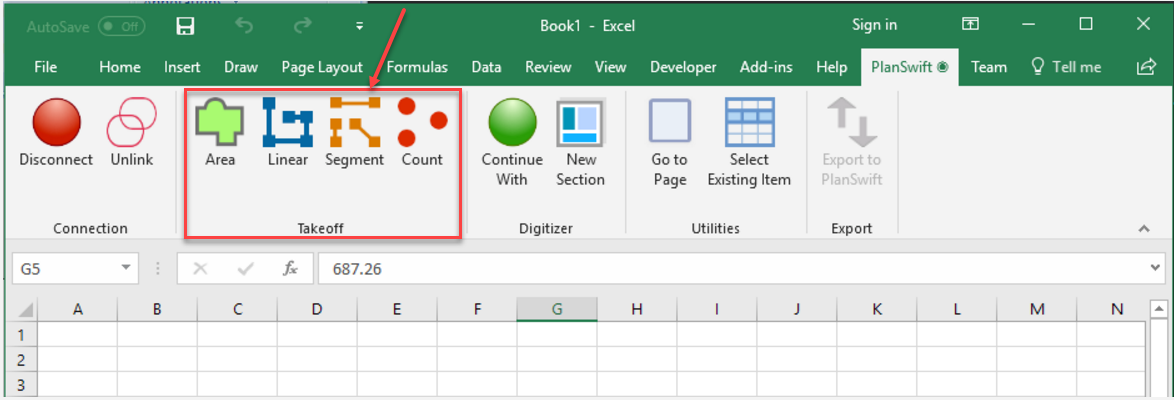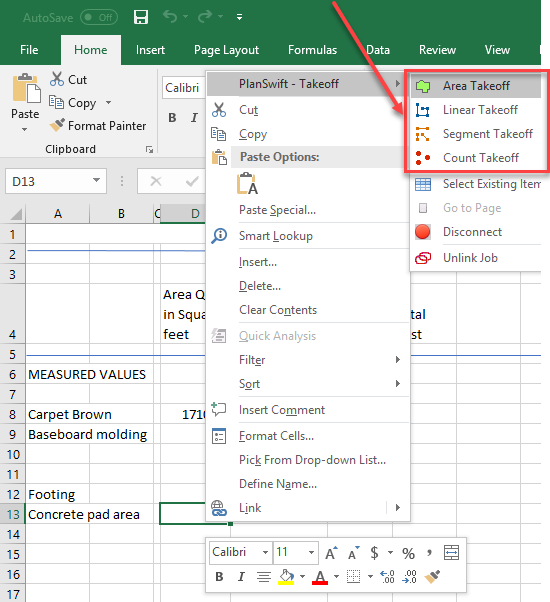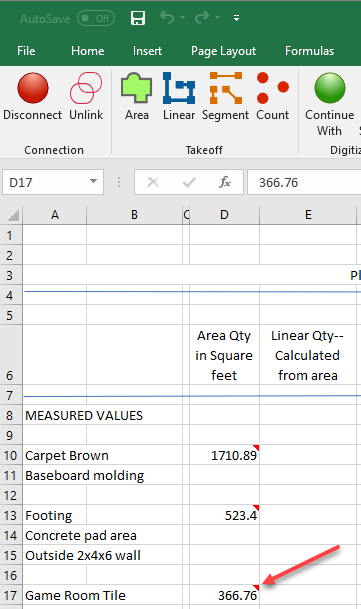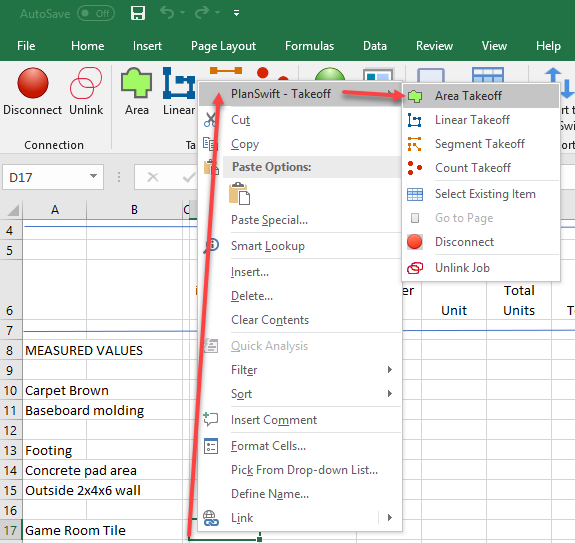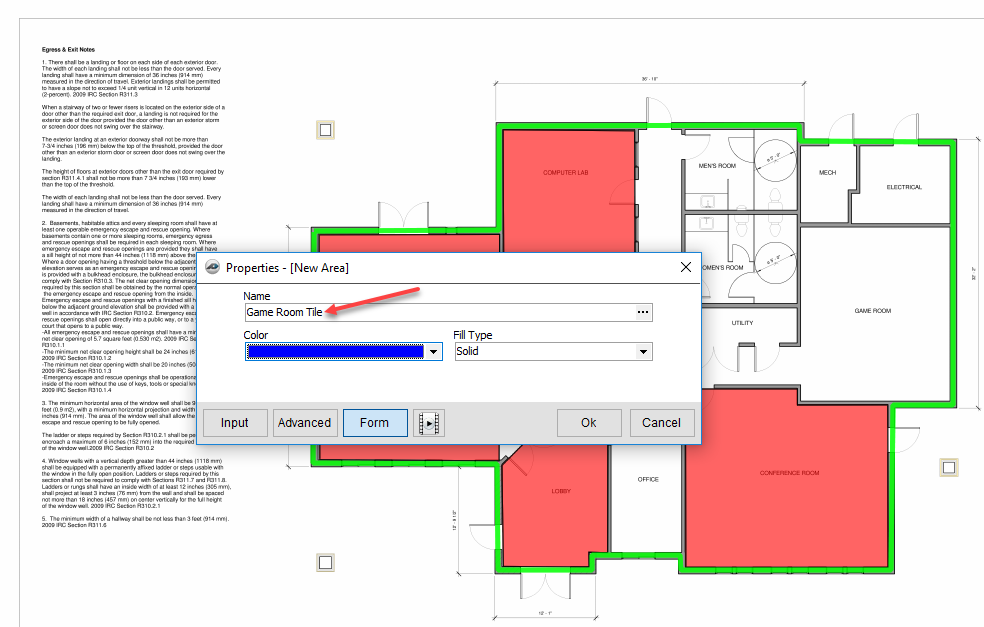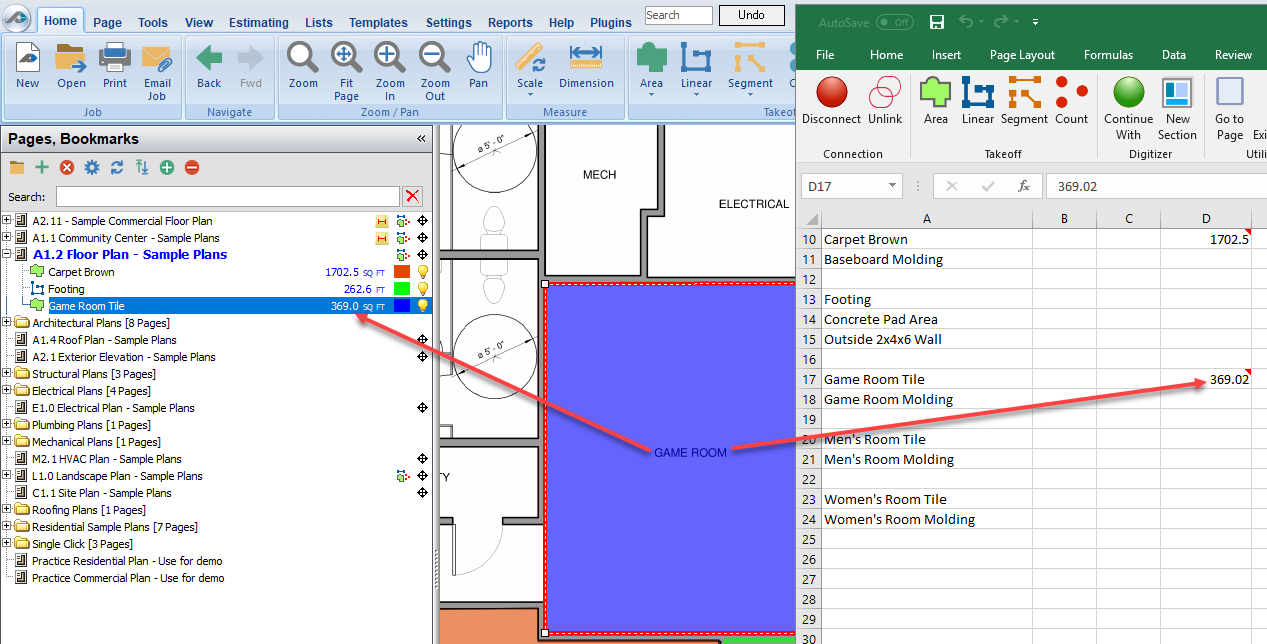Swift Excel Takeoff Group Options
This module describes the Takeoff Group options available from Swift Excel. They are the Area, Linear, Segment, and Count icons on the Swift Excel Ribbon-bar Tab shown in Figure 1, and they can also be invoked from the Right-click Menu of Swift Excel (Figure 2). These Takeoff Group options are the same as the Takeoff Group options available in PlanSwift (Figure 3), only they are invoked from a Swift Excel WorkBook spreadsheet. Note that these options in Swift Excel are not available unless the WorkBook is connected to the PlanSwift job. Also, the Recording Mode should never be set to Box mode when doing Swift Excel takeoffs (click here if this should happen and Swift Excel malfunctions). To learn about how to connect and disconnect a Swift Excel WorkBook from PlanSwift, see Swift Excel Connection Group Options. Follow the procedure below to use these Takeoff Group options.
Figure 1
Figure 2
Figure 3
- Open PlanSwift.
- Select the A1.2 Floor Plan - Sample Plans.
- Open Swift Excel.
- Connect to the WorkBook associated with this job (click here if you need help connecting).
- On the spreadsheet, enter Game Room Tile in cell A17 (Figure 4).
Figure 4 - Click in cell D17 of the Swift Excel spreadsheet.
- Right-Click in cell D17, hover over PlanSwift - Takeoff and click on Area to do an area takeoff. (Alternatively, you can also simply click on the Area takeoff on the Swift Excel PlanSwift Ribbon-bar Tab.)
Figure 5 - Enter Game Room Tile for the New Area property Name, and click on Ok.
Figure 5 - Now do the area takeoff for the GAME ROOM in PlanSwift (Figure 6).
Figure 6 - As shown in Figure 6, the GAME ROOM area is approximately 366 square feet. This number appears in PlanSwift (see arrow in Figure 6), and it now also appears in the Swift Excel spreadsheet that is connected (Figure 7).
Figure 7 - The other Takeoff Group functions (Linear, Segment, and Count) work identically to the Area takeoff and may all be invoked from within Swift Excel.