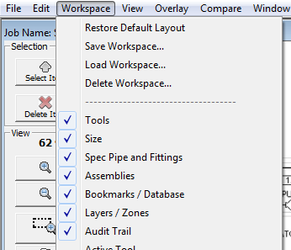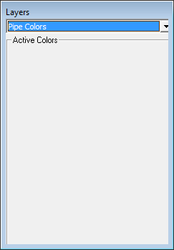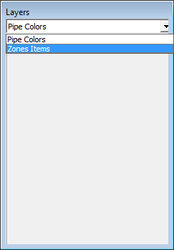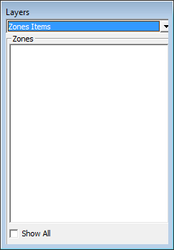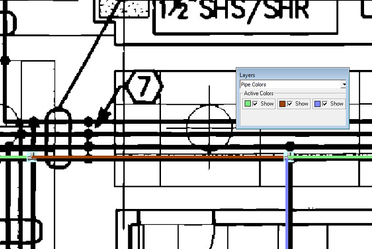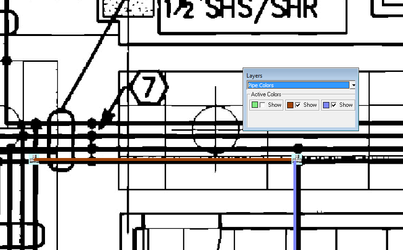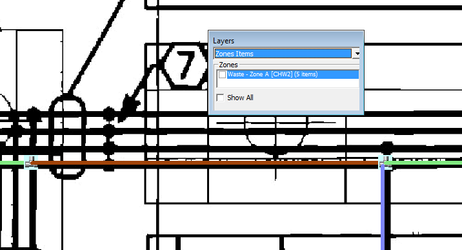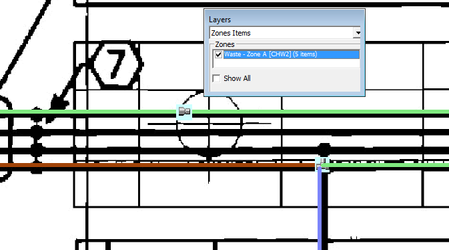Legacy Onscreen: 02. Layers
Using Layers in QuoteSoft Pipe OnScreen makes it easy to keep track of items from your current zone and from other zones within the same job that share the same planfile. To utilize this tool, you must first make sure that your Layers palette is visible by selecting “Layers” from the Workspace menu in the main window.
The Layers palette has two modes, “Pipe Colors” and “Zone Items”. To change between modes, simply use the pull-down menu at the top of the palette.
Pipe Colors
As you work with pipe in OnScreen, each color is tracked as a group and displayed on the Pipe Colors palette. Each group is visible by default but can be toggled on and off using the “Show” checkbox beside each color swatch.
Zone Items
If you use the same planfile in multiple zones, you will be able to view items from those zones as a “Zone Layer” within your active zone. This is done simply by selecting “Zone Items” mode in the Layers palette pulldown. The palette view switches to a view showing all other zones within the active job that share a planfile with the current zone.
Each zone is listed by name and also with a quick summary showing the total number of items within that zone. To view the items in a zone layer, simply click the checkbox next to the zone name. This will render each item from that zone onto the current view. Please note that zone layer items are not editable and cannot be modified using zone layers. To manipulate items from a specific zone, you must load that zone.
©2022 ConstructConnect, Inc. All rights reserved.