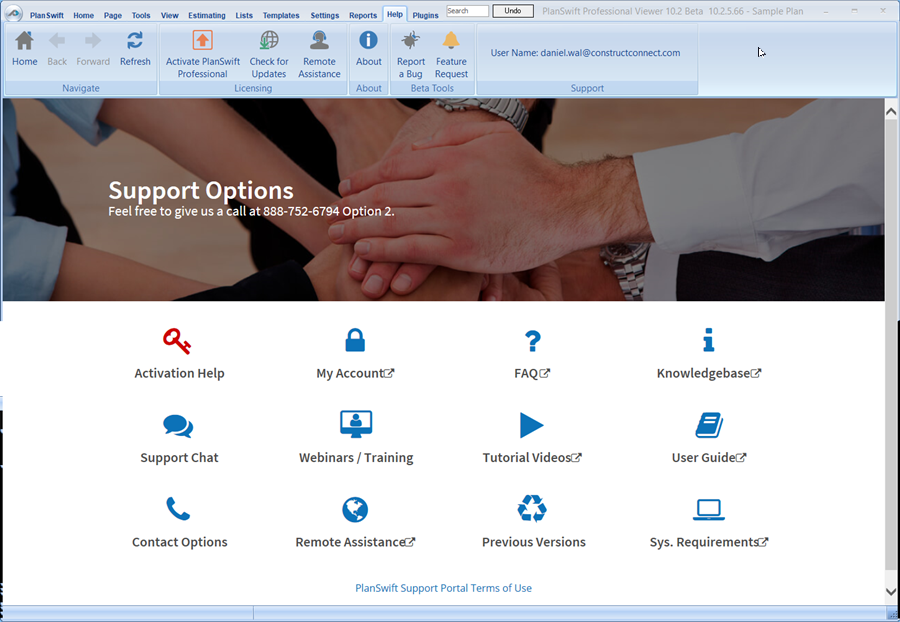To open any link in a new tab, preserving your position in the current article, just hold down the <CTRL> key on your keyboard before clicking the link or click using your mouse wheel.
Help Tab
On the toolbar, you'll find buttons to:
- Activate PlanSwift Professional - opens the "Activate Product" dialog box where you enter your e-mail address and password to license the software.
- Check for Updates -check PlanSwift's cloud servers to see if there is an update available for your software.
- Remote Assistance - <not used at this time>
- About - Shows you a dialog box with information about the installed version of PlanSwift including your unique Computer ID.
- Report a Bug - opens a page where you can submit a bug directly to PlanSwift (you'll have to register for a free account).
- Feature Request - opens a page where you can submit a feature request directly to PlanSwift (you'll have to register for a free account).
- The User Name used to activate the software license is displayed for your convenience.
In the page below, are links to many Support and Training resources.
- Help Tab: About Button
- Help Tab: Home, Back, Forward, and Refresh Buttons
- Help Tab: Knowledge Base and User Guide
- Help Tab: Online Chat Support
- Help Tab: PlanSwift System Requirements
- Help Tab: Remote Assistance
- Help Tab: Report a Bug and Feature Request Buttons
- Help Tab: Software License Options
- Help Tab: Tutorial Videos
- Help Tab: Webinars and Training
Copyright 2023 ConstructConnect