Searching for companies
Zach Johnson (Unlicensed)
Daniel Wal
Deirdre Pearson
Zach Johnson (Deactivated)
You can search for companies from the project and company list pages, from the Snapshot window, and by running your saved searches.
This section contains the following topics:
Before you begin
For new users
- If you are a new user and have no saved searches, or if all of your saved searches have been deleted, your company search must begin with the search bar tile.
For performing a project and document search
- Click for more information about searching for projects and searching for documents.
Using the search bar tile

The search bar tile is located on the Snapshot page and at the top of the project and company list page. You can use the search bar tile to locate companies, user-entered notes associated with a company listing and the city for the company.
Notes:
- For search best practices, see Search tips and techniques.
- You cannot use operators solely as search terms (AND, OR, etc.) as these return no results. You must include words that you expect to find in the company listing to get results. For more information, see Using the operators AND, NOT, NEAR and parentheses.
The search bar may not be present in your version of Leads. For more information, contact your system administrator.
To search for companies using the search bar,
| 1 | Click to select the type of search you want to perform:
|
2 | In the search bar, enter your term or terms. You can do simple and complex searches:
Note: The only special characters supported when searching are the following: " " * ( ) Example: Using concre* returns all words beginning with concre, such as concrete, concreted, concretion etc.
|
3 | To run the search, click the spyglass icon. Result: The search runs and the companies matching your search terms are displayed. For information about refining your results and saving searches, see Working with the Company Details Page. |
Accessing companies from the project list page
Anytime the project list page is displayed, either when you first log in or after a project search, you can view the companies acting as participants or bidders on the projects listed by clicking Show Matching Companies at the top of the page:

You can refine the companies in the list by using the Filters menu on the side of the window. For more information, see Applying Filters to the Company List.
Using the totals tile
The totals tile on the Snapshot window displays the total number of companies available to you based on your subscription:

To access your subscribed companies from this menu,
- click on the company count number for Your Subscribed Companies. The results are displayed on the company list page. For more information, see Working with the Company List.
Running a saved company search
You can search for companies by running a saved company search from your list of saved searches, located on the top right of both the Snapshot window and any search results page:
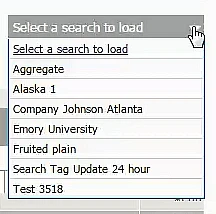
To run a saved search,
- click to select the search from the list. The search runs immediately.
Note: Running a saved search overwrites any results currently displayed in the window. If you have made changes to a previously saved search, make sure to save the search before running another saved search.
For more information, see Working with saved company searches.
Using the search summary tile
The search summary tile on the Snapshot window displays your top ten saved searches and the results for both project and company searches. Each search runs daily and the totals for top categories are listed on the menu:
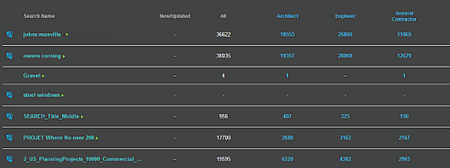
- Tip: Clicking on the name for a search runs the search and displays the results in the results page. For more information, see Using the search summary tile.
Related content
© ConstructConnect All rights reserved.