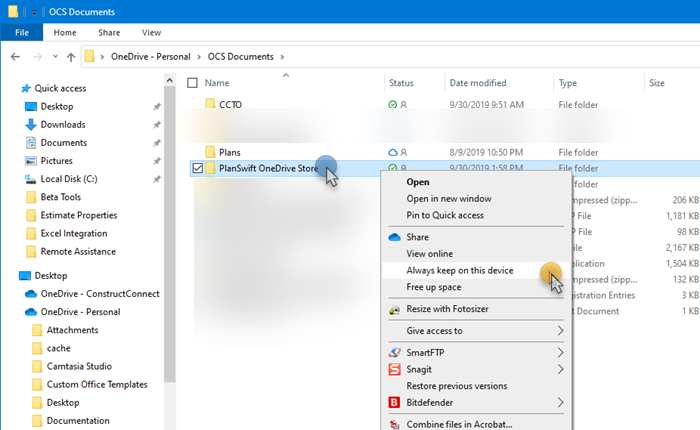To open any link in a new tab, preserving your position in the current article, just hold down the <CTRL> key on your keyboard before clicking the link or click using your mouse wheel.
Using OneDrive as your Data Store
Question: I would like to setup my computer to store my data files in OneDrive. How do I do this?
Answer:
OneDrive is a great way for a single user to back up his or her data and work on the same jobs on multiple computers.
Create a new Data Storage Location in Settings that points to your OneDrive folder. See Settings Tab: Data Storage for instructions.
Next, navigate to that folder in Windows Explorer
Warnings!
It is critical that you right-click that folder and click "Always keep on this device". This ensures there is a local copy of this folder on your local hard drive at all times.
OneDrive is a sync application; therefore, you must allow time for the files to update so performance may be a little slower.
Never share that synchronized storage location with another user who may try to access the same job that you may be actively working on. This could corrupt files and result in loss of data.
You can also use other Cloud storage utilities such as DropBox or GoogleDrive, however you must ensure that the files are always available "offline" and never accessed by more than one user at any one time.
Related content
Copyright 2023 ConstructConnect