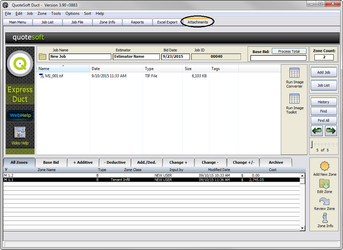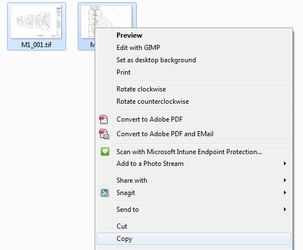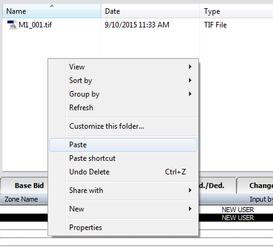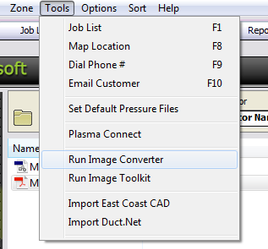03. File Types and Management
Acceptable File Formats
QuoteSoft Duct Onscreen can import the following file types;
- TIF, TIFF
- JPEG, JPG
- DWF, DWG, DXF
- CPC (with a conversion)
- BMP
- GIF
If you import a plan file and find it to be somewhat pixelated and or blurry, convert to a tif upon import. QuoteSoft Duct has a built in Image Converter located under the tools drop down menu within the Job File. This converter will automatically save the converted file within the attachments tab on your job.
Attachments Tab
With the majority of plan files now available digitally for download and import, the estimator’s need for file management is a necessity.
Located within the Job File, on the secondary row of tabs is the Attachments Tab.
The Attachments Tab allows you to use windows copy and paste or drag and drop to copy your plan files within the Job File folder.
Copy Plan Files onto the Attachments Tab
- From within the Job File, click the Attachments Tab on the job you wish to copy plan files into. Minimize the program.
- Double click your desktop Computer icon and navigate to your stored plan files. You can copy files from your server or a CD of plan files. If you wish to download a plan file from an internet site, please do so prior to starting this exercise.
- With your plan file window open click and drag to highlight all the files you wish to copy into the Job File. Once you have them selected, right click on any one file and choose copy. Close the window.
Note: If you have many plan files in the window but only want a few specific prints, hold down the Control (CTRL) key on your keyboard and single click (one at a time) the plan files you wish to copy into the job file. Then right click any of the selected files and choose copy. - Bring up the program, right click in the middle of the empty Attachments Window, and choose Paste.
Image/File Conversion
In some cases the PDF format is not optimal for the Onscreen program. Built within the Job File/Tools drop down menu is an Image Converter.
The built in program will automatically convert PDFs to tiff. You can use this tool to split apart multi-page PDFs as well.
After the Image Converter is launched, a navigation window will come up. Select the file you wish to have converted or separated and the tiff images will be saved within the Attachments Tab automatically.
©2022 ConstructConnect, Inc. All rights reserved.