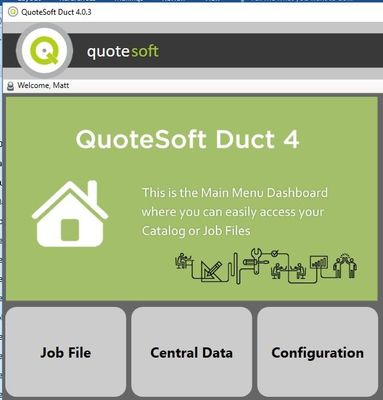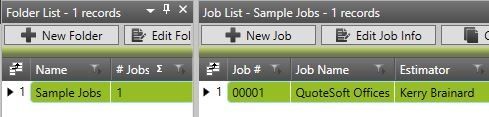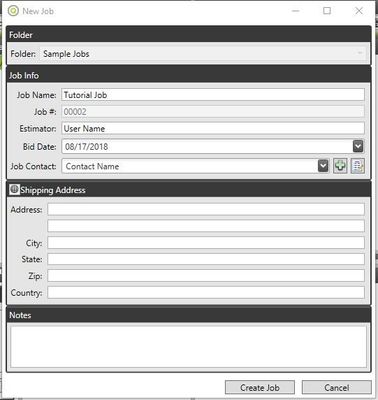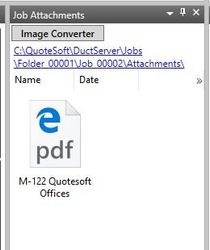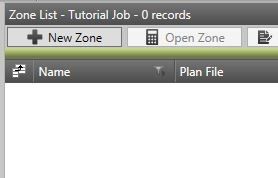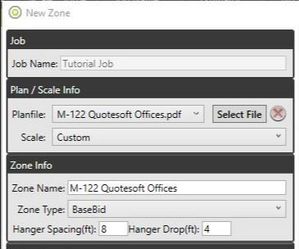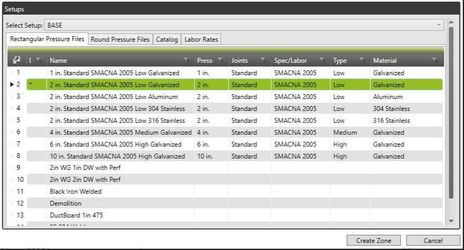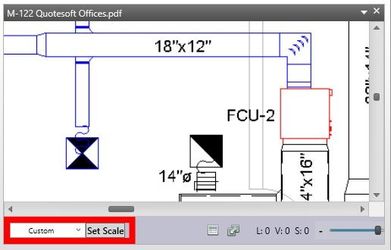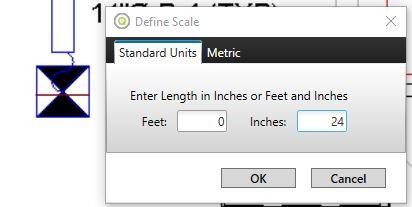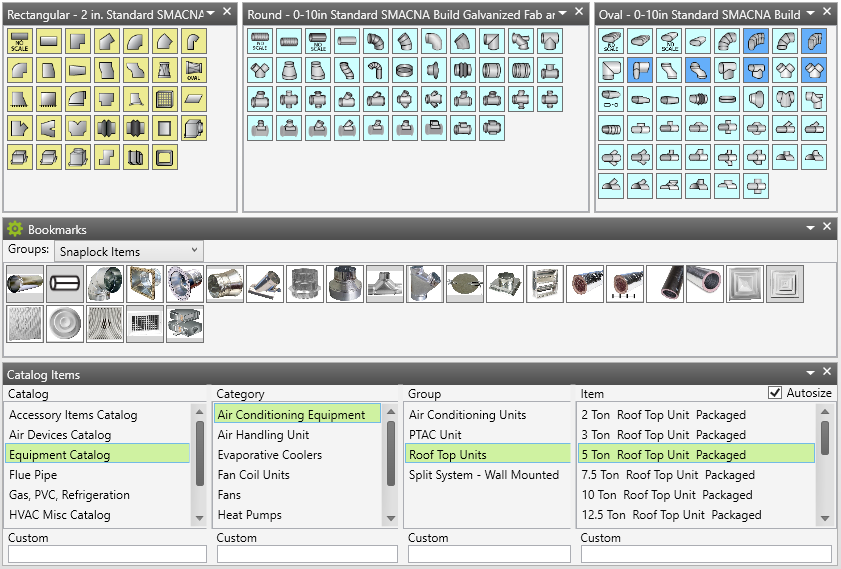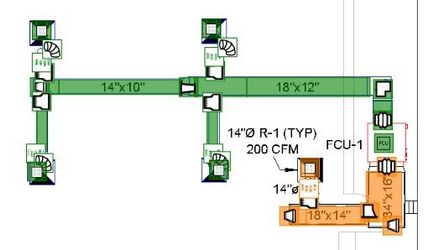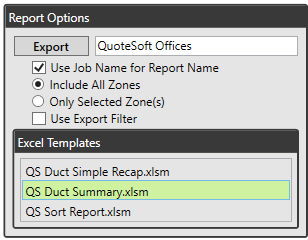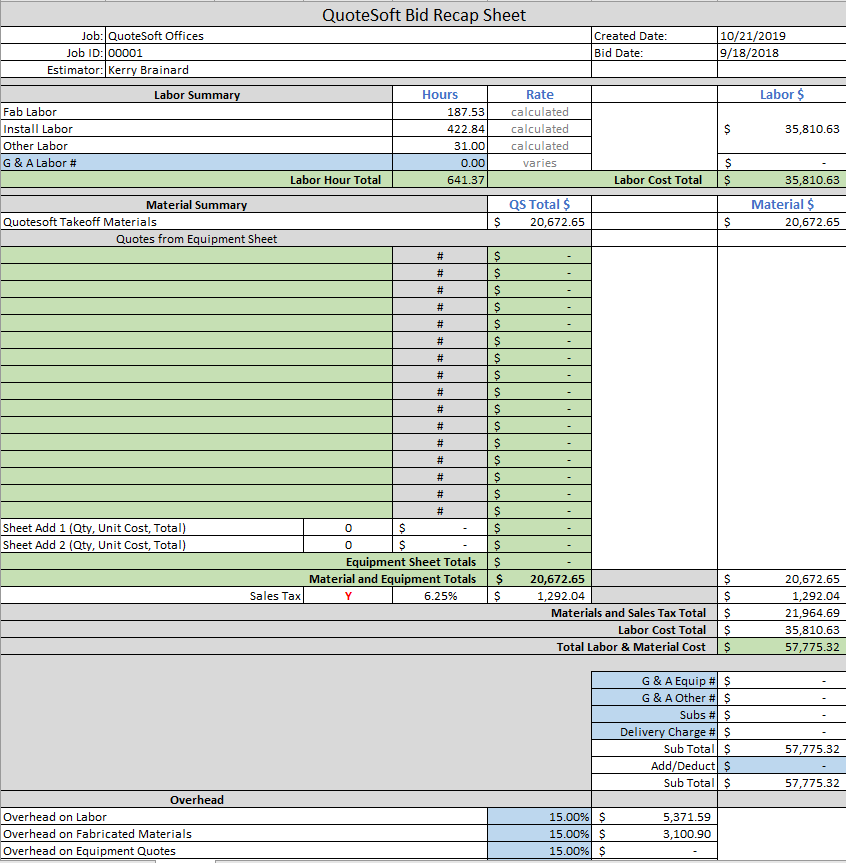00. Quick Start to Takeoff Tutorial
This tutorial will guide a user through getting started with QuoteSoft Duct. Basic steps needed to create a Job and complete a Zone takeoff. Then exporting the zone to excel Bid Summary.
For a full walk through and videos please visit Duct 4.0 Training Site
Getting Started
Click the Job File button on the Main Menu
Select the Folder in the Folder List you wish to create the new job in
Click the New Job button on the top of the Job List
Type in the name of the Job to create
Type in the Estimator name, Job contact name, and select Bid Date
When complete, click Create Job button
Copy and Paste (or drag and drop) plan files into the attachments window
Click New Zone button on the top of the Zone List
Select the plan file from the drop down menu
Select the Pressure Classes needed (Rectangular, Round, Catalog)
Click Create Zone button
Use mouse wheel to zoom in and out and middle click (push down on mouse wheel) to pan the plan file to a location to measure for scale
Click Set Scale button (red border)
Click first point then second point of scaled length, type in length scaled in feet or inches
Using the item palettes complete your Takeoff
Using the yellow Rectangular palette select and place your rectangular items
Using the blue Round palette select and place your round/spiral items
Using the blue Oval palette select and place your oval items
Using the bookmarks palette select and place your low pressure Snaplock items
Using the catalog palette select and place your equipment items
Click the Job File button in the File menu top left of Takeoff
Click the Reports button on the left of the Job File screen
In the Reports palette select QS Duct Summary and click Create
Excel will open and show you the results of your Takeoff
©2022 ConstructConnect, Inc. All rights reserved.