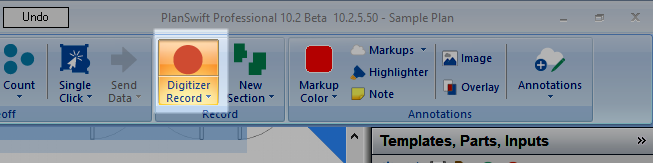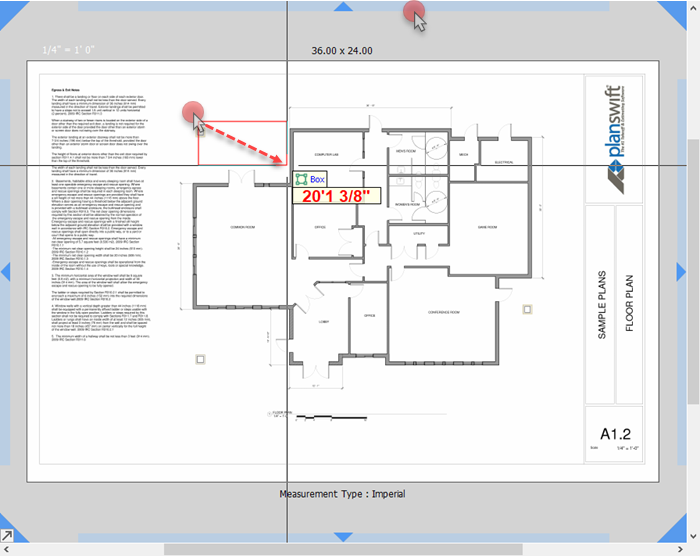To open any link in a new tab, preserving your position in the current article, just hold down the <CTRL> key on your keyboard before clicking the link or click using your mouse wheel.
Home Tab: Annotations - Markups - Box
New in v.10.02.05, there are three Markups Tools available in PlanSwift 10: Arrow, Box, and Pen (line).
You access these tools on the Home Tab by clicking the “Markups” drop-down.
You can set color before selecting a Markups tool by clicking the "Markup Color" button - all markups drawn use the selected color.
Note
You can always change the color after drawing a markup, see: /wiki/spaces/PSUPPORT/pages/298516652.
Box Markup
Select Box Markup from the Markups drop-down.
Notice: the Digitizer Record button becomes active.
With the Box Markup Tool selected (Notice the cursor changes to indicate which tool you're using),
- Click the point where you want to anchor one corner of the box
- Hold down the mouse button and drag your cursor to the opposite corner
- Release the mouse button to complete the box
Note
The Box Markup Tool remains active until you click the Digitizer Record button to stop or press ESC twice on your keyboard.
Copyright 2023 ConstructConnect