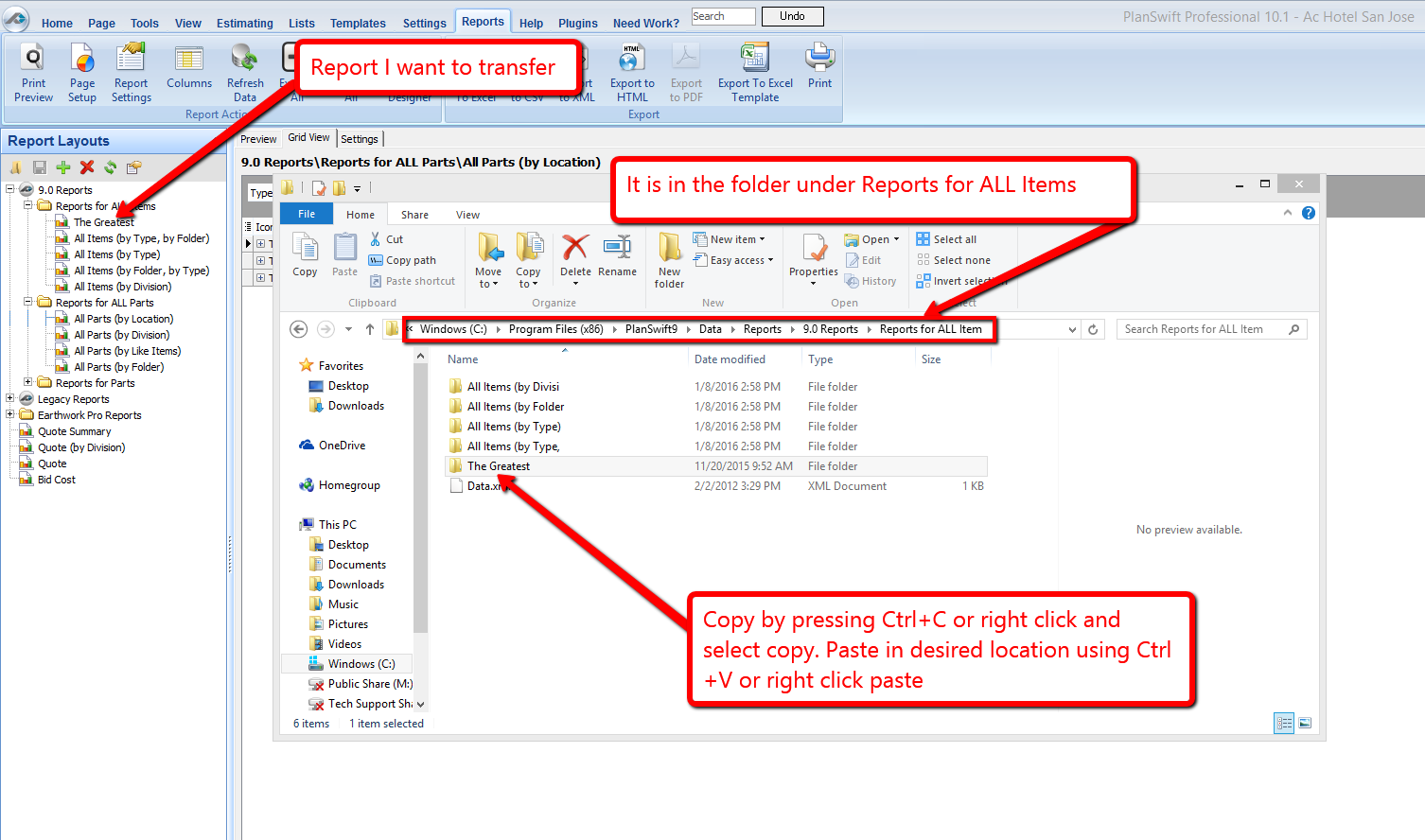To open any link in a new tab, preserving your position in the current article, just hold down the <CTRL> key on your keyboard before clicking the link or click using your mouse wheel.
Reports Tab: Sharing Reports
To share your Reports with other users, search for PlanSwift 10 (or 9) directory in your program files. Once inside the directory, click on data, you will see a Reports folder; from there select the Reports you would like to share, and simply copy them by right clicking and selecting copy.
The simplest method would be to just copy the reports onto a thumb drive or onto a network location that is accessible from other computers; from there other users can copy and paste it into their Reports Directory on their computer.
Another way to share Reports is by sharing your Reports directory with other users. This is not supported by PlanSwift tech support, but a web search should find the information you need to use peer-to-peer sharing.
Related content
Copyright 2023 ConstructConnect