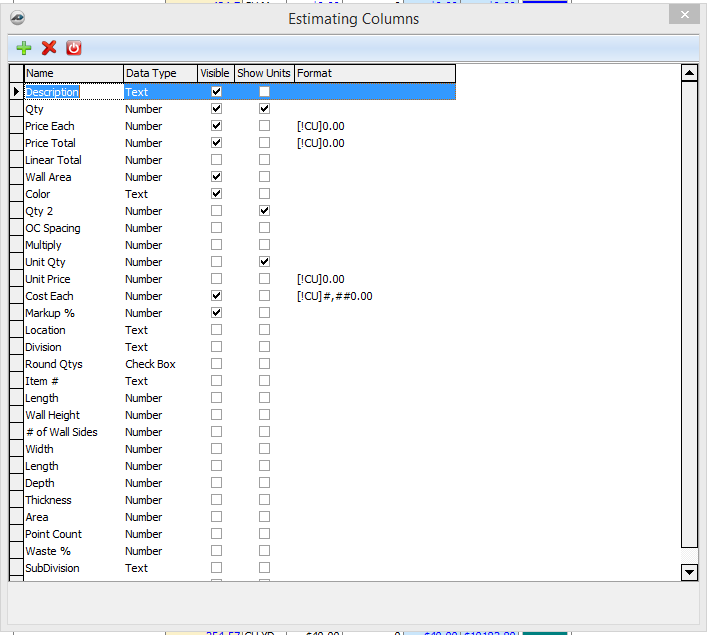To open any link in a new tab, preserving your position in the current article, just hold down the <CTRL> key on your keyboard before clicking the link or click using your mouse wheel.
The Column button allows you to update, add and delete columns on your estimating form.
1. Select the Column button to open the Estimate Columns dialog box.
You can make changes or update directly on the form. Select the item you would like to update and change the information.
- To add a column select the green plus (+), then enter your information about the column.
- To delete a column, select the column, then select the red X (delete) button. The column will be removed from the estimating table.
- To close the dialog box select the red close button (to the right of the red X [delete] button). Your changes will be saved and will take effect.
Column Fields
- Name - Use this column to give your estimate column a descriptive name.
- Date Type - Selects the type of data that will be found in this column.
- Text - Allows alphanumeric characters such as letter, numbers, and characters.
- Number - Allows number values to be input into the cell.
- Check box - Creates the cell as a check box allowing a Yes/No selection.
- Visible - Checking this makes the column visible; otherwise a column is not displayed.
- Format - Allows you to set how the column contents are formatted and the number of decimal points displayed.
, multiple selections available,
Copyright 2025 ConstructConnect