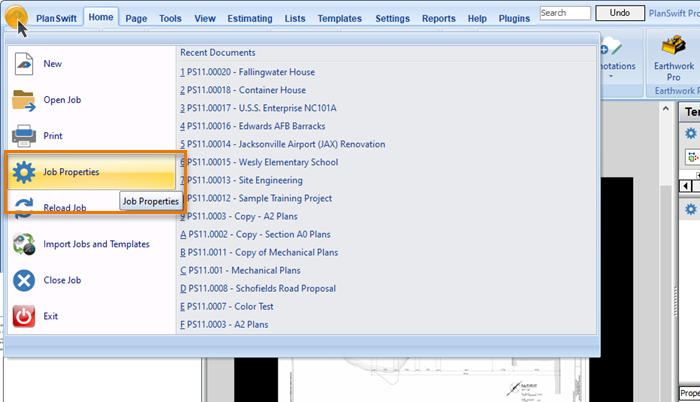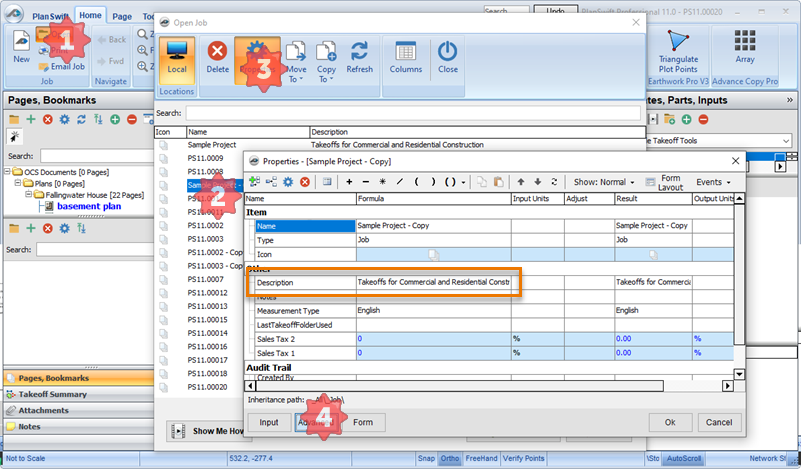To open any link in a new tab, preserving your position in the current article, just hold down the <CTRL> key on your keyboard before clicking the link or click using your mouse wheel.
Rename a Job
To rename a job in PlanSwift, you need to locate the job properties window. You can open the Job Properties windows in two different ways.
From the PlanSwift Menu
The first way to open this window is to click on the button in the upper-left corner of the screen and then click on Job Properties.
When the Job Properties window opens, click Advanced to see all the Properties.
The "Description" is the name of the Job, the "Name" is the Job Number.
From the Open Job Dialog Box
Another way to access the Job Properties window is by clicking the Open Job button located in the Home tab.
Locate the Job you want to rename and then click the Properties button.
The Job Properties screen opens, click the Advanced button to see all the Job Properties.
From here you can change the name of the Job or adjust any other Job Properties.
Click Ok to save your changes.
Related content
Copyright 2023 ConstructConnect